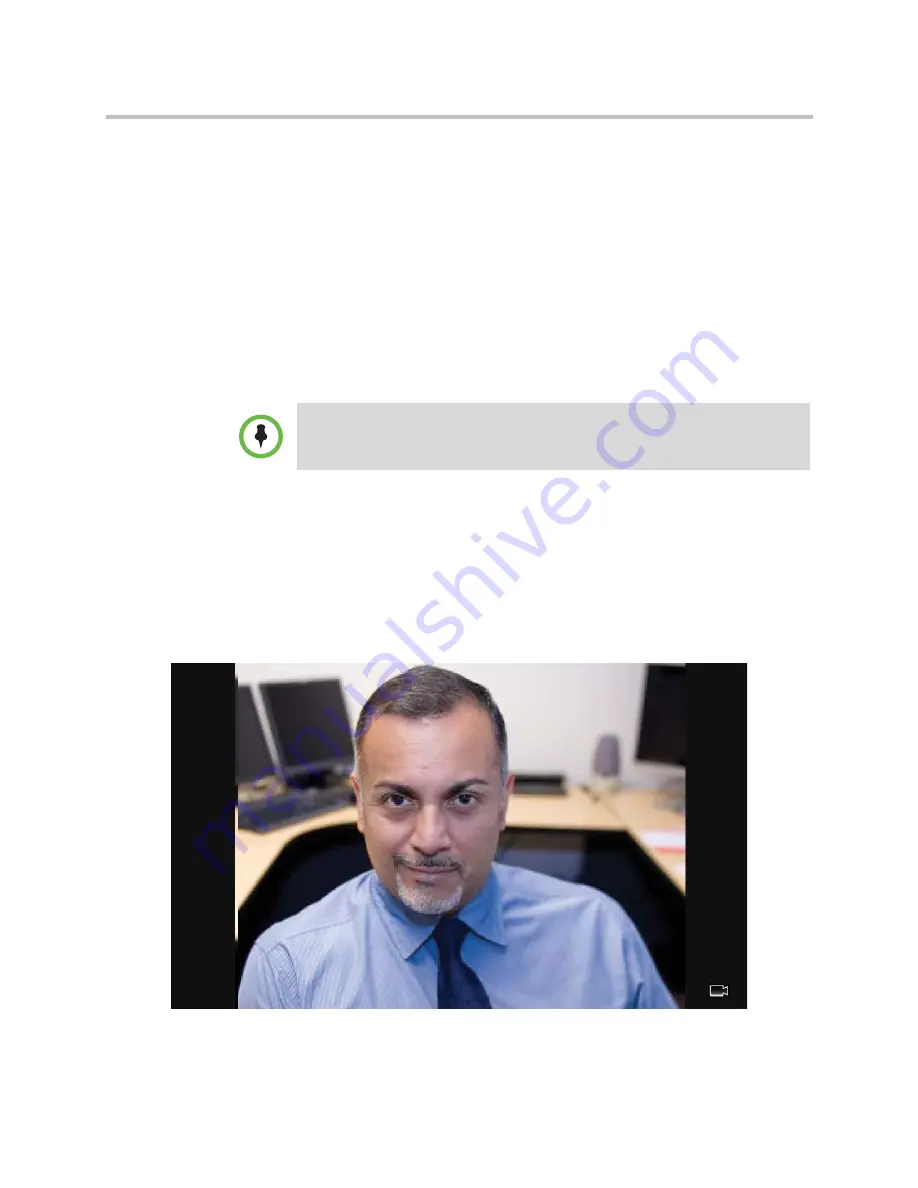
Changing When and How Video Displays
Customizing the Phone Display
Polycom, Inc.
129
Full
—The video image is stretched to fill the touch screen.
Crop
—Black bars don’t appear, and the video image is re-sized to
maintain the correct aspect ratio. Any parts of the image that don’t fit
within the touch screen are cropped.
To select the setting you want, tap the field, and then tap the field’s
highlighted box. From the drop-down list, tap the setting you want.
The default setting is
Normal
.
3
Tap the
Save
soft key.
Changing How the PIP Displays
You can update the way the PIP displays. For example, when you’re in full
screen mode (that is, viewing the far or near site on the full screen), you can
disable the PIP so the PIP doesn’t display. When you’re in full screen mode,
you can also enable the PIP to display next to (“side-by-side” mode), rather
than over (“PIP” mode), the full screen video.
The following figure shows the PIP disabled in full screen mode. (Depending
on the video endpoint, you may or may not see black bars.)
Note
Changes you make affect the next call.






























