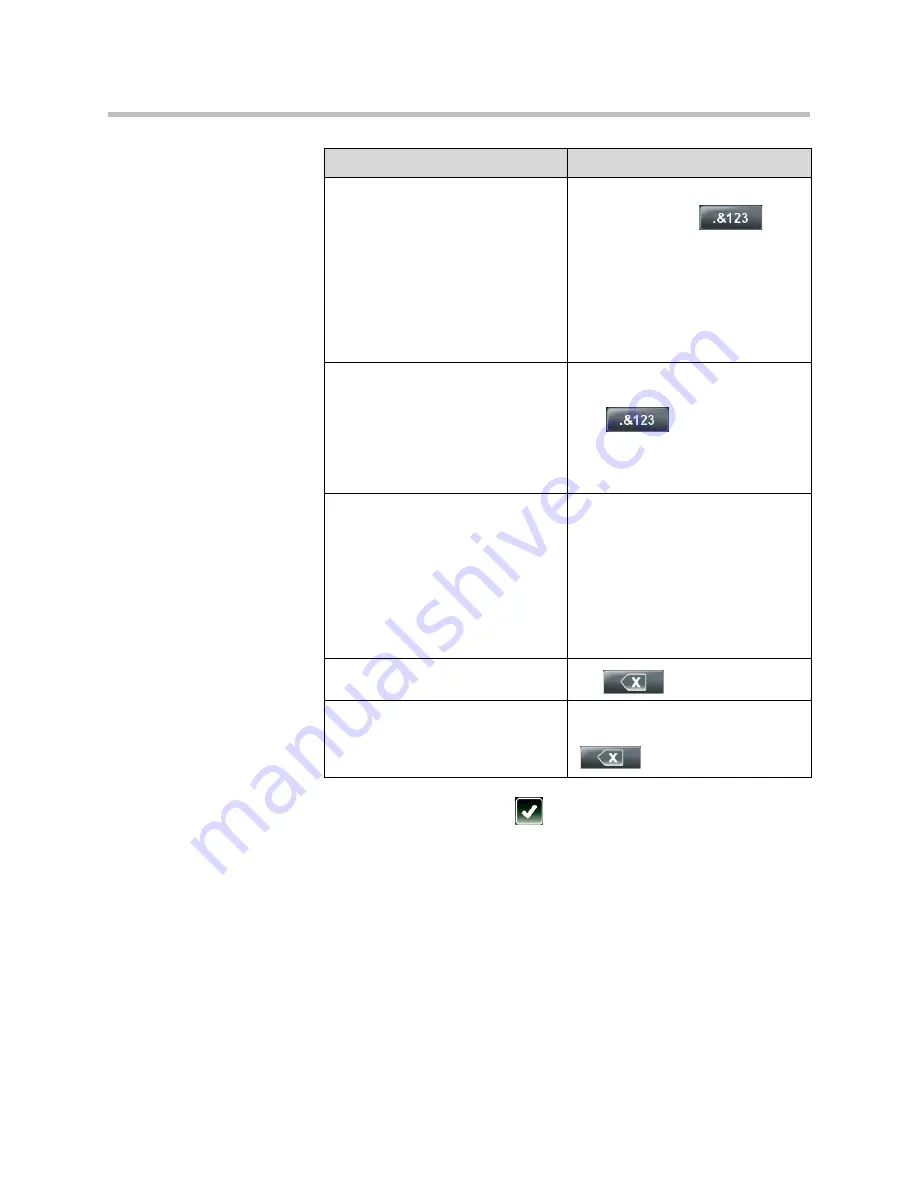
Getting Started with Your Phone
1 - 27
4.
To confirm the updates, tap
.
Enter numbers
1.
If a keyboard with numbers does
not display, tap
.
2.
Using the keyboard on the touch
screen, tap the number(s) you
want.
You can also tap the
abc
,
ABC
,
123
,
or
Abc
soft keys to toggle between
lowercase, uppercase, numerical,
and titlecase modes.
Enter special characters
1.
If a keyboard with special
characters does not display, tap
.
2.
Using the keyboard on the touch
screen, tap the special
character(s) you want.
Enter text in a particular character
encoding
1.
Tap the
Latin
,
Katakana
,
Unicode
,
Cyrillic
or
ASCII
soft key to select the encoding
you want. The touch screen’s
keyboard changes to display the
encoding you chose.
2.
Using the keyboard on the touch
screen, tap the character(s) you
want.
Delete data you entered
Tap .
Delete an entire field of data
Double-tap the field of data, so that
the data is highlighted. Then, tap
.
If you want to...
Then do this...
















































