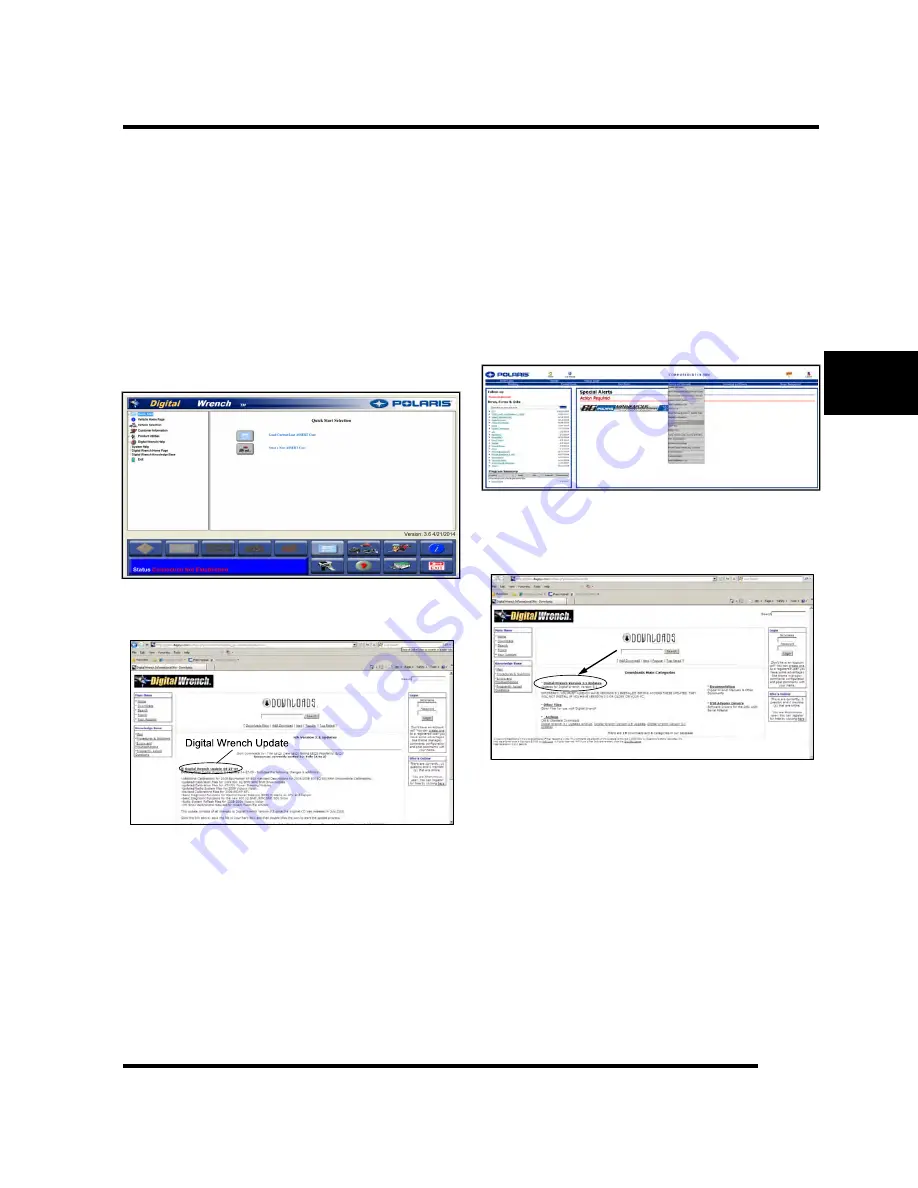
4
4.41
9925723 R01 - 2015
RZR
900 Service Manual
© Copyright 2014 Polaris Industries Inc.
Digital Wrench Software Version and
Update ID
Always use the most current version of the Digital
Wrench® software to ensure you have the latest updates
or enhancements. New reprogramming files and guided
diagnostic procedures are added to these updates as
they become available.
Knowing what Digital Wrench® version and update is
installed will help determine which updates are required.
NOTE: Versions and updates are subject to change.
1. Open the Digital Wrench® software. Locate the
version ID shown on the lower right side of the Digital
Wrench® start-up screen.
2. Proceed to
http://polaris. diagsys. com
to see if a
newer update is available.
3. If a newer update is available, it should be
downloaded before using Digital Wrench® (see
Chapter 4 – Digital Wrench® Updates, page 4.41.
Digital Wrench® Updates
Updates are released for Digital Wrench® via the
Internet at:
http://polaris. diagsys. com
. The Digital
Wrench® website can also be accessed through the
dealer website at:
www.polarisdealers.com
.
NOTE:
Only
authorized
Polaris
dealers
and
distributors can access the dealer website.
1.
Log on to
www.polarisdealers.com
.
2.
Locate the “
Service and Warranty
” drop-down
menu.
3.
Click on “
Digital Wrench Updates
”.
4.
The Digital Wrench® portal website should appear in
a new web browser.
5.
Click on “
Digital Wrench Version Updates
”.
NOTE:
You must already have the current
version installed before adding an update.
Updates will not install if you are using an older
version loaded on your PC.
6.
If the update file date listed is newer than your
current version and update (see Chapter 4 – Digital
Wrench Software Version and Update ID, page 4.41,
download the file.
7.
Click on the link shown above, save the file to your
hard disk and then double-click the icon to start the
update process.
NOTE:
Do not "run" or "open" the file from
where they are. Select "save" and download
them to your PC before running the install.
FUEL SYSTEM
















































