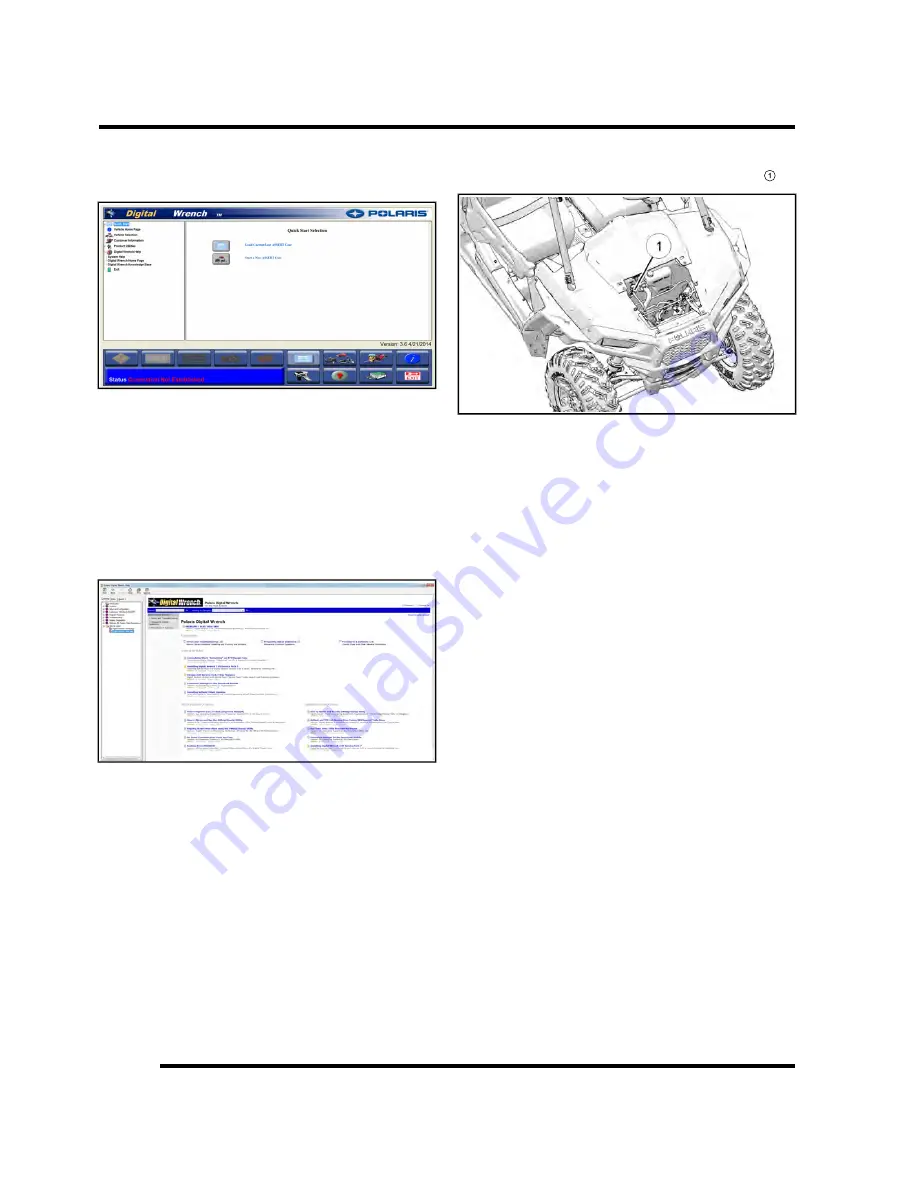
4.42
9925723 R01 - 2015
RZR
900 Service Manual
© Copyright 2014 Polaris Industries Inc.
8.
When the update is complete, the version shown on
the right side of the Digital Wrench® start-up screen
should match the update you just downloaded.
NOTE:
Versions and updates are subject to
change.
Digital Wrench® Communication Errors
If you experience problems connecting to a vehicle or
any Digital Wrench® related problem, visit the Digital
Wrench®
Knowledge
Base
for
the
most
current
troubleshooting
information,
FAQs,
downloads
and
software updates at:
http://polaris.diagsys.com/.
Digital Wrench® - Diagnostic Connector
Located under the hood connected to a sealed plug
1
.
Follow these steps to connect the diagnostic interface
cable to the vehicle to allow Digital Wrench® use:
1.
Assemble the SmartLink Module and attach the PC
Interface Cable to your laptop.
2.
Remove the protective cap from the Digital Wrench®
connector.
3.
Connect the Vehicle Interface Cable to the Digital
Wrench® diagnostic connector.
4.
Turn the ignition key to the ‘ON’ position, select the
appropriate vehicle and wait for the status to display
‘Connected’ in the lower left corner of the screen.
5.
Once
connected,
proceed
with
using
Digital
Wrench®.
Guided Diagnostics
Guided diagnostics are available within Digital Wrench®
for all supported Trouble Codes (that is, any fault that will
turn on the ‘Check Engine’ indicator).
In addition, guided diagnostics are also available for
many other electrical sub systems.
Diagnostic procedures are added to subsequent versions
of Digital Wrench® as they become available. Check
your release version often and upgrade when available
to be sure you are using the most current software
available.
FUEL SYSTEM






























