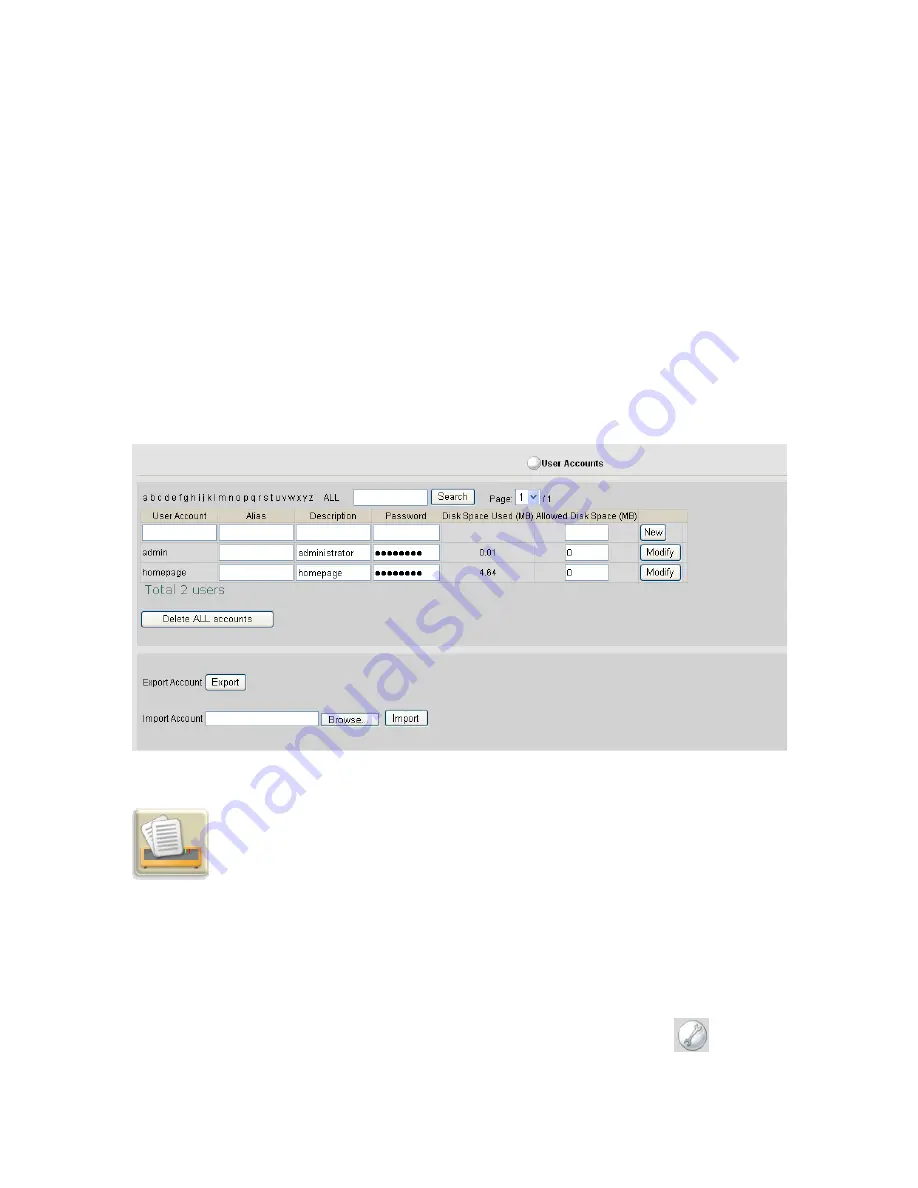
28
To create a new user account, enter the related information in the
User Account
,
Alias
,
Description
, and
Password
fields. Click
New
to confirm the creation of a new user
account. Please refer to the [
New User Account
] section for detailed information of each
field. Enter a number in
Allowed Disk Space
for users. The specified disk space
indicates the maximum disk space shared among all server services, including emails,
FTP, and web page, allocated for each user. Click
Modify
to confirm any modification
made.
Click
Export
to export and save the created user account data in a specified destination.
The Server will export the user list and save it at a specified destination. Before you
import a user list, click
Browse
to specify the location of the desired list file, and click
Import
to restore the user list saved.
To search for any specific user account information, enter the name of the user account
you want to search in the blank box prior to the
Search
button, and press
Search
. Then,
the user account information will be displayed for you.
Service List
Select
Standard Settings
>
Service List
to display the server service status by server
type. You can enable or disable the server services from the list. Click
On
to enable
services and click
Off
to disable existing services. Click
Settings
icon
to go into
the server settings page of the selected server service for details.
Summary of Contents for MULTI-FUNCTIONAL SERVER
Page 1: ...Installation Configuration ...
Page 10: ...5 ...
Page 25: ...20 the detailed user account information will be displayed for you ...
Page 62: ...57 ...
Page 120: ...115 9 Enter your personal information in all the fields as required ...
Page 139: ...134 ...






























