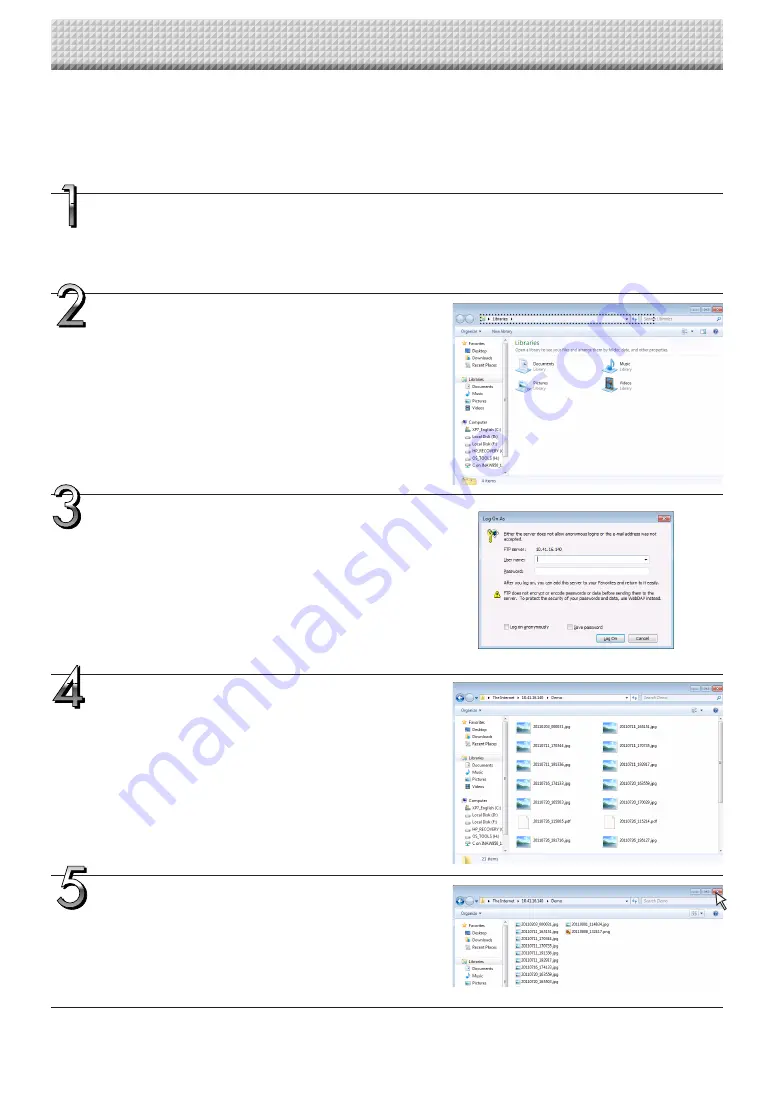
E-36
When the folder for saving is set to “FTP Server”
When the folder for saving is set to “FTP Server”, the scanned images are saved on the FTP server connected on the network.
Transfer these images onto the computer connected on the network.
The following explains how to transfer the files using Explorer on the computer.
Click the computer icon or, from the Start menu,
click “Computer”.
Explorer opens.
Log in to the FTP server.
Click on Explorer’s address field, input the FTP server’s IP address
after “ftp://”, then press the [Enter] key.
The FTP server’s verification screen opens.
Input the required fields on the verification screen.
Input the user name and password registered on the FTP server,
then click the [Log In] button.
• Input the user name (case sensitive) and password (case sensi-
tive), then click the [Log In] button.
If the user name and password are correct, the verification screen
closes and the file list is displayed.
Transfer the image file(s) to the computer.
From the FTP server’s screen listing the folders/files, select the
desired folder(s) or image file(s), right-click the mouse to display a
pull-down menu, select “Copy”, then copy the folder(s) or file(s) to
My Computer, etc.
Copying is also possible by clicking and dragging.
Close the Explorer window.
Click the close button ([X]) on the Explorer window to close Explor-
er.
Using the NETWORK FLIPCHART Connected to a Network
Summary of Contents for NF-20
Page 53: ......
Page 54: ...26 5675 13E...
















































