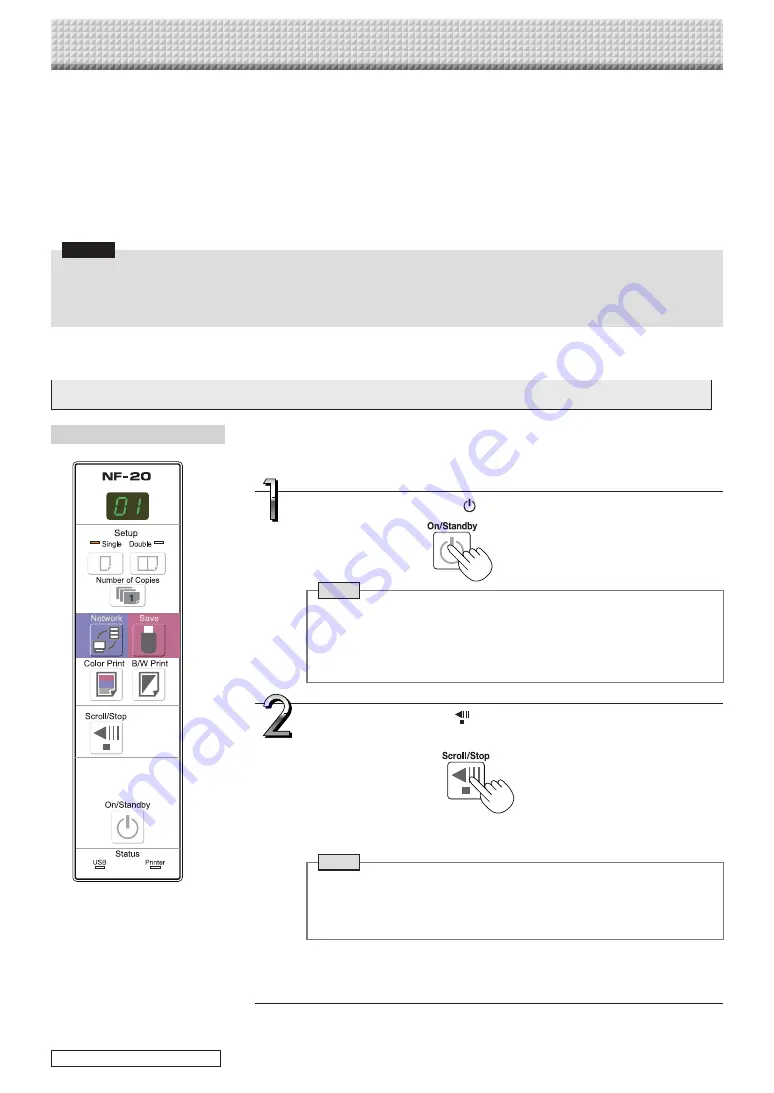
E-30
Using the NETWORK FLIPCHART Connected to a Network
When connecting to the network the first time
(1) Make the settings of the IP address, etc., required for connecting the NETWORK FLIPCHART to the network. See “Simple
Network Settings (via USB)” (page E-17).
(2) Use a commercially available LAN cable (10Base-T or 100Base-TX straight cable) to connect the NETWORK FLIPCHART’s
LAN terminal to the LAN port on a hub, etc.
(3) Make the NETWORK FLIPCHART’s network settings or FTP server settings from a web browser. (See “Making Detailed Set-
tings (via LAN)” on page E-19.)
If you plan to store image files on an FTP server, create the folder for storing the files on the FTP server. Ask your network
administrator for instructions on settings and creating the folder.
Notice
• Be sure to transfer important image files stored on the NETWORK FLIPCHART itself to a computer (data backup). If the
NETWORK FLIPCHART should for some reason malfunction, depending on the malfunction the stored data may be lost or
become impossible to transfer. Note that PLUS will accept no responsibility whatsoever for loss of data, etc.
• The NETWORK FLIPCHART will not operate properly if the firewall is activated.
The following explanation assumes that the LAN cable has been connected and the various network settings
have been completed.
Saving scanned images on the NETWORK FLIPCHART or FTP server
Press the Scroll/Stop
button to display the screen to be
stored.
The text written on the front and back sides can be saved in one image file.
Page 32 “How to store images of both sides”
Note
• When “Board” (network storage memory) is selected as the save to loca-
tion, approximately 100 image files can be saved.
• It may not be possible to save the edges of the sheet surface. See “About
the scanning tolerance range” on page E-5.
Press the ON/Standby
button to turn on the power.
Note
• When turning on the power after the power plug has been connected or
the power has been turned off (set to the standby mode), wait about 5
seconds or more before pressing the ON/Standby button.
• When the ON/Standby button is pressed and the power turns on, the dis-
play window’s LEDs light.
Preparations :
Check that the power plug is connected to a wall power outlet.
continued on next page
Model name: NF-20
Summary of Contents for NF-20
Page 53: ......
Page 54: ...26 5675 13E...






























