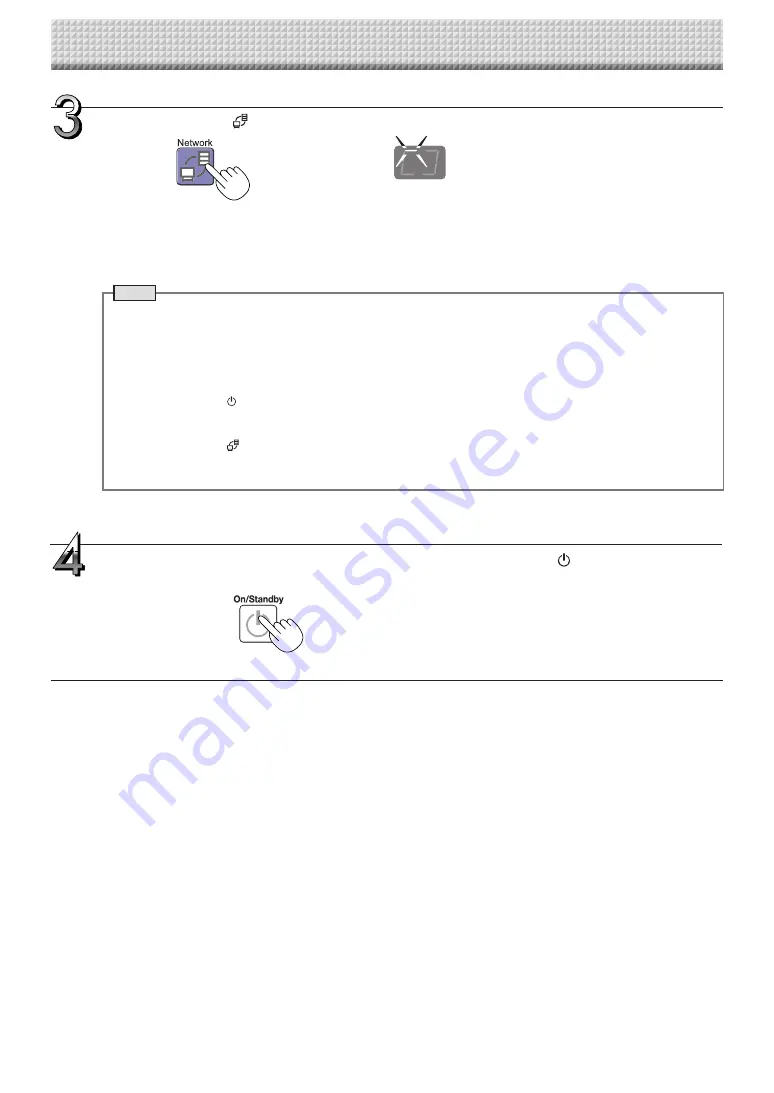
E-31
Press the Network
button to save the image.
• After scanning (scrolling) one or both sides of the sheet is completed*, the data is then stored at the storage location
set up in the network settings.
* Differs depending on whether it is set up for single-sided or double-sided scanning. (refer to Page 32)
For instructions on selecting the save to location, see “Network Settings” on page E-24.
Note
• Depending on the network communications conditions, some time may be required for identification and storage.
• If “E8” flashes (for about 5 seconds), “Invalid” is set at “Security Setting”
→
“Network Storage”. (See page E-26.)
• If “L1” to “L5” flashes (for about 5 seconds), this indicates that the network settings are incorrect. (See page
E-48.)
• If “FL” flashes (for about 5 seconds), there is not enough space in the save to location. Delete image files to pro-
vide space. (See pages E-37, E-38.)
• If the ON/Standby button is pressed during the scanning operation, saving is interrupted and the image data
scanned up to that point is saved.
To move the sheet surface, wait until scrolling stops, then press the Scroll/Stop button.
• When the Network
button is pressed, image files are stored successively in the save to location.
The NETWORK FLIPCHART’s date and time are recorded as the date and time of saved files. For instructions on
setting the time, see pages E-12, E-22.
LEDs flash in circular motion during saving
[Display window]
When not using the NETWORK FLIPCHART, press the ON/Standby
button to turn off the
power (standby mode).
Using the NETWORK FLIPCHART Connected to a Network
Summary of Contents for NF-20
Page 53: ......
Page 54: ...26 5675 13E...






























