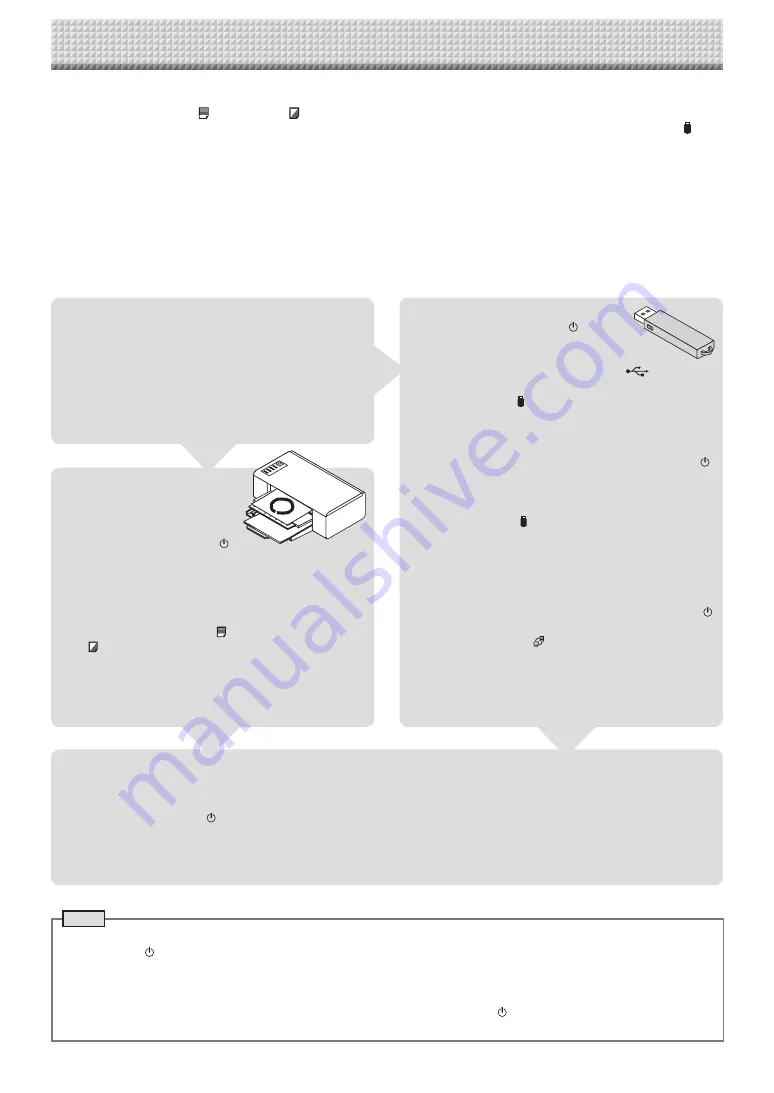
E-11
Draw on the Sheet Surface
Please draw with the dedicated markers that have been
supplied.
If anything other than the dedicated markers or eraser are
used, it may be impossible to erase the sheet or the sheet
could get dirty.
To move the sheet manually, see “Moving the sheet surface
manually” on page E-32.
Printing
(1) Set A4 or letter size paper.
Do not set anything other
than A4 or letter size paper.
(2) Press the ON/Standby
button of the NETWORK FLIPCHART and switch on
the power.
(3) Switch on the printer power.
For instructions on operating the printer, see the
printer’s operating instructions.
(4) Press the color printing
or monochrome printing
button. Move the sheet and commence scanning
and copying*.
See “Printing” on Page E-44.
Saving to USB Memory
(1) Press the ON/Standby
button
of the NETWORK FLIPCHART to
switch on the power.
(2) Insert USB memory into the Memory
port (USB A
port) of the NETWORK FLIPCHART.
(3) Press the Save button.
See “Using USB Memory” on Page E-40.
Saving on a computer
(1) Press the NETWORK FLIPCHART’s ON/Standby ( )
button to turn the power on.
(2) Connect the NETWORK FLIPCHART to the computer
using the PC dedicated USB port.
(3) Press the Save ( ) button.
(4) The image is saved on the computer.
Using a network (via LAN)
(1) Check that the NETWORK FLIPCHART is connected
to a LAN port on the network.
(2) Press the NETWORK FLIPCHART’s ON/Standby
button to turn on the power.
(3) Press the Network button.
See “Using the NETWORK FLIPCHART Connected to
a Network” on page E-30.
Operation Steps
The NETWORK FLIPCHART uses an image scanner to scan characters or diagrams drawn using special markers (four col-
ors). When the Color Print
or B/W Print
button is pressed, the image on the screen is printed out to the printer. When
a USB memory device or computer is connected, the image on the screen is saved as image data when the Save
but-
ton is pressed. (For the memory for computer storage, one sheet’s worth of data is saved, overwriting previously saved
data.)
Furthermore, when network settings are made, image files can be saved on the NETWORK FLIPCHART or FTP server.
Preparation
• Set up the newly purchased NETWORK FLIPCHART and connect a printer.
See a separate manual titled “Assembly and Setup Manual.”
• Plug the AC power plugs of the NETWORK FLIPCHART and printer into wall power outlets.
• After purchase, be sure to set the NETWORK FLIPCHART’s clock. If not, the proper date and time will not be dis-
played on prints or in image files. See page E-12.
When Not Using the NETWORK FLIPCHART
(1) By all means, cleanly erase the drawing from the sheet surface with the dedicated eraser. (Leaving the drawing for a long
period will make it harder to erase.)
(2) Press the ON/Standby button of the NETWORK FLIPCHART and switch off the power (standby mode).
The power cannot be switched off while the USB memory remains installed. (This is a prevention function against forget-
ting to unplug the USB memory.)
(3) Switch off the printer power.
Note
• When turning on the power, wait about 5 seconds or more after the power plug has been connected before pressing the
ON/Standby button.
• The color of the images when printed in color or when saved in USB memory will differ somewhat from the marker colors.
• Blurred characters, thin lines, overlapping of markers and other factors can cause colors to differ in places and can also
result in portions that cannot be scanned successfully.
• The data in the memory for computer storage is deleted when the ON/Standby button is turned off (standby mode) or
the connection with the computer is cut. The data in the memory for network storage is not deleted.
Summary of Contents for NF-20
Page 53: ......
Page 54: ...26 5675 13E...


























