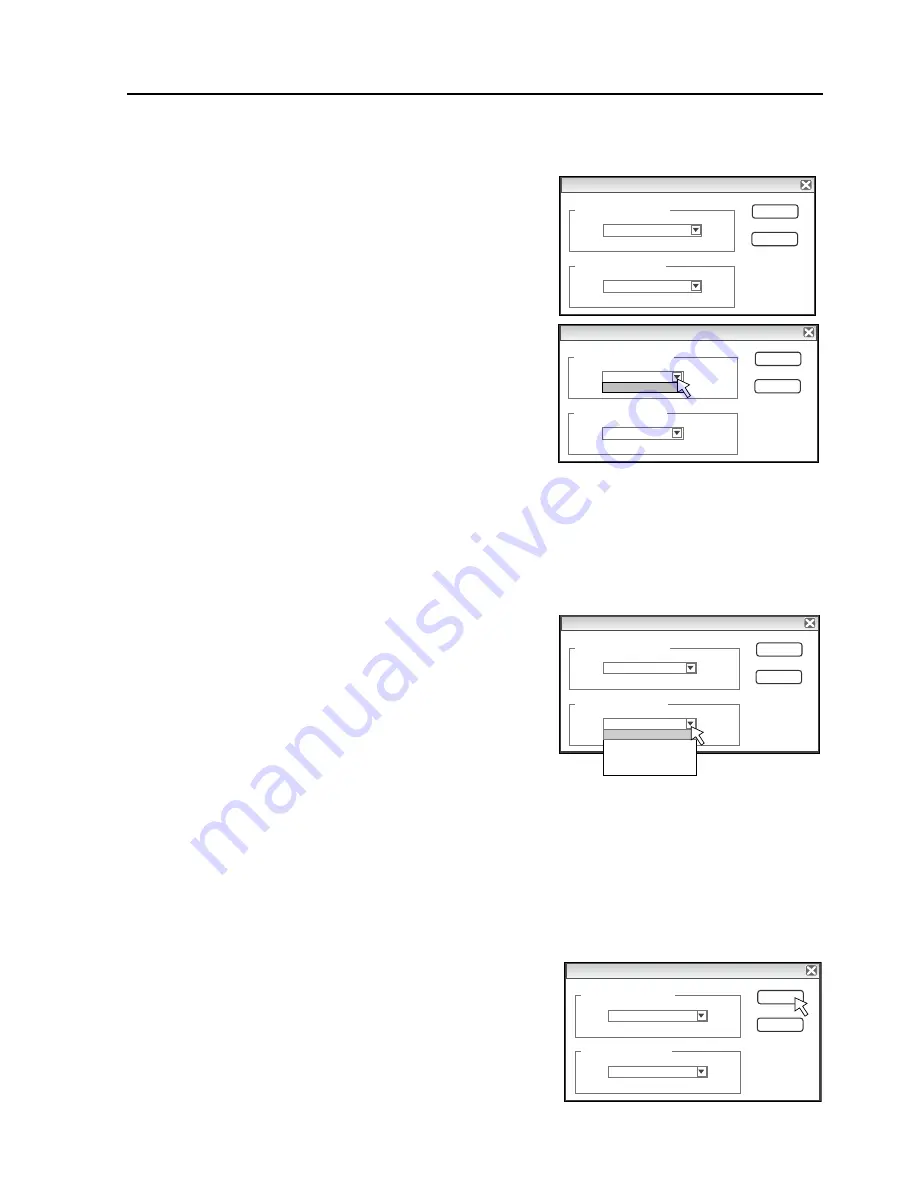
27
ADJUSTMENT AND SETTINGS
9-5. Settings
These settings perform the selection of the monitor that is connected to the projector and the selection of the O
mark color used for position detection.
1. Click the (Settings) Icon of the Menu
The settings screen will open.
2. Select the Number of the Monitor that Is Connected to the
Projector that Projects to the captureboard.
This is set when a personal computer that can accept the
connection of multiple monitors and a projector are con-
nected. There is no need for this setting when there is
only one monitor.
Clicking
[▼
] of the [Projector Monitor Selection] column
will display a list.
Click the desired monitor number from this list.
This software automatically searches for the number of
connected monitors.
Note:
* When the number of the monitor is not known,click
“Screen Properties”
→
“Settings”
→
“Identification” on the
personal computer and check the number of the monitor
that is connected to the projector.
3. Change the Setting of the O Mark Color Used for Display
Position Detection of the Projected Image of the Projector
Clicking [
▼
] of the [Position Detection Specification Color
Selection] column will display a list.
Click the target color from among No specific color se-
lected, Red, Green, Blue, and Black.
Note:
* When “No specific color selected” has been selected, an arbitrary marker color from among the four colors
of red, green, blue, and black can be used for drawing the positioning mark. Recognition is judged solely by
the shape of the O mark that has been drawn with the marker.
Writing or drawing a diagram that resembles the O mark may result in a position of the projection image
cannot be properly recognized.
* When one color has been selected from among “Red, Green, Blue, and Black”, the same marker color as the
selected color can be used for drawing the positioning marks. Recognition is judged by the color and shape
of the O mark that has been drawn with the marker.
Using the same color marker for writing or drawing a diagram that resembles the O mark may result in a
position of the projection image cannot be properly recognized.
4. Finalizing
The selection will be finalized by clicking [OK], and the
settings screen will close.
To cancel the selected settings, click [Cancel]. The set-
tings screen will close without the settings being finalized.
Setting
Select image for projection
O K
Cancel
Display 1
Select color for positiong
Default (No specific colo
Setting
Select image for projection
O K
Cancel
Display 1
Display 1
Select color for positiong
Green
Setting
Select image for projection
O K
Cancel
Display 1
Select color for positiong
Default (No specific col
Default (No specific col
Red
Green
Blue
Black
Setting
Select image for projection
O K
Cancel
Display 1
Select color for positiong
Default (No specific colo






























