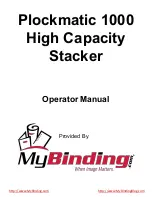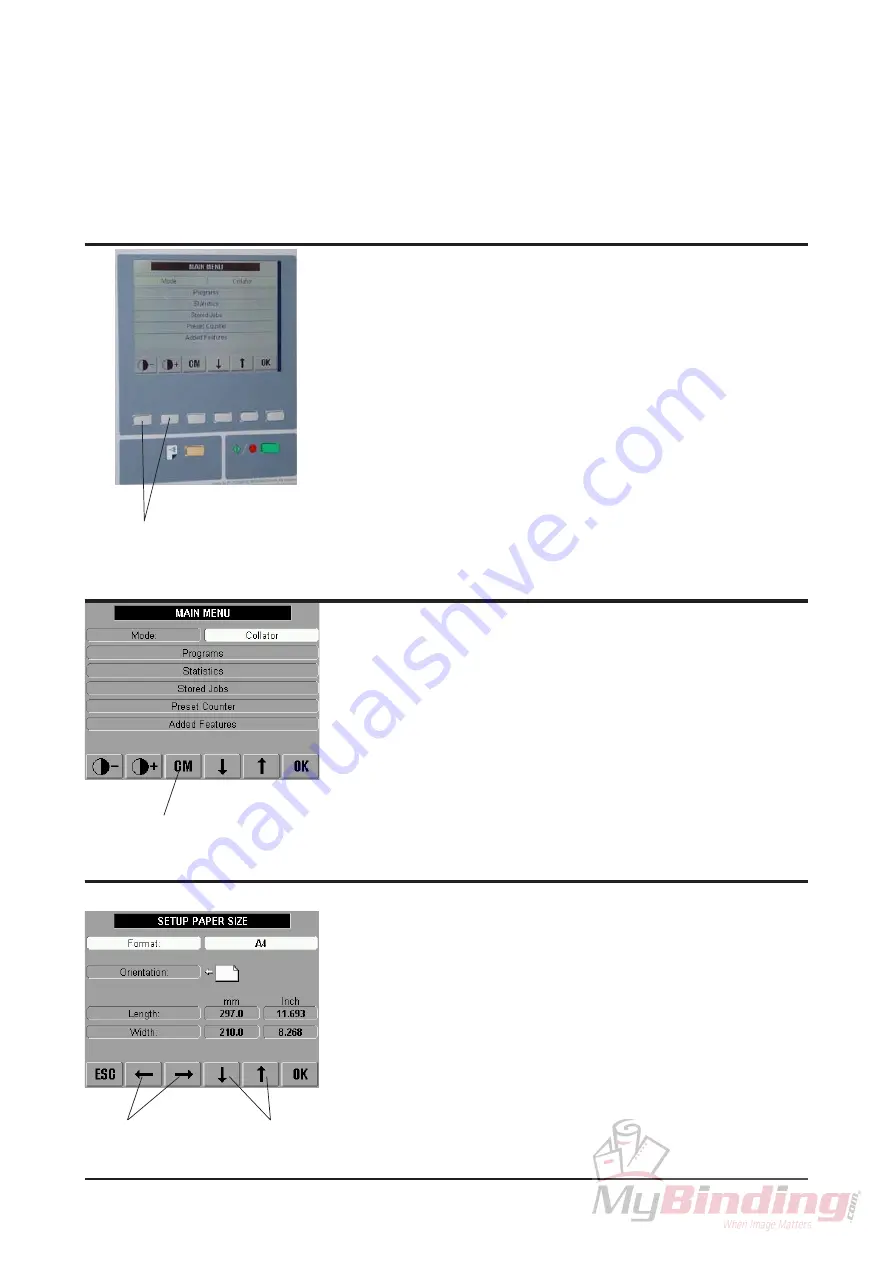
FeederPro Model 1000/1010 Operator Manual
9
T10160
3.
Operator instructions
Most settings and adjustments are operated from the control panel using the multi function
buttons. The actual function in each menu will be indicated by an icon above the correspond-
ing button.
Switch on the power with the main power switch. The Main
Menu will appear in the screen. Increase/decrease the
contrast of the LCD display by pressing the buttons below
the contrast adjustment buttons.
3.1
Adjusting the LCD display contrast
Contrast adjustment buttons
3.3
Using the Menus
To select an item on a menu, use the ”Up/Down” arrow
buttons.
To alter a setting, use the ”Right/Left” arrow buttons.
Some menu items have submenus. In those cases press the
”OK” button to reach the corresponding submenu. Then use
the ”Up/Down” arrow buttons to reach the different items in
that submenu and the ”Right/Left” arrow buttons to alter the
settings.
Right/Left
Up/Down
arrow buttons
arrow buttons
3.2
Clear memory
To clear memory press the “CM” button. This will erase a
programmed job.
Clear memory
Summary of Contents for FeederPro 1000
Page 3: ......
Page 33: ...Notes...
Page 34: ...Notes...
Page 35: ...Notes...
Page 36: ......
Page 37: ......