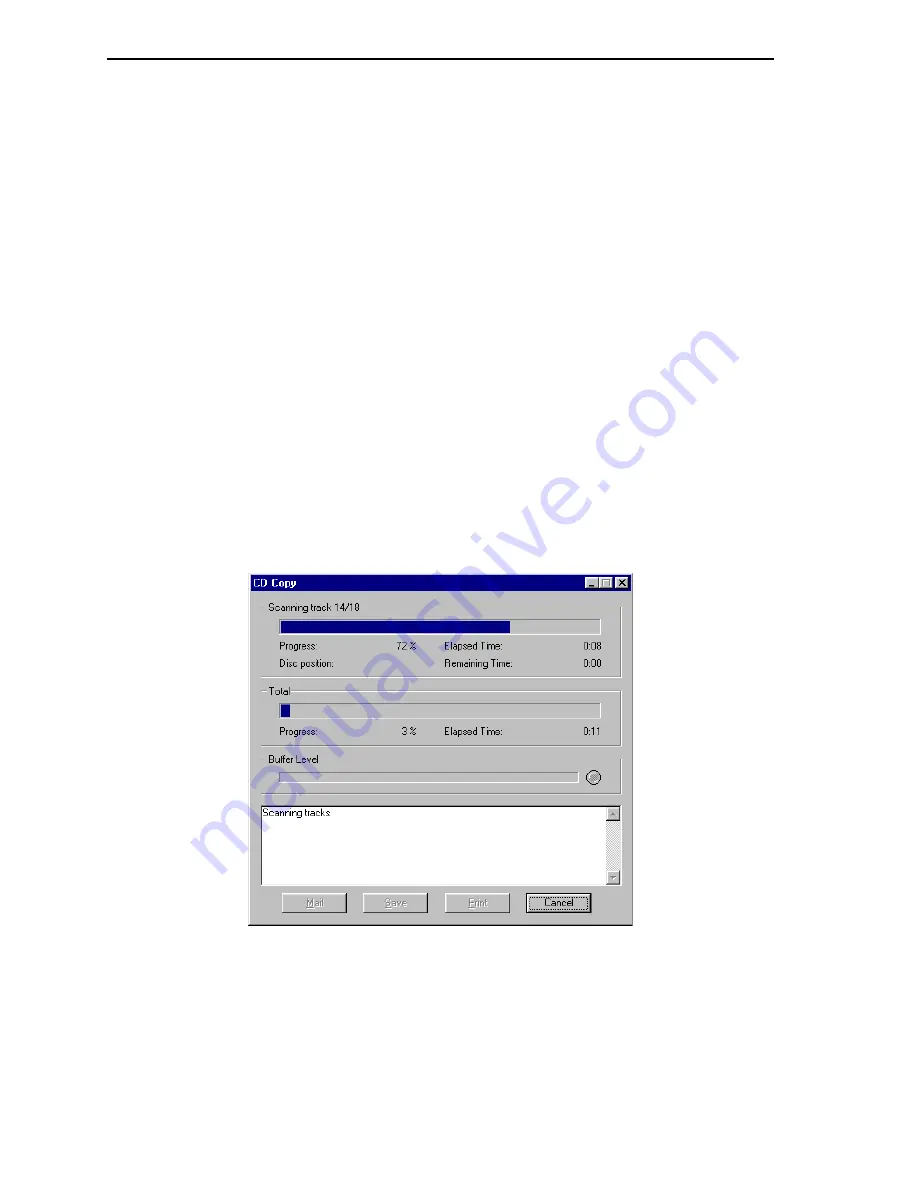
Section 4. PlexTools Professional Functions
46
PlexTools Professional Reference Guide
Making a Disc Copy
To make a disc copy:
1. Insert a blank disc in the recorder drive.
2. In the CD Copy window, select the source drive.
3. Select the reading and recording speed. For good results, the reading speed must
be higher than the recording speed.
4. If desired, click the CD TEXT button and enter text information about the disc
and tracks.
5. If desired, specify the copying options. (In the CD Copy window, select
Preferences to display the CD Copy Preferences window.)
6. If desired, specify the recording options. (Select Options, then choose the
Recording Options tab.)
7. In the CD Copy window, click the Start button to launch the copying process.
Before the recording starts, the Windows screensaver is switched off automatically
so that it cannot cause any problems during this operation.
During the copy process, you will see a progress indicator. If any errors occur, they
will be displayed in the activity log window. The Print and Save buttons can be used
for printing or saving this information, together with some information about your
operating system and controllers.
Figure 42: CD Copy Progress Window
















































