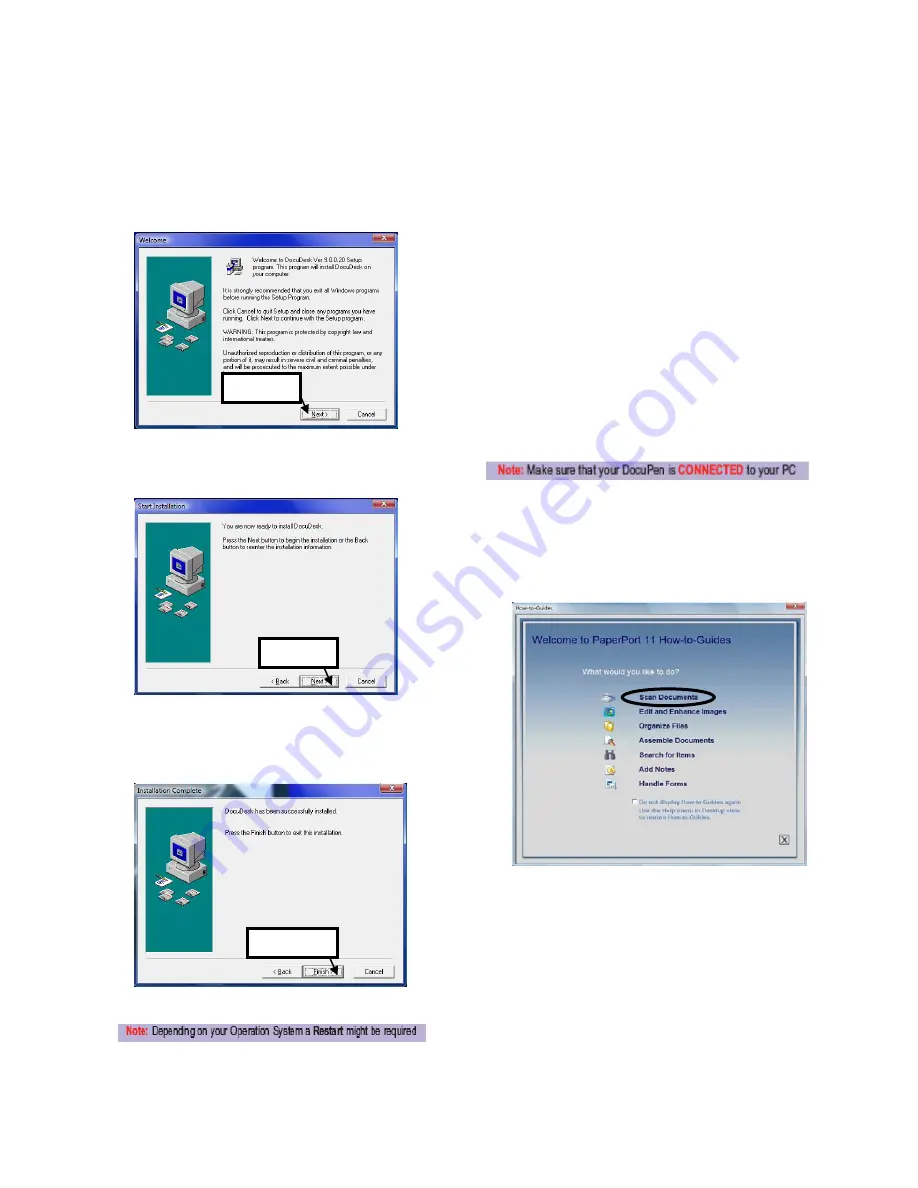
9
Software Installation (DocuDesk Installation)
From the DocuPen Install window select DocuPen
Application and simply follow the onscreen instructions.
1.
In the Welcome window, click the Next button.
2.
The following window will prompt you to click
the Next button to start the installation.
3.
After the installation is complete the following
window will appear, click the Finish button to
close the window.
Download the scanned Images to PaperPort
As mentioned above you can use the DocuPen with any
TWAIN compatible software package. As, however, we
provide one of the best Document Management Software
packages, i.e. Nuance’s PaperPort we will explain how you
download the images from the DocuPen to your computer
using the PaperPort software. You can read the detailed
instructions of how to use PaperPort in the getting started
guide which you can find in the PaperPort folder under
Program files on your computer.
You can also use this stand-alone DocuPen Application
which will allow you to view the thumbnails and save the
images without using the PaperPort software. Simply
double-click the thumbnails in the DocuPen Scanner
Control window and it will open up with your default
software on your desktop.
1.
Start the PaperPort software
2.
On your very first start you will see the How to
Guide prompt window. Feel free to explore the
detailed How to instructions within this guide.
Click Next
Click Next
Click Finish
Congratulations! The Driver and Software installation in now
complete! Now you are ready to use your DocuPen!
Summary of Contents for DocuPen X SERIES
Page 1: ...1 DocuPen XSERIES Scanner ...
Page 22: ...22 ...






















