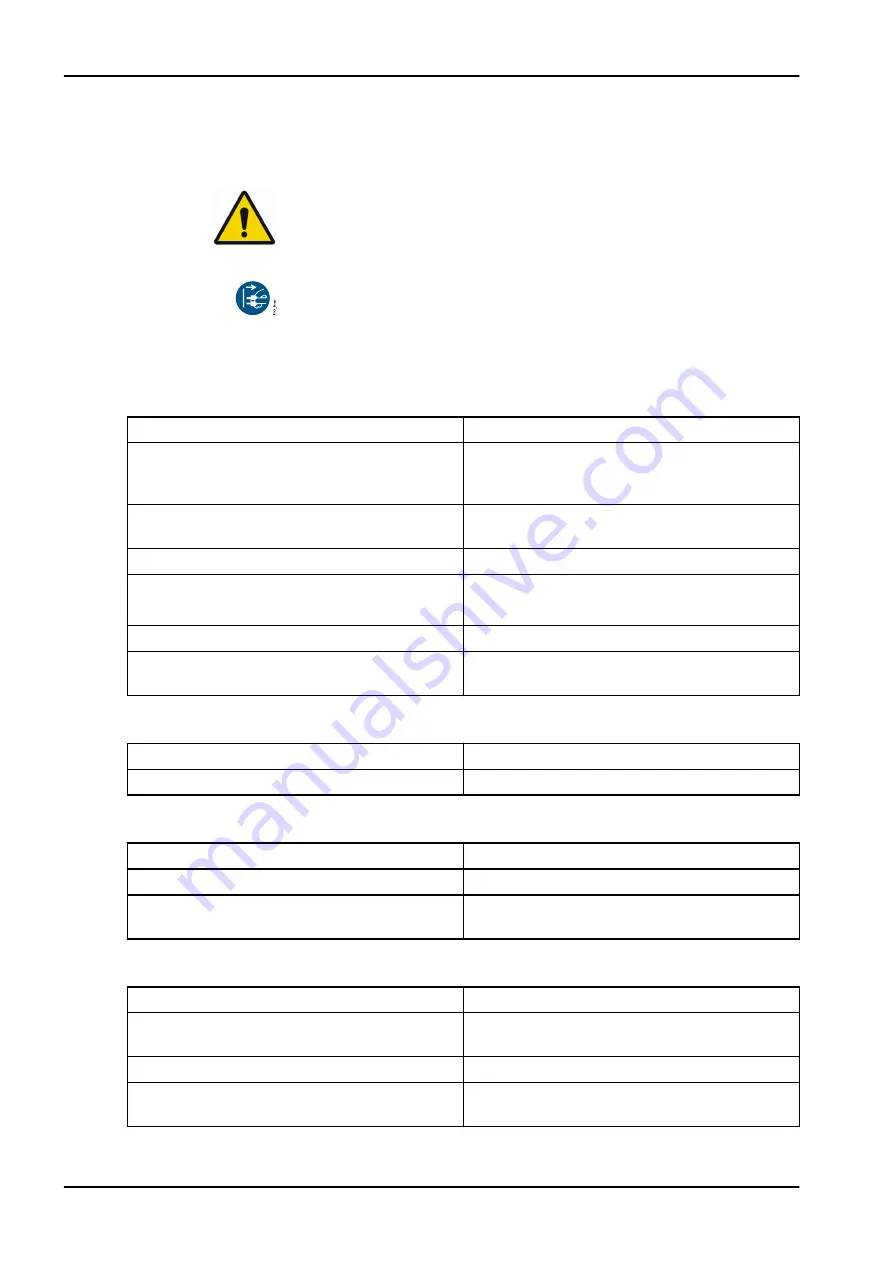
5 Troubleshooting
5.1 Tips for operators and service technicians
NOTE
Any repairs exceeding routine maintenance may only be carried out by
qualified personnel or our service.
Prior to working on the device or in case of danger, disconnect it from the
mains (e. g. pull the mains plug).
5.1.1 Poor X-ray image
Instead of the X-ray image, software shows completely white image or no
image
Possible cause
Remedy
Image plate not fed in straight and inactive side
scanned
Scan the image plate again immediately,
protecting it against ambient light and making
sure you feed it in correctly in the process.
Image data on the image plate has been erased,
e.g. by ambient light
Always scan the image data of the image plate
as quickly as possible.
Fault on the unit
Inform a Service Technician.
No image data on image plate, image plate not
exposed or not sufficiently exposed
X-ray tubes / check unit settings
Expose the image plate.
X-ray unit is faulty
Inform a Service Technician.
Incorrect cartridge, light protection cover was
also pushed into the unit
Use the correct cartridge for the size of image
plate being used.
Image plate falls out of unit and no image appears on monitor
Possible cause
Remedy
Correct image plate not used
Only use Planmeca imaging plates.
X-ray image too dark
Possible cause
Remedy
X-ray dose too high
Check X-ray parameters.
Incorrect brightness/contrast settings in the
software
Adjust the brightness of the X-ray image in the
software.
X-ray image too bright
Possible cause
Remedy
Exposed image plate has been exposed to
ambient light
Always scan the image data of the image plate
as quickly as possible.
X-ray dose too low
Check X-ray parameters.
Incorrect brightness/contrast settings in the
software
Adjust the brightness of the X-ray image in the
software.
5 Troubleshooting
52 Planmeca ProScanner 2.0
User's manual













































