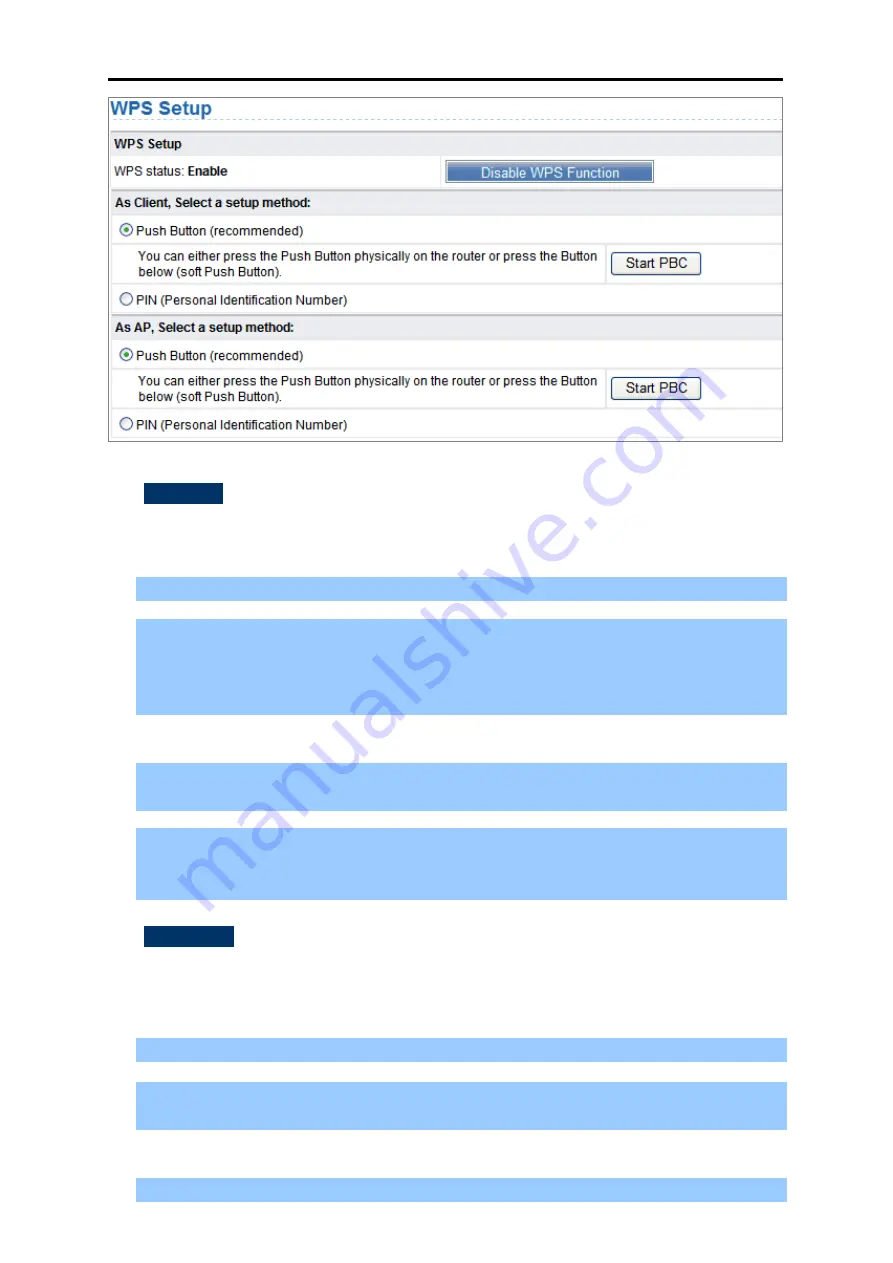
User’s Manual of WNAP-1260
-42-
Figure 6-9
-
As an AP
You can perform WPS settings using the Web page for configuration.
Choose
Wireless Settings
>
WPS
Setup
to display the WPS page.
PBC mode
Step 1
Select
Push Button
and click
Start
PBC
. WPS encrypted connection starts.
Step 2
Press the
WPS
button on the network adapter or click the
PBC
button in the network
adapter configuration tool within 2 minutes to start WPS connection. After WPS
connection is established, the following page is displayed, indicating that the WPS
connection is completed.
PIN mode
Step 1
Select
PIN
, enter the PIN code of the network adapter (refer to the client of the network
adapter), and click
Start PIN
to start WPS connection.
Step 2
Click the PIN button on the network adapter within 2 minutes to start WPS connection.
After WPS connection is established, the following page is displayed, indicating that the
WPS connection is completed.
-
As a client
You can perform WPS settings using the Web page for configuration.
Choose
Wireless Settings
>
WPS
to display the WPS page.
PBC mode
Step 1
Select Push Button and click Start PBC. WPS encrypted connection starts.
Step 2
Start the WPS PBC process. After WPS connection is established, the following page is
displayed, indicating that the WPS connection is completed.
PIN mode
Step 1
Select
PIN
, click
Generate New PIN
, and click
Start PIN
to start WPS connection.
Summary of Contents for WNAP-1260
Page 1: ......
Page 12: ...User s Manual of WNAP 1260 4 Figure 1 5 ...
Page 27: ...User s Manual of WNAP 1260 19 Figure 4 5 ...
Page 39: ...User s Manual of WNAP 1260 31 Figure 5 11 ...
Page 43: ...User s Manual of WNAP 1260 35 Figure 5 18 ...






























