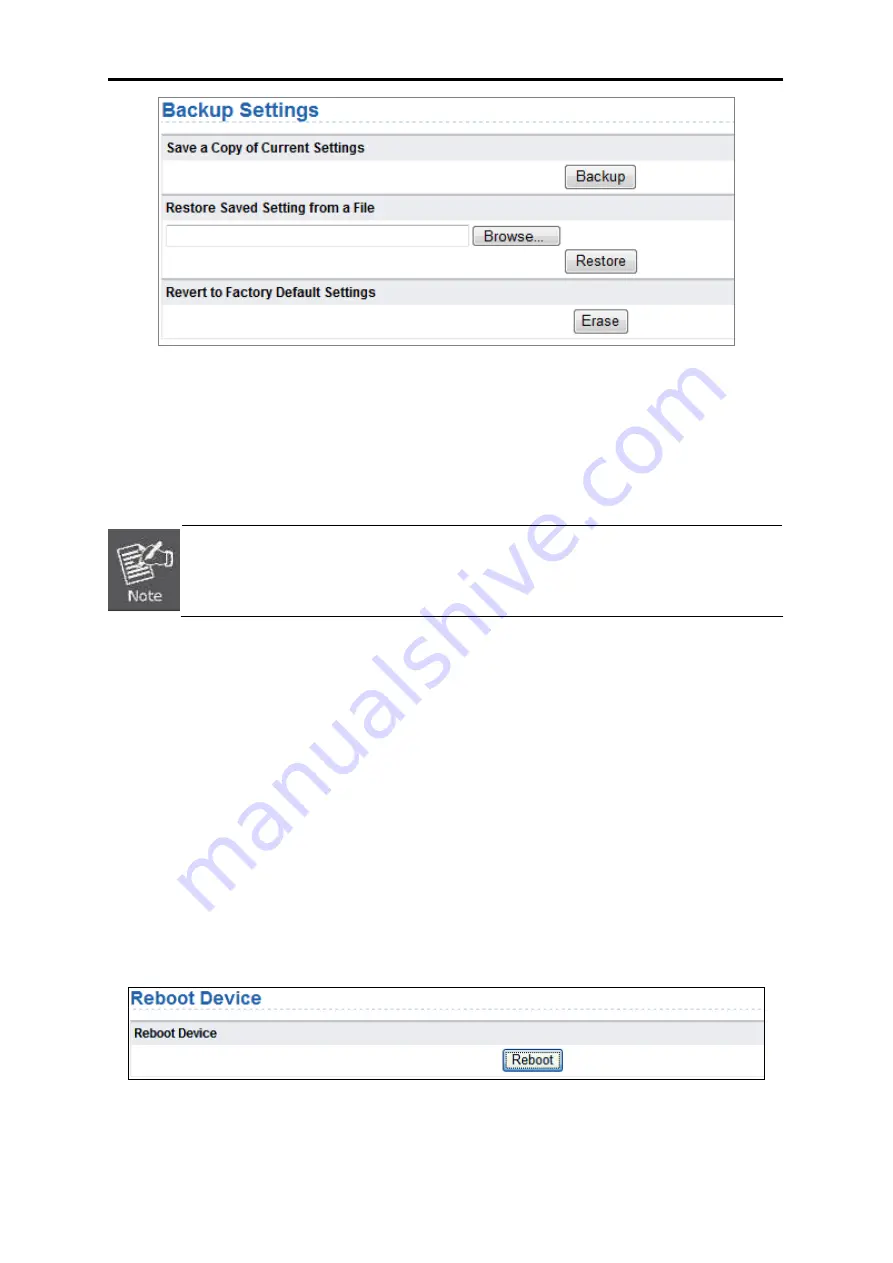
User’s Manual of WNAP-1260
-129-
Figure 10-7
In this page, you can export configuration information of the router to the computer in the form of XML
for later use, import a previously saved or a new configuration file, and restore the factory default
settings of the router.
Backup
Click Backup and save configuration information of the router as a local file.
Before saving your configuration file, change the administrator password to the default
(admin) in case you forget your password. Then change it again after you have saved the
configuration file. If you forget the password, you will need to reset the configuration to
factory defaults.
Restore
The Backup and Restore options in the Backup Settings page let you save and retrieve a file
containing your router’s configuration settings.
Click Browse… to select the configuration file restored in your computer and click Restore to load the
file to the router.
Erase
Under some circumstances (for example, if you move the router to a different network or if you have
forgotten the password) you might want to erase the configuration and restore the factory default
settings.
Click Erase to restore the factory default settings of the router. This operation has the same effect as
pressing the Reset button on the side panel for 3-6 seconds.
10.7.2. Reboot Device
Choose
Management Function
>
Reboot Device
and the
Reboot Device
page is displayed.
Figure 10-8
Click
Reboot
to reboot the router. After the router is rebooted, the system jumps to the login page.
Summary of Contents for WNAP-1260
Page 1: ......
Page 12: ...User s Manual of WNAP 1260 4 Figure 1 5 ...
Page 27: ...User s Manual of WNAP 1260 19 Figure 4 5 ...
Page 39: ...User s Manual of WNAP 1260 31 Figure 5 11 ...
Page 43: ...User s Manual of WNAP 1260 35 Figure 5 18 ...






























