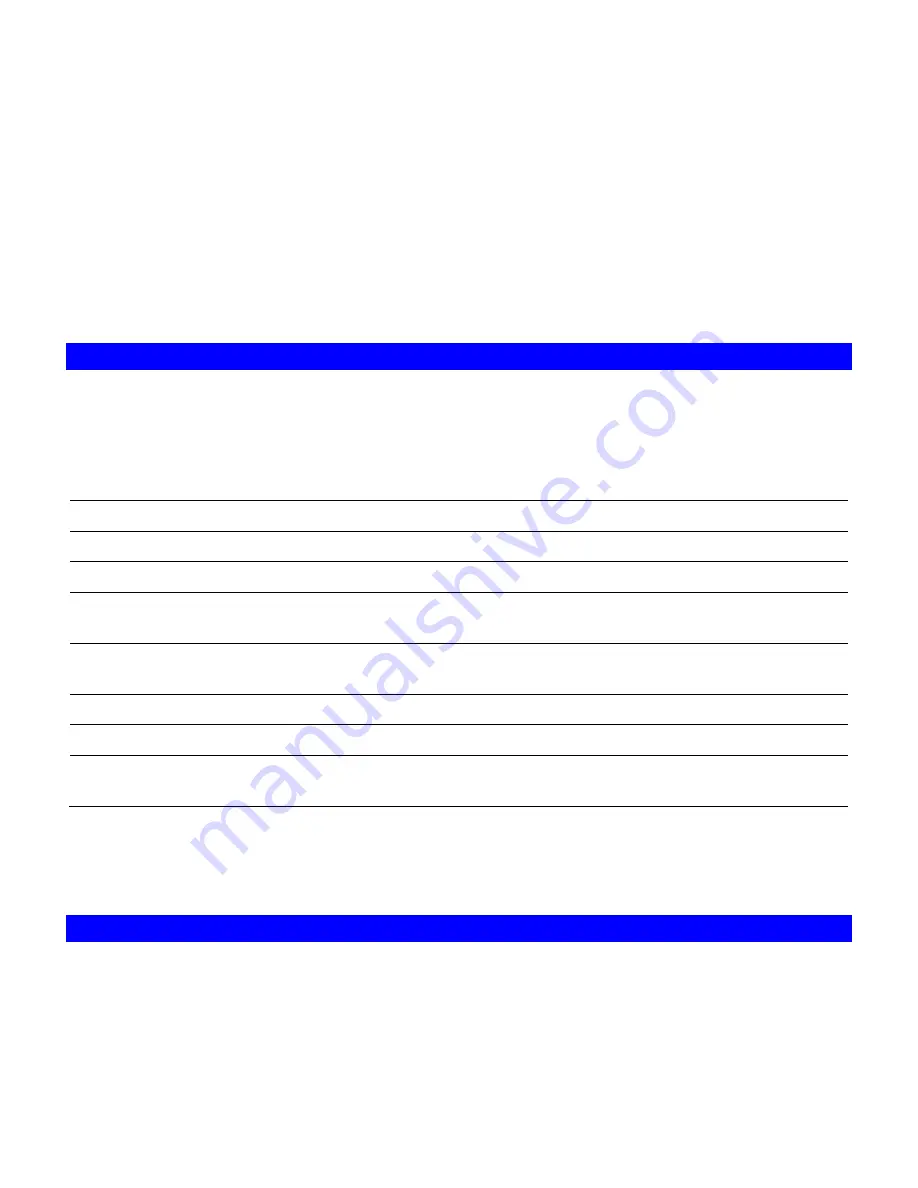
79
Chapter 10
Virus Protection
Most storage systems are vulnerable to virus attacks. An infected file in you NAS-3410 can be
exchanged among the clients system in the network and resulting in corrupted data or causing
productivity loss. The integrated Trend Micro antivirus software in NAS-3410 is the best-of-breed
security product that delivers the reliable antivirus protection to prevent virus from spreading
before they get to you.
10.1 Information
The
Information
screen is the summary of the current antivirus settings. It gives you a
comprehensive overview of the current status of antivirus general settings, real-time scans history
and scan task summary of your NAS-3410. General settings display the present condition of the
following items.
Real-time Scan
Display real-time scanning is either disabled or enabled
Virus Scan Schedule
Display schedule virus scanning is either disabled or enabled
Virus Scan Status
Display virus scanning is either idle or scanning.
Pattern Update Schedule
Display the status, schedule for the next virus pattern file
update
Last successful update
Display the date/time of the last successful virus pattern file
update
Scan engine version
Display the current scan engine version
Virus pattern version
Display the current virus pattern file version
Quarantine Folder
Display the folder name and path where virus infected files are
located and quarantine
The real-time scan history display the date time that the virus is found, virus name, action taken
and the full path name of the infected file. And, the scan task summary display the start time of
each manual or scheduled scan task.
10.2 Real-time, Manual and Schedule Scanning
The embedded antivirus utility provides several options for virus protection, including real-time,
manual and scheduled scanning to offer comprehensive antivirus and content security solutions
for enterprise customers.
Note:
Summary of Contents for NAS-3410
Page 1: ...4 Slot NAS RAID Server NAS 3410 User s Manual ...
Page 9: ...Green Power on Power Fault Yellow Fault NAS System Board Diagram 3 ...
Page 13: ......
Page 89: ......
Page 103: ...6 Click OK to start the task The Task Manager will show the progress 99 ...
Page 106: ...6 The Task Manager will show the progress 102 ...
















































