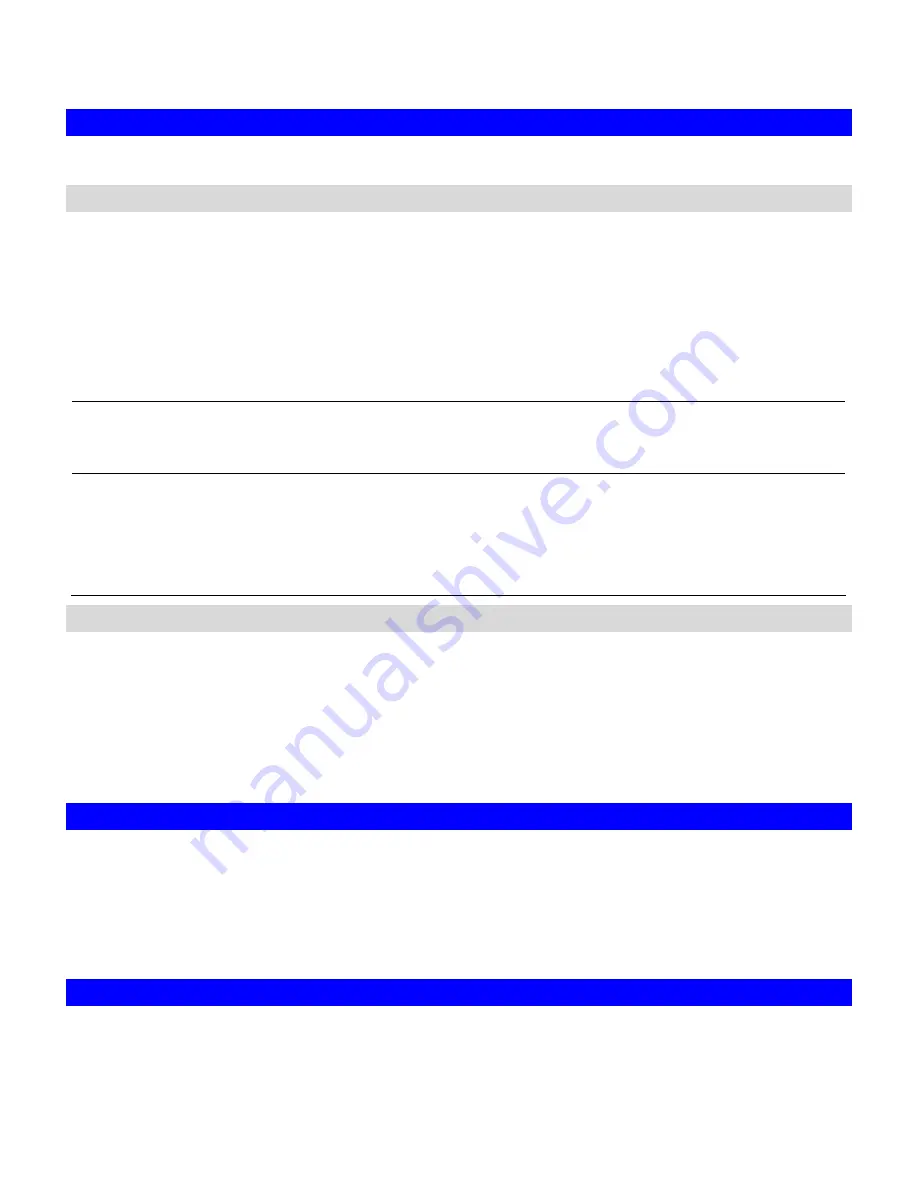
13
saving copies in the system folder.
3.5 Shutting Down the Server
Shutdown, reboot and startup actions
The NAS-3410 can be shut down by pressing the power button twice at the front of the server
case. The whole shutdown process might take seconds to minutes until data are all safely saved
to the hard disks.
To shut down the server from the
Administration Homepage
, select
Shutdown
from the
Server
menu and click the
Reboot
or
Shutdown
button.
You can specify the actions to take during the next startup.
Recalculate user quota information
Recalculate the storage consumption per user
during the next startup. It may take much time if
there are a huge amount of files in disk.
Reset configuration to factory default
Reset the server settings, network settings and
event configuration to factory default during the
next startup.
The settings related to the storage, like shares,
ACLs, user database, will not be cleared.
Scheduled shutdown and power-on
To set the automatic power-on and shutdown schedules, select the
Server
Æ
Shutdown
menu.
Click the
Schedule
tab to modify the schedules.
On the schedule settings page, you can set daily or day of month schedules. Check the
Enable
check-boxes and specify the time of powering on or shutting down. Remember to click the
Apply
button to submit the changes.
3.6 Upgrading the Firmware
Once you get the image file of the new firmware, open the
Administration Homepage
of the
NAS-3410 and select the
Server
Æ
Upgrade
menu. Specify the full path of the image file or click
the
Browse
… button to find it. Click
Apply
to begin. The process might take several minutes. The
server will reboot after the firmware is upgraded.
3.7 License for Optional Features
Optional software features of the NAS-3410s are disabled by default. You have to get a license
key from your vendor and activate the optional features before you can use them.
Summary of Contents for NAS-3410
Page 1: ...4 Slot NAS RAID Server NAS 3410 User s Manual ...
Page 9: ...Green Power on Power Fault Yellow Fault NAS System Board Diagram 3 ...
Page 13: ......
Page 89: ......
Page 103: ...6 Click OK to start the task The Task Manager will show the progress 99 ...
Page 106: ...6 The Task Manager will show the progress 102 ...






























