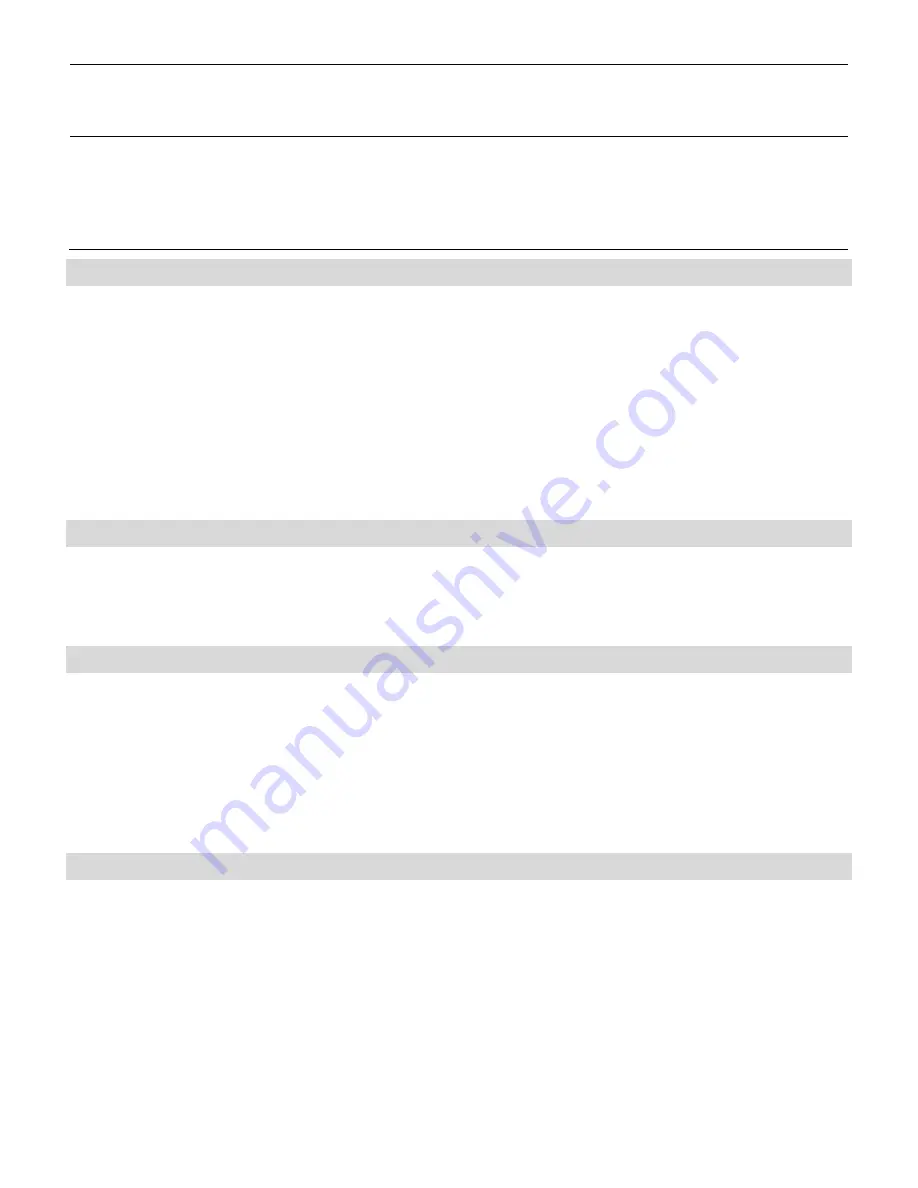
59
Delete snapshots if free
space is low
If enabled, it will automatically delete the oldest snapshots to
free more disk space when the free space is lower than the
specified percentage.
Snapshot Policy
They specify how many hourly, daily, weekly and monthly
snapshots to keep, respectively. If the limit is exceeded, the
oldest snapshot of the same type will be deleted. If not
specified, it will keep the snapshots until being manually
deleted.
Creating Snapshots
There are several ways to create snapshots. One is to create a snapshot manually by selecting a
volume and clicking the
Create Snapshot
button on the
Snapshot
Æ
Manage
page. It will create a
snapshot with a name like manual-20041010.190000, which indicates a snapshot created
manually at 19:00:00 of October 10, 2004. Another method is to set schedules to create
snapshots regularly. Moreover, the NAS server will create snapshots automatically when doing
tape backup, SmartSync and CD/DVD-burning tasks. Then it reads in source data from the
automatically created snapshots, instead of the current active file-system, to prevent the open-file
issue.
Deleting Snapshots
To delete snapshots, check the check-boxes in the
List of Snapshots
table and click the
Delete
icon to delete the selected snapshots. You can make multiple selections to delete several
snapshots at a time. The NAS server will delete the snapshots one by one.
Snapshot Roll-back
Snapshot roll-back is to restore the volume to the state when the selected snapshot was taken.
Snapshot roll-back is useful if most data are lost or destroyed by virus attacks or human errors.
Snapshot roll-back is much faster than restoring from tapes. Please note that the roll-back
operation is dangerous because the whole volume will be restored to the previous state. If you
want to restore only part of the data, please simply copy them from the .snap folders to the current
file-system.
Snapshot Scheduling
To manage snapshot schedules, please open the administration page. Enter the
Backup
Æ
Snapshot
Æ
Schedule
page.
To add a snapshot schedule, either click the
Add Schedule
icons next to the volume names, or
click on the
Add Schedule
button on the bottom of the page.
To delete snapshot schedules, check the check-boxes to the right and click the
Delete
icon.
To modify a snapshot schedule, click the hyperlink of the snapshot schedule in the
Schedule
Summary of Contents for NAS-3410
Page 1: ...4 Slot NAS RAID Server NAS 3410 User s Manual ...
Page 9: ...Green Power on Power Fault Yellow Fault NAS System Board Diagram 3 ...
Page 13: ......
Page 89: ......
Page 103: ...6 Click OK to start the task The Task Manager will show the progress 99 ...
Page 106: ...6 The Task Manager will show the progress 102 ...






























