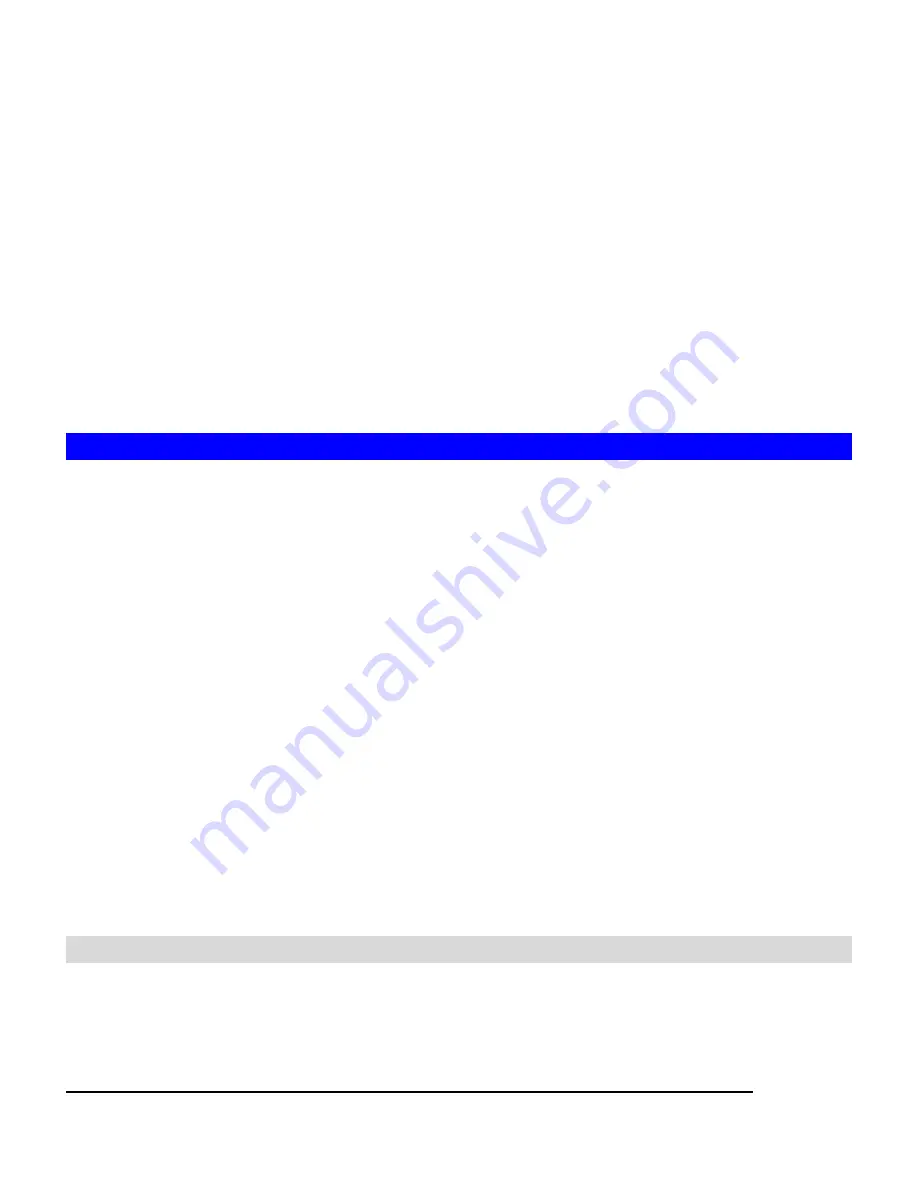
22
download radio button.
3. Select the appropriate Security Policy. Check the Allow anonymous login and map to:
check-box, and select a local user from the pull down menu. User using the anonymous login
will then possess the same security privilege as the selected local user.
4. Or, click Allow individual user login. Select Local account authentication to authenticate user
using the local user database or click the Local and domain account authentication radio button
to use both local account and Microsoft domain security authentication.
5. Select the User Limit. Click the Unlimited radio button or specify the maximum number of users
allowed to access the content in your NAS-3410 via FTP.
6. Specify the Home Directory when user connects to the NAS-3410 via FTP. Note that you must
select a volume to create a FTP home directory.
7. Specify the permission of the home directory by clicking the Set icon.
8. Click Apply to save the setting.
4.9 SNMP Settings
Simple network management protocol (SNMP) provides the ability to monitor and gives status
information of the SNMP agent to the SNMP management console. NAS-3410 behaves as an
SNMP agent that answers requests from management console and sends trap information to it.
The following options should be configured to using SNMP protocol:
Community:
A name serves as a simple authentication. The communication between the SNMP
management console and the NAS-3410 cannot be established if the community names are
mismatch.
IP:
IP address of the SNMP management console
Trap:
A trap is a voluntary message send out from a SNMP agent (which is in this case your
NAS-3410) when there is an event occurred.
Management:
Configure the SNMP management console as
Read Only
or
Full Control
.
Location:
Provide location information of the SNMP agent.
Contact:
Provide name of the contact person who has the management information of the SNMP
agent.
Configuring SNMP Settings
1. Click the Enable SNMP Protocol checkbox to enable SNMP accessing.
2. Enter a Community name.
3. Enter the IP address of the management console.
4. Select Yes from the pull down menu if you want the corresponding management console to
Summary of Contents for NAS-3410
Page 1: ...4 Slot NAS RAID Server NAS 3410 User s Manual ...
Page 9: ...Green Power on Power Fault Yellow Fault NAS System Board Diagram 3 ...
Page 13: ......
Page 89: ......
Page 103: ...6 Click OK to start the task The Task Manager will show the progress 99 ...
Page 106: ...6 The Task Manager will show the progress 102 ...






























