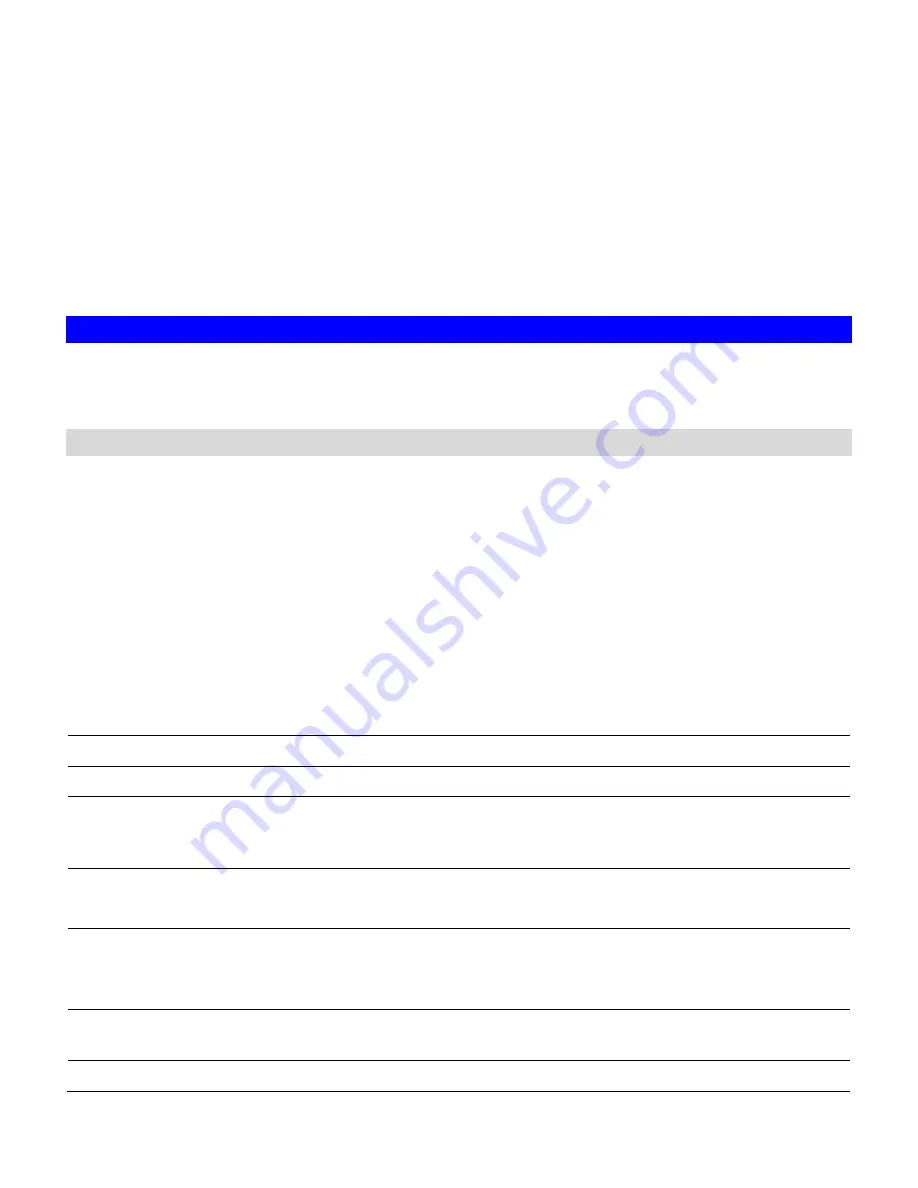
25
Chapter 5
Storage Management
This chapter describes how to create a single-disk volume or a RAID volume. It also outlines the
steps of deleting a volume, expanding a RAID-5 volume and assigning hot-spare disks. After a
volume is created, please refer to the next chapter for more information about sharing data and
assigning permissions.
5.1 Volume Usage and Status
A volume is a logical storage unit. Each volume holds a complete file-system. A volume can exist
on a single disk or a RAID group consisting of two or more disks.
Volume View
List of Volumes
It displays all the volumes in the NAS-3410.
Volume
Name
shows the volume name which is
defined when creating a volume. Each volume name is also a hyperlink. It opens a page for
showing the detailed information of that volume.
Members
indicate the hard disks which compose
the volume.
RAID
Type
indicates whether this volume is JBOD (a single hard disk), RAID 0, RAID
1 or RAID 5. Please refer to the next section for more information about RAID.
Free
Space
indicates the volume usage by showing the free storage space in the volume and the
percentage.
Total
Space
indicates the volume size.
Status
indicates the disk activity on the volume. The disk activity may be one of the following:
Ready
The volume is mounted and ready for data access.
Not Ready
The volume is not mounted successfully. It is not accessible.
Degraded
One of the volume members is defective. Data are still intact and
accessible, but the volume is no longer protected by RAID. Data backup
and RAID rebuilding are strongly suggested when a volume is in this state.
Faulty
Two or more hard disks in the volume are not functional.
It is not possible to perform any data access or recover any data.
Faulty (RW)
Two or more volume members are defective.
There might be data loss, but it is possible to recover some data. Please
copy data to a safe place immediately when a volume is in this state.
Inaccessible
Two or more volume members are missing. The volume is not mounted
and data cannot be accessed.
Apply (Ready)
The volume settings on the server and those on the hard disks are
Summary of Contents for NAS-3410
Page 1: ...4 Slot NAS RAID Server NAS 3410 User s Manual ...
Page 9: ...Green Power on Power Fault Yellow Fault NAS System Board Diagram 3 ...
Page 13: ......
Page 89: ......
Page 103: ...6 Click OK to start the task The Task Manager will show the progress 99 ...
Page 106: ...6 The Task Manager will show the progress 102 ...
















































