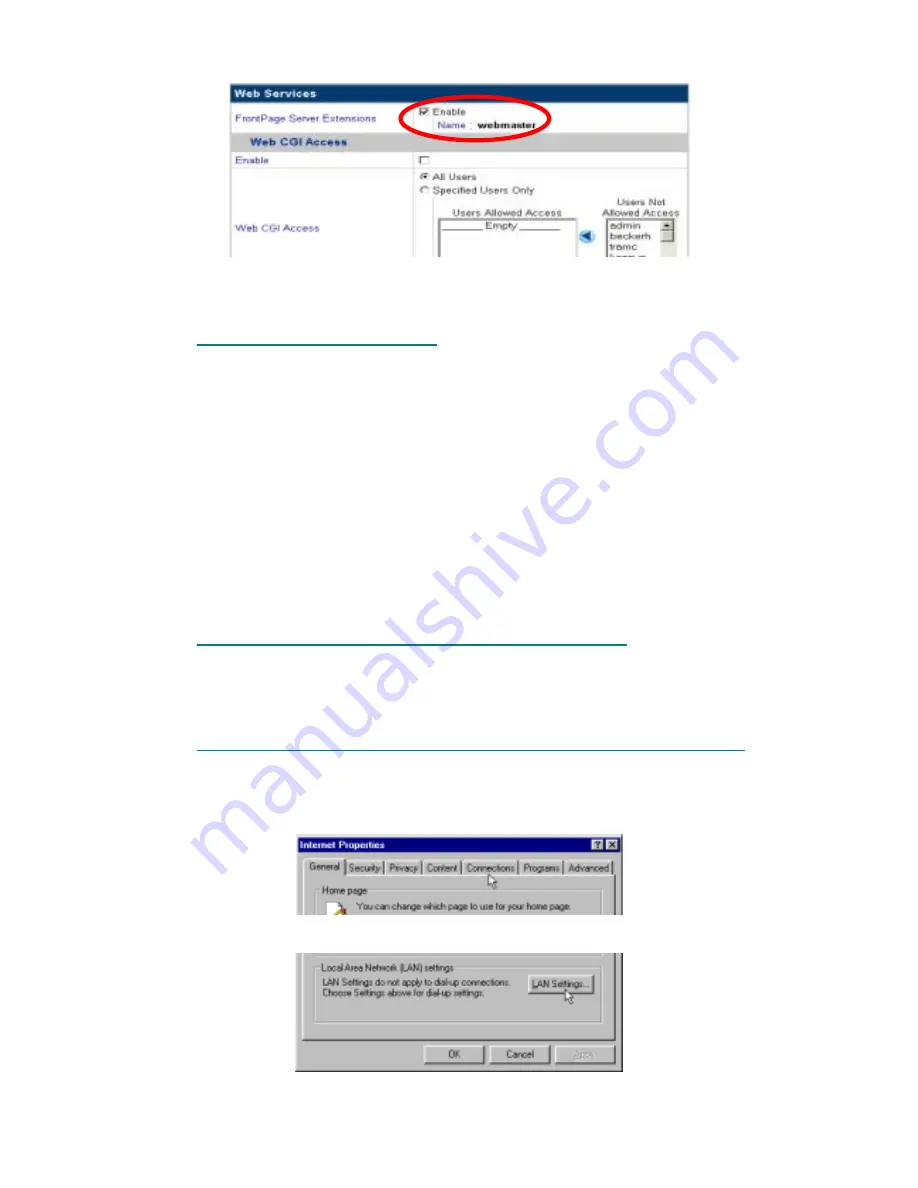
« 19 »
4. Click Enable FrontPage Server Extensions:
After the FrontPage 2000 Server Extensions are enabled, a webmaster account is created that
users can use to login to the ISA-4000 and maintain its web pages ( http://10.1.2.3/~username ).
4.4.2 Publishing Web Pages using FTP
Web pages may also be published to the ISA-4000 using standalone FTP applications.
1. Run the FTP application and use your personal account to login to the ISA-4000.
2. Upload your web pages into your personal web pages directory. The personal web pages
directory is located at:
/home/users/<username>/web/
The file “index.html” is created in the directory as the user's default page, after the user's account
had been created by the administrator (refer to
5.2.1.1 Adding a new user
).
4.5 S
ETTING
U
P THE
C
LIENT TO
U
SE THE
W
EB
C
ACHING
S
ERVER
The Web Caching Server stores (caches) the web pages read by its clients, and the client's web
access is redirected to the Web Caching Server. Once a cached web page is visited again, Web
Caching Server directly responds to the client with the cached web page. This reduces network
traffic and speeds up web access.
4.5.1 Force Client Site Browsing Through a Web Caching Server
After finishing the ISA-4000 GUI Wizard, the ISA-4000 enables the Web Caching Server and forces
all browsing access to be redirected to the Web Caching Server. This is done by adding a default
rule in the firewall's Input Chain.
4.5.2 Setting up WINDOWS 2000/98/95/NT4.0 to Access the Web Caching Server
1. Click
Start
,
Settings
, and click
Control Panel
.
2. Click
Internet Options
.
3. Click
the
Connections
tab:
4. Click
the
LAN Settings
button:
The LAN settings dialog box opens.






























