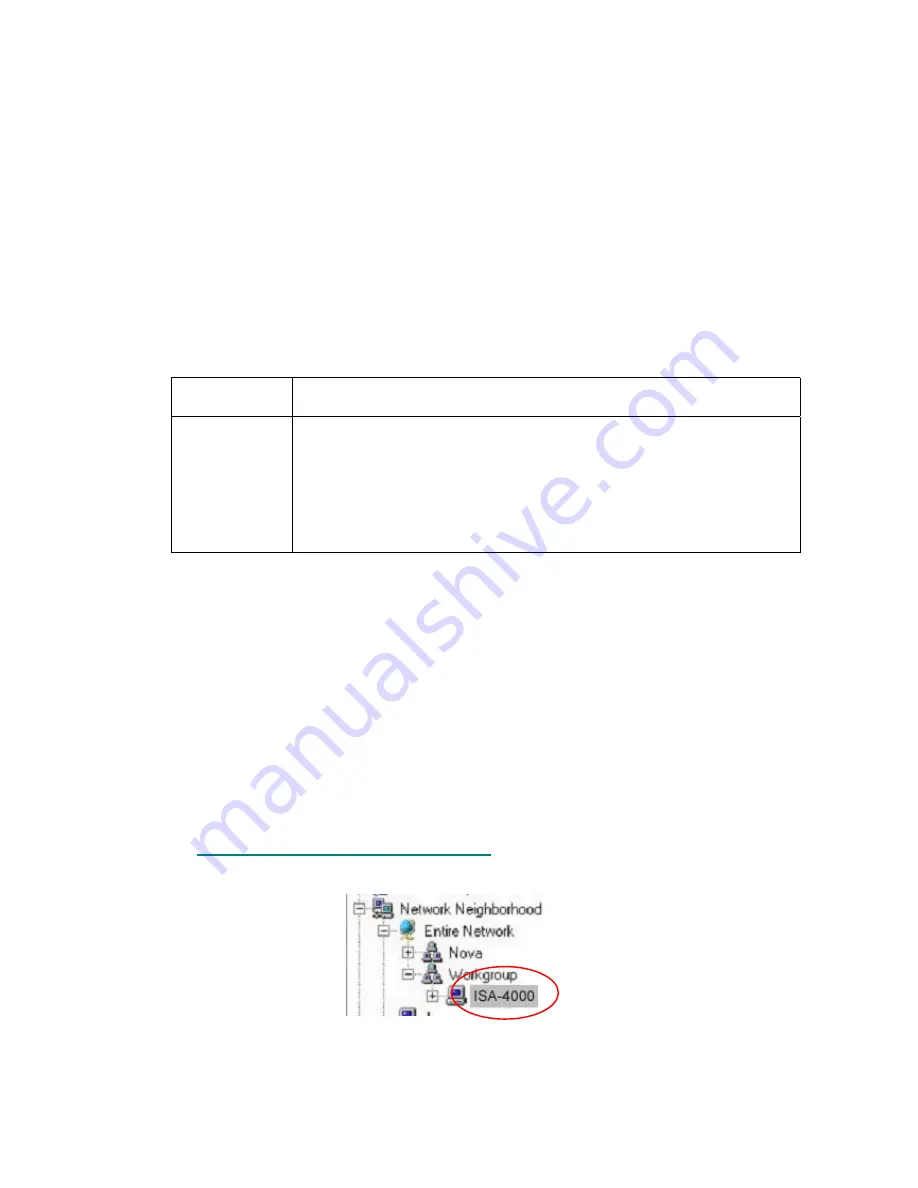
C
C
h
h
a
a
p
p
t
t
e
e
r
r
4
4
:
:
C
C
l
l
i
i
e
e
n
n
t
t
-
-
S
S
i
i
d
d
e
e
S
S
e
e
t
t
t
t
i
i
n
n
g
g
s
s
This chapter covers settings that can be made at the client workstation.
4.1 E
C
LIENT
S
ETTINGS
If you use an external client to check your email (for example, Microsoft Outlook or Netscape
Messenger), then you must specify the following items in the external client’s email configuration:
•
Your personal email address
•
The SMTP server name (some email applications call it an "outgoing mail server")
•
The POP3 server name (some email applications call it an "incoming mail server")
•
The IMAP server.
The format of the email address is <username>@<domainname>
Example:
Username
This is the user name assigned to you. In this example, "isa4000" is the user
name.
Domain Name
Domain names are the familiar, easy-to-remember names for computers on
the Internet (in this example, planet.com.tw is the domain name). They
correspond to a series of numbers, called Internet Protocol numbers, which
serve as routing addresses on the Internet. Domain names are generally used
as a convenient way of locating information and reaching others on the
Internet.
A domain name may be obtained from ICANN
(Internet
Corporation for Assigned Names and Numbers, www.icann.org) or your local
ISP.
In the preceding example, the POP3 server name, the IMAP server name, and the SMTP server
name are all “mail.planet.com.tw"
4.2 S
HARING
F
ILES FROM
ISA-4000
The ISA-4000 can act as a cross-platform file server for users. Users can access files from Windows
XP/2000/98/95/NT using SMB (Server Block Message) protocol or CIFS (Common Internet File
System). Macintosh computers may use AppleShare or FTP (File Transfer Protocol). The
procedures to connect to the ISA-4000 from each operating system are listed below.
Before following these instructions, you must log in as either a user (refer to
6.1 Logging in as an
User
) or an administrator (refer to
5.1 Logging in as an Administrator
). To log in as user, the user
name and password must exist in the ISA-4000's user list (see
5.2.1 User List).
4.2.1 Sharing Files in Windows XP/2000/98/95
1. Double-click the Network Neighborhood icon; the name of the ISA-4000 is listed:
2. Double-click the server name, and then wait for the available folders to appear. Right-click
the share name and select Map to Network Drive from the drop-down menu to assign a
driver letter to the server and allow it to be listed in Windows Explorer.






























