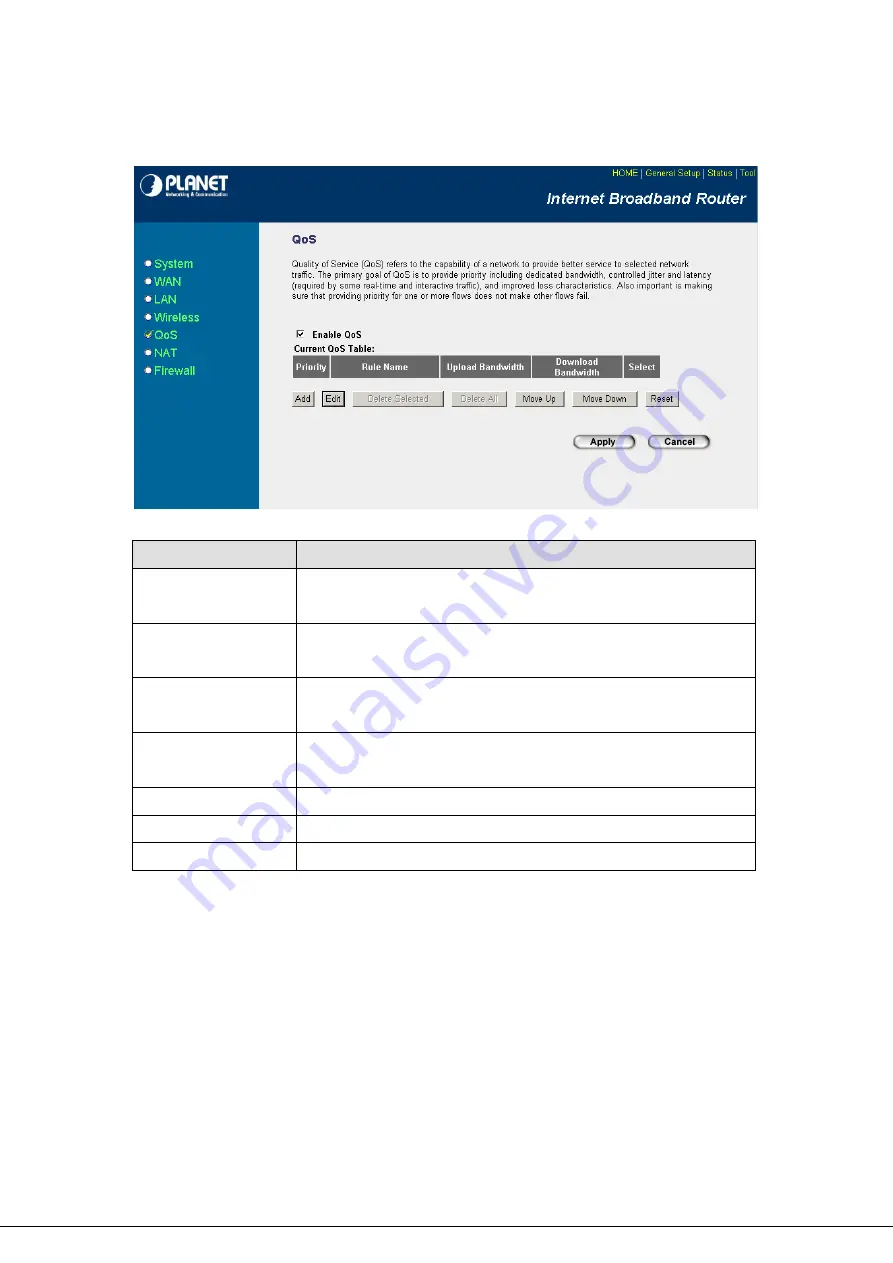
feature, it is important to make sure the rules are not conflicted with each other.
Parameters
Description
Add
When you want to add a new QoS rule, press this button and refer to section
5.5.1 to add a new QoS rule.
Edit
When you want to edit the existing QoS rule, press this button and refer to
section 5.5.1 to edit QoS rule.
Delete Selected
Select the QoS rule which you would like to delete , then press this button to
delete.
Delete All
When you want to delete all the QoS rules, you just need to press this
button.
Move Up
Select a QoS rule and press this button to assign higher priority.
Remove Down
Select a QoS rule and press this button to assign lower priority.
Reset
Click “Reset” to clear your current selections.
After configuration complete, please click “Apply”
button to save the configuration. Then you will see a
screen to prompt you the settings are save successfully. You may press “Continue” for configure other
settings or “Apply” to restart WRT-414 with new configuration.
5.5.1
Add/Edit QoS Rule
- 42 -
You can assign packet classification criteria by its source IP range, destination IP range, traffic type,
protocol, source port range and destination port range parameters. The parameters that you leave as
blank will be ignored. The priority of this rule will be applied to packets that match classification criteria of
this rule. You can limit bandwidth consumed by packets that match this rule or guarantee bandwidth
required by packets that match this rule.
Summary of Contents for WRT-414
Page 1: ...54Mbps Wireless Broadband Router WRT 414 User s Manual ...
Page 23: ... 17 ...
Page 25: ... 19 ...
















































