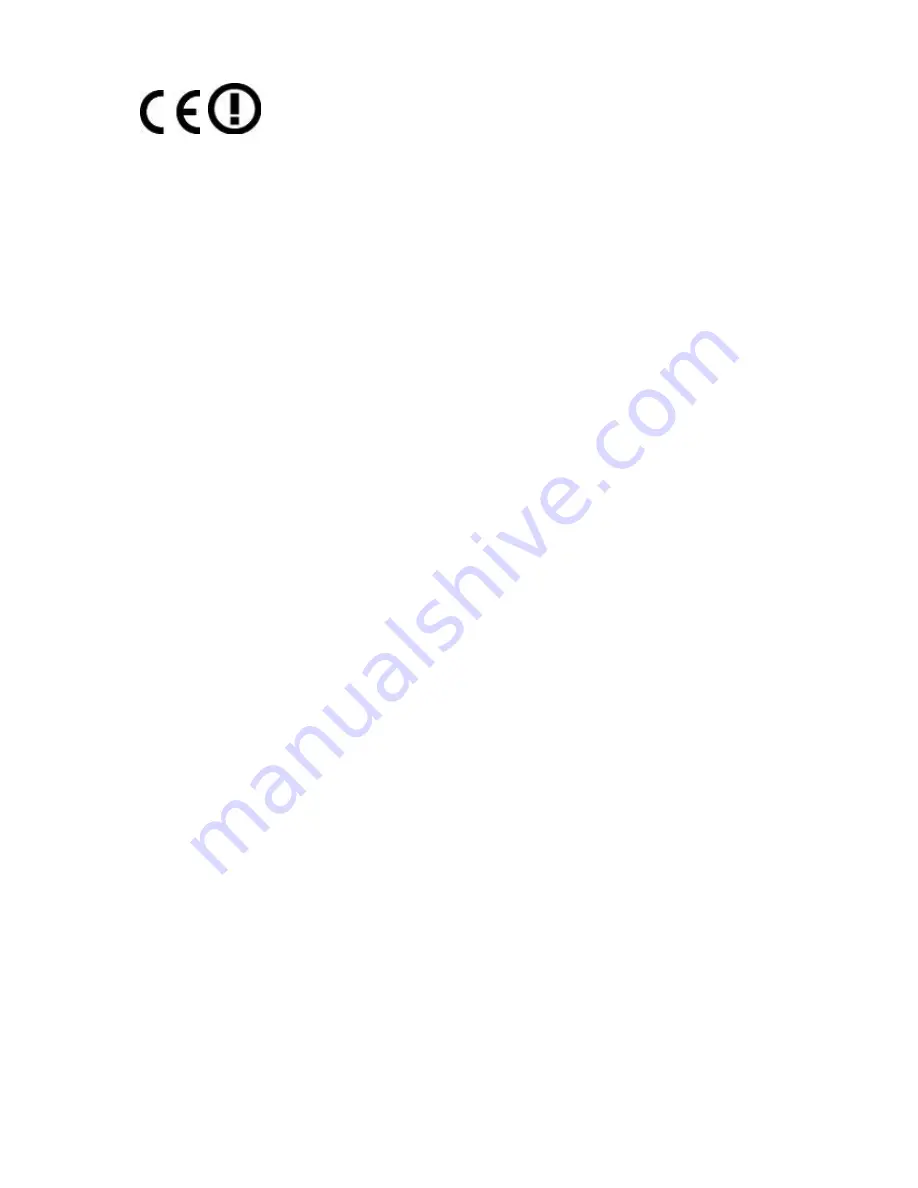
CE Mark Warning
This is a Class B product. In a domestic environment, this product may cause radio interference, in
which case the user may be required to take adequate measures.
Note:
Limited by local law regulations, version for North America does not have region selection
option. Only channel 149~165 is available for American users. it is fixed at our factory before
the device is shipped.
Channel
- This field determines which operating frequency will be used. The default channel is set to
Auto, so the AP will choose the best channel automatically. It is not necessary to change the wireless
channel unless you notice interference problems with another nearby access point.
Mode
- Select the desired mode. The default setting is 11an mixed.
11a only - Select if all of your wireless clients are 802.11a.
11n only - Select if all of your wireless clients are 802.11n.
11an mixed - Select if you are using a mix of 802.11a, and 11n wireless clients.
Select the desired wireless mode. When 802.11a mode is selected, only 802.11a wireless
stations can connect to the AP. When 802.11n mode is selected, only 802.11n wireless
stations can connect to the AP. It is strongly recommended that you set the Mode to
802.11an mixed, and all wireless stations can connect to the AP.
Channel width
- Select any channel width from the pull-down list. The default setting is
automatic, which can adjust the channel width for your clients automatically.
Note:
If 11a only or 11n only is selected in the Mode field, the Channel Width selecting field will turn
grey and the value will become 20M, which is unable to be changed.
Enable Wireless Radio
- The wireless radio of this Router can be enabled or disabled to
allow wireless stations access.
Enable SSID Broadcast
- When wireless clients survey the local area for wireless networks
to associate with, they will detect the SSID broadcast by the Router. If you select the Enable
SSID Broadcast checkbox, the Wireless Router will broadcast its name (SSID) on the air.
Enable WDS Bridging
- Check this box to enable WDS. With this function, the Router can bridge two
or more WLANs. If this checkbox is selected, you will have to set the following parameters as shown
below. Make sure the following settings are correct
Energy Saving Note of the Device
This power required device does not support Standby mode operation.
For energy saving, please remove the DC-plug to disconnect the device from the power circuit.
Without remove the DC-plug, the device still consuming power from the power circuit. In the view of
Saving the Energy and reduce the unnecessary power consuming, it is strongly suggested to
remove the DC-plug for the device if this device is not intended to be active.
R&TTE Compliance Statement
This equipment complies with all the requirements of DIRECTIVE 1999/5/CE OF THE EUROPEAN
PARLIAMENT AND THE COUNCIL OF 9 March 1999 on radio equipment and telecommunication
terminal Equipment and the mutual recognition of their conformity (R&TTE).
The R&TTE Directive repeals and replaces in the directive 98/13/EEC (Telecommunications
Terminal Equipment and Satellite Earth Station Equipment) As of April 8, 2000.
II
Summary of Contents for WNAP-7206
Page 1: ...User s Manual www PLANET com tw 802 11a n Wireless Outdoor AP WNAP 7206 ...
Page 78: ...User Manual of WNAP 7206 70 5 6 1 8 AP Client Router Mode WISP AP ...
Page 118: ...User Manual of WNAP 7206 110 Figure 5 8 4 2 UPnP Network Device ...
Page 151: ...User Manual of WNAP 7206 143 Figure 5 16 10 1 System Log ...




































