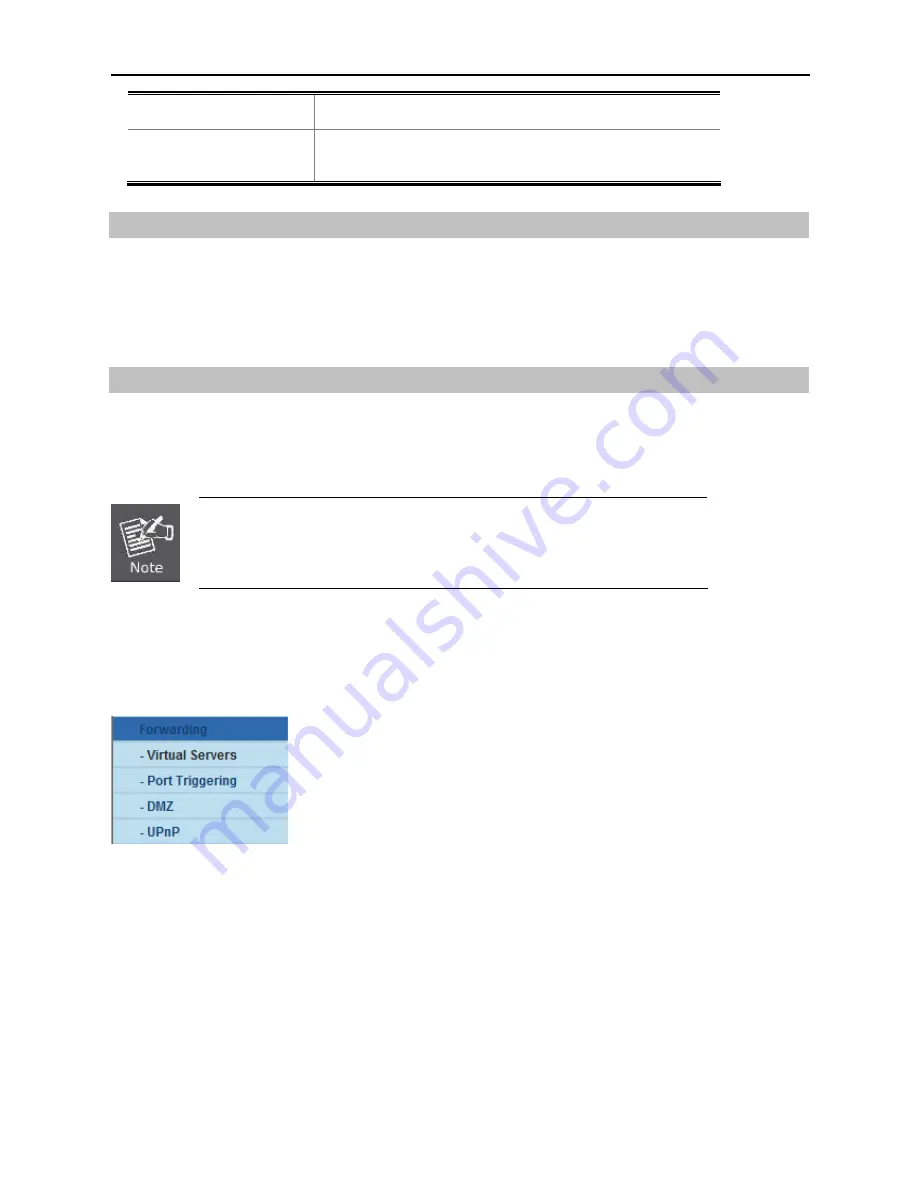
User Manual of WNAP-7206
-103-
Delete All
Click the
Delete All
button to delete all the entries in the table.
Next
Click the
Next
button to go to the next page, or click the
Previous
button return to the previous page.
How to Reserve IP Addresses
1. Click the
Add New...
button to add a new Address Reservation entry.
2. Enter the MAC Address (the format for the MAC Address is XX-XX-XX-XX-XX-XX.) and the IP address in
dotted-decimal notation of the computer you wish to add.
3. Click the
Save
button.
How to Modify a Reserved IP Address
1. Select the reserved address entry as you desired,
modify
it. If you wish to delete the entry, click the
Delete
link of the entry.
2. Click the
Save
button.
The changes will not take effect until the device reboots.
5.8 Forwarding
There are four submenus under the Forwarding menu:
Virtual Servers
,
Port Triggering
,
DMZ
and
UPnP
. Click
any of them, and you will be able to configure the corresponding function.
5.8.1 Virtual Servers
Choose menu “
Forwarding > Virtual Servers
”, and then you can view and add virtual servers in the screen as
shown in
Figure 5-8-1-1
.
Virtual servers can be used for setting up public services on your LAN, such as DNS, Email and FTP. A virtual
server is defined as a service port, and all requests from the Internet to this service port will be redirected to the
computer specified by the server IP. Any PC that is used for a virtual server must have a static or reserved IP
Address because its IP Address may be changed when using the DHCP function.
Summary of Contents for WNAP-7206
Page 1: ...User s Manual www PLANET com tw 802 11a n Wireless Outdoor AP WNAP 7206 ...
Page 78: ...User Manual of WNAP 7206 70 5 6 1 8 AP Client Router Mode WISP AP ...
Page 118: ...User Manual of WNAP 7206 110 Figure 5 8 4 2 UPnP Network Device ...
Page 151: ...User Manual of WNAP 7206 143 Figure 5 16 10 1 System Log ...






























