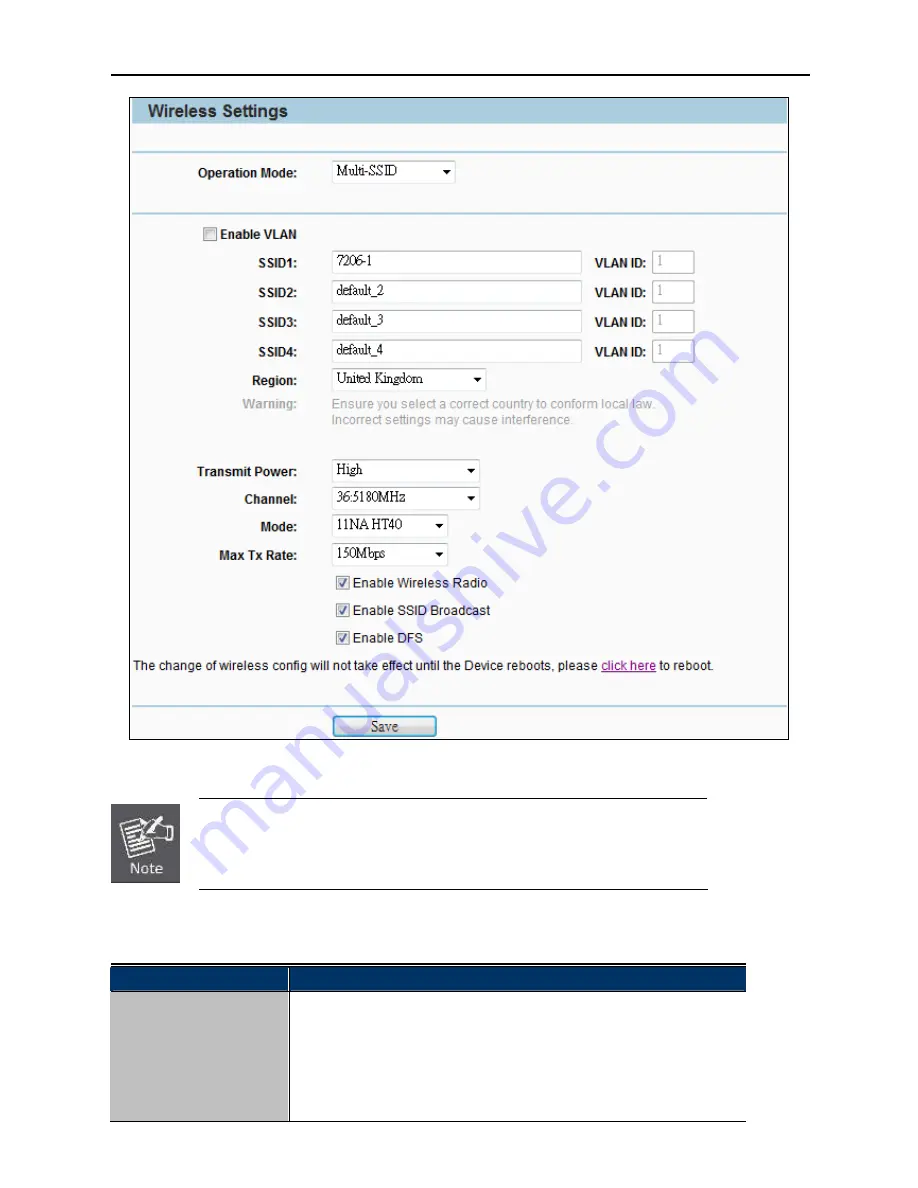
User Manual of WNAP-7206
-56-
Figure 5-6-1-2
Multi-SSID Mode
First at all, you should select your location, save it and reboot, or you may not
search any APs. Ensure you select a correct country to conform local law.
Incorrect settings may cause interference.
The page includes the following fields:
Object
Description
Enable VLAN
Check this box to enable the VLAN function. The AP supports up to 4
VLANs. All wireless PCs in the VLANs are able to access this AP. The AP
can also work with an IEEE 802.1Q Tag VLAN supporting Switch. If this
Switch enables the Tag VLAN function, besides all wireless PCs, only the
PCs in the VLAN same with SSID1 are able to access the AP. If a PC is
Summary of Contents for WNAP-7206
Page 1: ...User s Manual www PLANET com tw 802 11a n Wireless Outdoor AP WNAP 7206 ...
Page 78: ...User Manual of WNAP 7206 70 5 6 1 8 AP Client Router Mode WISP AP ...
Page 118: ...User Manual of WNAP 7206 110 Figure 5 8 4 2 UPnP Network Device ...
Page 151: ...User Manual of WNAP 7206 143 Figure 5 16 10 1 System Log ...
















































