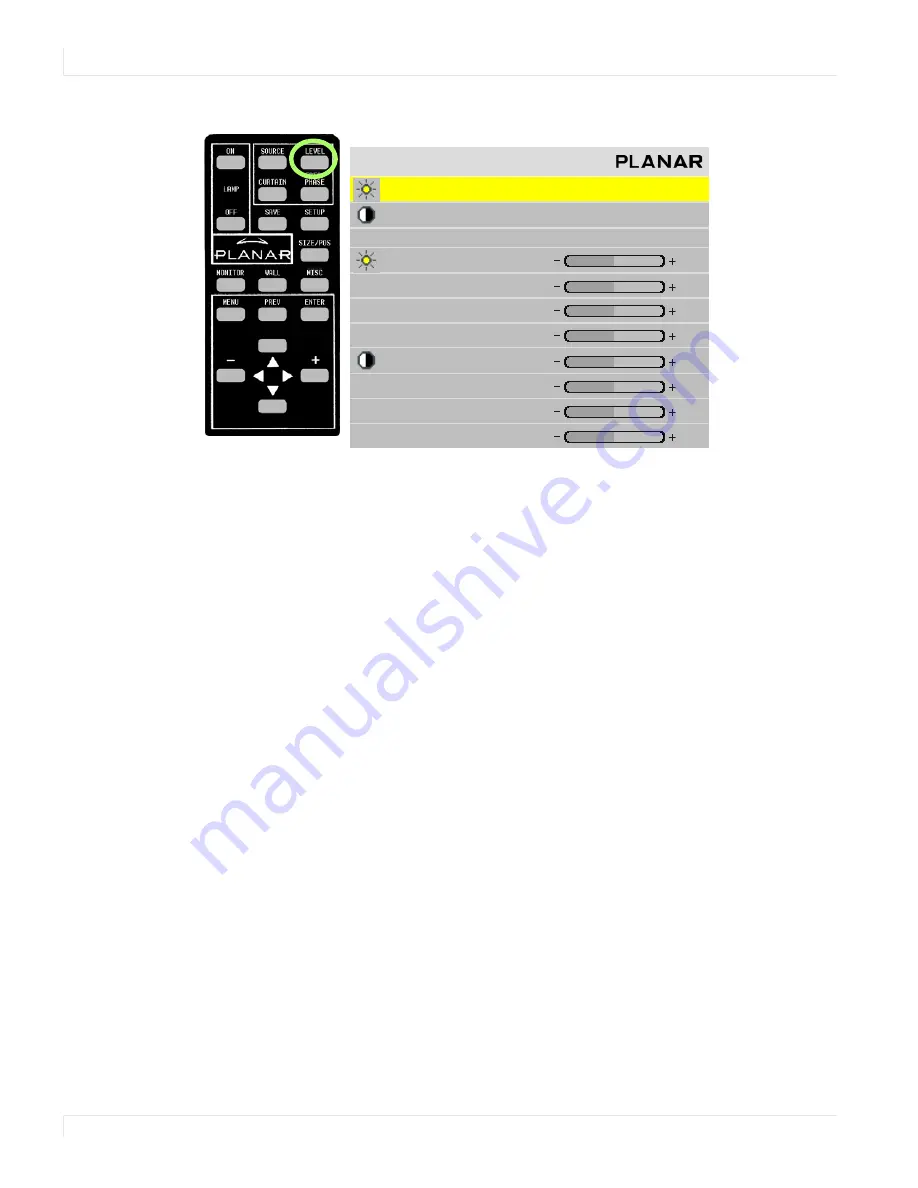
Adjusting Input Levels
32
m70L Installation & Configuration Guide
2
To access the
INPUT
LEVELS
menu, press
LEVEL
on the remote.
3
From the computer source, display an all-black picture.
This must come from the
computer source that will be used for the program.
We suggest you display a black
screen using the Windows Paint program.
Note:
Black Level
must
be done before White Level.
4
In the
INPUT
LEVELS
menu, select
AUTO
BLACK
LEVEL
and press
ENTER
. This menu
line says “Working…” until the process is complete.
Note:
When doing Auto Black and Auto White with an interlaced analog input, the color of
the picture will change while it is working and then will change back to normal.
5
From the computer source, display an all-white picture.
6
In the
INPUT
LEVELS
menu select
AUTO
WHITE
LEVEL
and press
ENTER
. Wait for
“Working…” to disappear.
The display is now adjusted to the black and white levels of
this
computer using
this
video card. If you change computers or video output cards in the computer,
you must do this again.
7
Although it is not required, we recommend that you save the configuration to a
memory slot. (See "Saving Configurations" on page 74.)
8
If you have more than one source coming through the same connector, adjust
Input Levels for each source.
I n p u t L e v e l s
A u t o B l a c k L e v e l ( o f f s e t )
A u t o W h i t e L e v e l ( g a i n )
C e n t e r P o i n t
6 4
1 2 4
9 9
B l a c k L e v e l ( o f f s e t ) - A l l
7 9
R e d
8 9
G r e e n
6 7
B l u e
8 3
W h i t e L e v e l ( g a i n ) - A l l
9 9
R e d
9 9
G r e e n
9 9
B l u e
9 9
Summary of Contents for m70L
Page 1: ...m70L Installation Guide ...
Page 2: ......
Page 4: ...4 m70L Installation Guide ...
Page 18: ...Before You Begin 10 m70L Installation Configuration Guide ...
Page 24: ...Installing the Video Input Module VIM 16 m70L Installation Configuration Guide ...
Page 28: ...Connecting Power 20 m70L Installation Configuration Guide ...
Page 52: ...Adjusting Sharpness 44 m70L Installation Configuration Guide ...
Page 54: ...Adjusting Position 46 m70L Installation Configuration Guide ...
Page 56: ...Viewport 48 m70L Installation Configuration Guide ...
Page 60: ...Adjusting Color Balance 52 m70L Installation Configuration Guide ...
Page 74: ...Backlight Control 66 m70L Installation Configuration Guide ...
Page 78: ...Serial Port Settings and Diagnostics 70 m70L Installation Configuration Guide ...
Page 88: ...Saving and Recalling Configurations 80 m70L Installation Configuration Guide ...
Page 100: ...92 m70L Installation Configuration Guide ...
Page 102: ...Rear View 94 m70L Installation Configuration Guide Rear View ...
















































