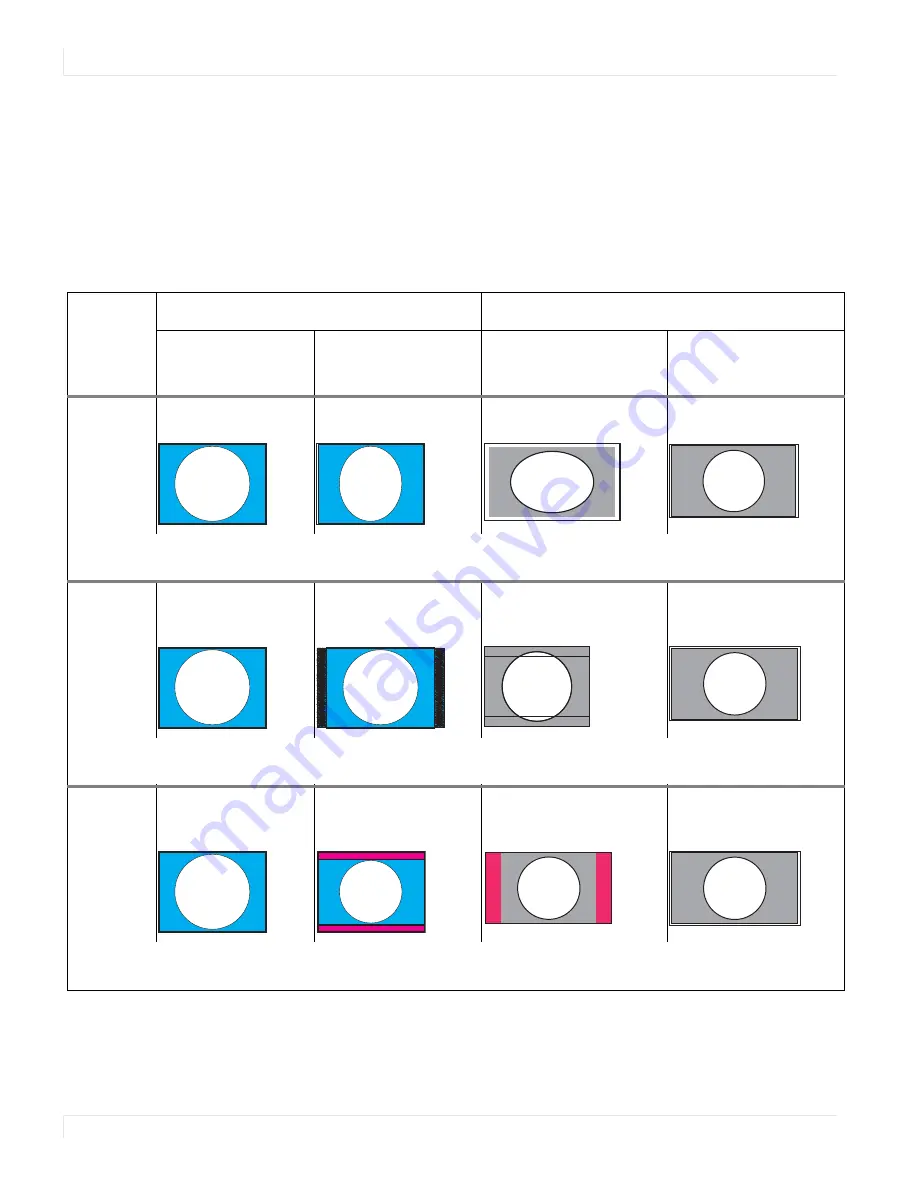
Aspect Ratio Settings
40
m70L Installation & Configuration Guide
Note:
The display is not capable of compressing the image in one direction while stretching
it in the other. For example, if you try to display a UXGA (1600 x 1200) on an m70L (1920 x
1080) at Fill All, the display will letterbox the image and the following note will appear at the
bottom of the menu: “Can’t display - Change Scale Mode.” You can leave the scale mode at
Fill All or change it to Letterbox. You can also select Crop or One to One.
Note:
The
SCALE
MODE
menu icons change to indicate the effect each mode will have on
the picture based on the
JUSTIFY
and
SCALE
MODE
settings, and the source resolution.
Scale
Mode
Affect on Input Type on 4 x 3 Display
Affect on Input Type on 16 x 9 Display
4 x 3 source
(e.g. Standard Video
or VGA/SVGA/XGA)
16 x 9 source
(e.g. 1080i or WXGA
computer source)
4 x 3 source
(e.g. Standard Video,
VGA/SVGA/XGA)
16 x 9 source
(e.g. 1080i or WXGA
computer source)
Fill All
No distortion
Compresses width to fit
Stretches width of image
Displays full image
without distortion
Fill All
makes the picture fit top-to-bottom and left-to-right, regardless of how this stretches or compresses the picture.
Fill All distorts the picture, when the aspect ratio of the incoming picture is not the same as the display.
Crop
No distortion
Crops width of image;
fits height of image
without distortion
Crops top and bottom of
image; fits width of image
without distortion
Displays full image
without distortion
Crop
expands non-native aspect ratio pictures until the
second
edges touch the border and lets the other edges of the
picture fall outside the display and get cropped.
Letterbox/
Pillarbox
No distortion
Fits width of image
without distortion; fills
height with border
Fits height of image
without distortion; fills
width with border
Displays full image
without distortion
Letterbox/Pillarbox
expands the picture until the first edges (top-bottom or left-right) touch the border of the
display, and then fills in the other sides with a solid color.
Summary of Contents for m70L
Page 1: ...m70L Installation Guide ...
Page 2: ......
Page 4: ...4 m70L Installation Guide ...
Page 18: ...Before You Begin 10 m70L Installation Configuration Guide ...
Page 24: ...Installing the Video Input Module VIM 16 m70L Installation Configuration Guide ...
Page 28: ...Connecting Power 20 m70L Installation Configuration Guide ...
Page 52: ...Adjusting Sharpness 44 m70L Installation Configuration Guide ...
Page 54: ...Adjusting Position 46 m70L Installation Configuration Guide ...
Page 56: ...Viewport 48 m70L Installation Configuration Guide ...
Page 60: ...Adjusting Color Balance 52 m70L Installation Configuration Guide ...
Page 74: ...Backlight Control 66 m70L Installation Configuration Guide ...
Page 78: ...Serial Port Settings and Diagnostics 70 m70L Installation Configuration Guide ...
Page 88: ...Saving and Recalling Configurations 80 m70L Installation Configuration Guide ...
Page 100: ...92 m70L Installation Configuration Guide ...
Page 102: ...Rear View 94 m70L Installation Configuration Guide Rear View ...
















































