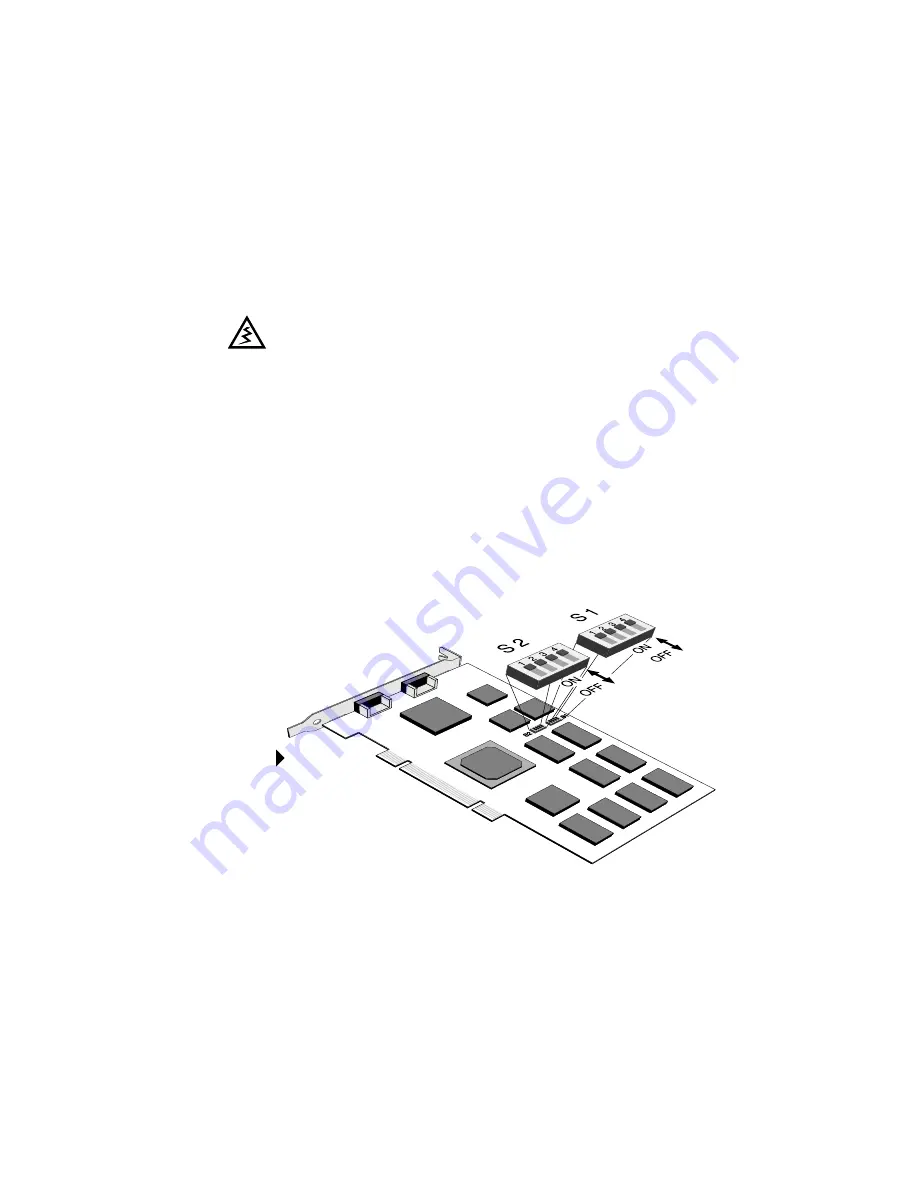
Preparing for Board Installation | 69
To prepare for installation
1. Turn off the power to your computer.
Leave the computer plugged into a grounded power
outlet. This allows the power cord to serve as a ground
for the computer.
2. Remove the cover from the computer according to the
manufacturer’s instructions.
3. Set DIP switch S1 to disable VGA mode.
Disabling VGA mode
The Md5/DFP board cannot operate as a VGA board in a
Sun PCI workstation. You must disable VGA on the board.
This illustration details the location of DIP switches S1 and S2
on the board. Note the on/off position for the switches.
If you leave the computer turned on, you might suffer
electric shock or cause damage to both the computer
components and the Md5/DFP board.
DIP switches on
the Md5/DFP
board
Summary of Contents for DOME Md5/DFP
Page 1: ...Md5 DFP Display Controller Installation Guide DOME imaging systems inc...
Page 8: ......
Page 12: ......
Page 18: ......
Page 108: ......
















































