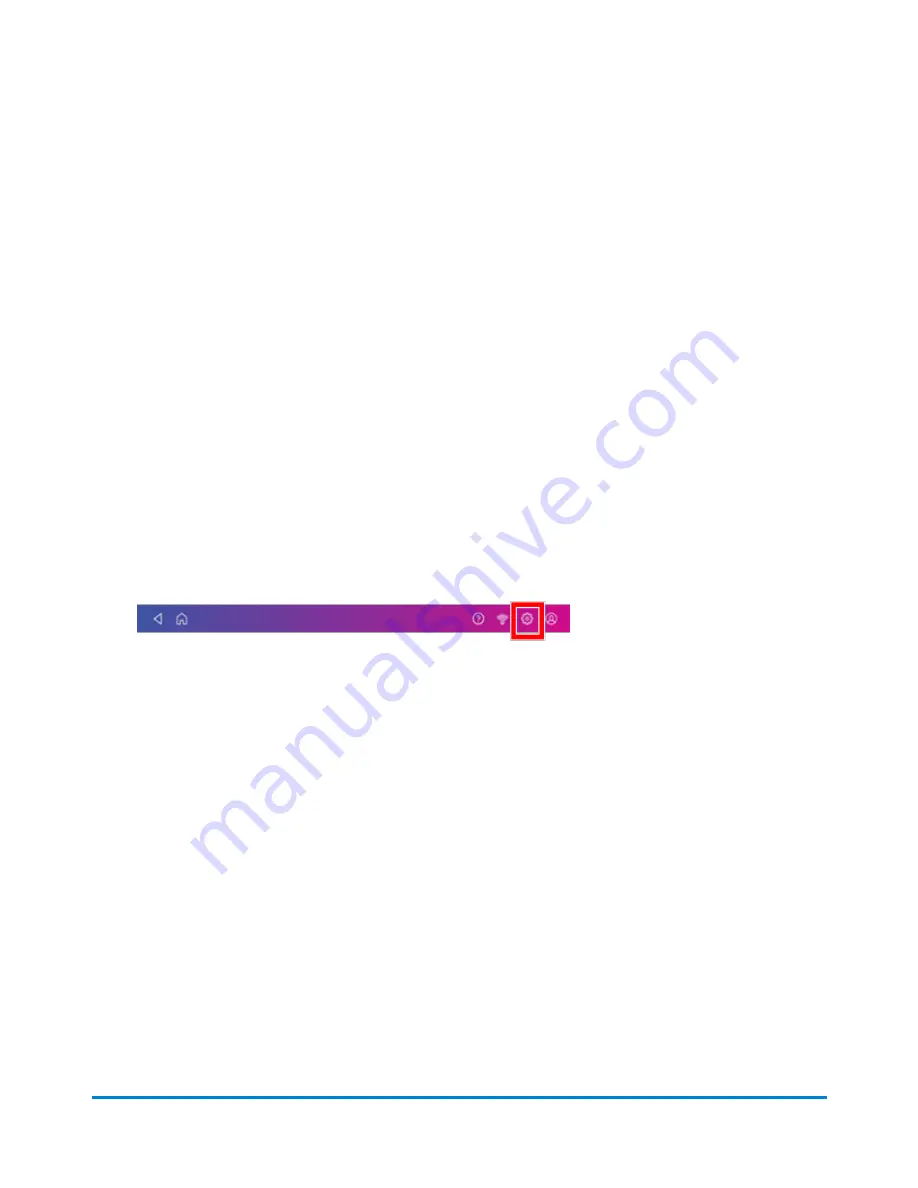
2. Find your label in the list or by using the search box.
3. Tap on the shipment.
4. Tap
Create Return Label
.
5. Tap
Continue
through the screens to confirm the Sender and Recipient name and address.
6. If necessary, confirm the size and weight of the item.
7. Continue with Printing a shipping label.
Printing a USPS scan form
The purpose of USPS Shipment Confirmation Acceptance Notice (SCAN) Form 5630 is to save time.
Without SCAN Form 5630, the USPS needs to scan each individual shipping label. This can be time
consuming if there are a large number of shipping labels. Instead of scanning each individual shipping
label, USPS scans the SCAN Form 5630 once and uploads every shipping label from that day to the
USPS systems.
In order to print USPS SCAN forms, you must enable the USPS SCAN Form Printing on your device.
1. Tap
Settings
.
2. Scroll down to Shipping Settings, then tap
Label Options
.
3. Scroll down to the Scan Form and Manifest Printing section and tap on the
Enable scan form
printing
box.
l
If you have an 8 1/2 x 11 1E50 Laser Report Printer that is either attached to one of the USB
ports on the back of your device or connected through Wi-Fi, you can print the report from your
device. Refer to
.
l
If you do not have the report printer, you can print the manifest by signing into your SendPro
Online or PitneyShip account. Refer to
Printing from SendPro Online or PitneyShip account
.
Printing from your device.
1. Tap
Envelope Printing or Print on Envelopes
on the Home screen.
2. From the Carrier Home screen, tap
Shipping Manifests
.
3. Tap
USPS SCAN Form
. The number of shipments included in the manifest appear.
Printing Shipping Labels
Pitney Bowes
Operator Guide
April 2022
98
Summary of Contents for SendPro C Auto
Page 72: ...This page intentionally left blank ...
Page 102: ...This page intentionally left blank ...
Page 152: ...This page intentionally left blank ...
Page 168: ...This page intentionally left blank ...
Page 200: ...7 Replace the wick and shield Maintenance Pitney Bowes Operator Guide April 2022 200 ...
Page 226: ...Device Information Pitney Bowes Operator Guide April 2022 226 ...
Page 227: ...12 Contacting Pitney Bowes In this section Contacting Pitney Bowes 228 ...
Page 230: ...This page intentionally left blank ...
Page 235: ...14 Third party software In this section Third party software 236 ...






























