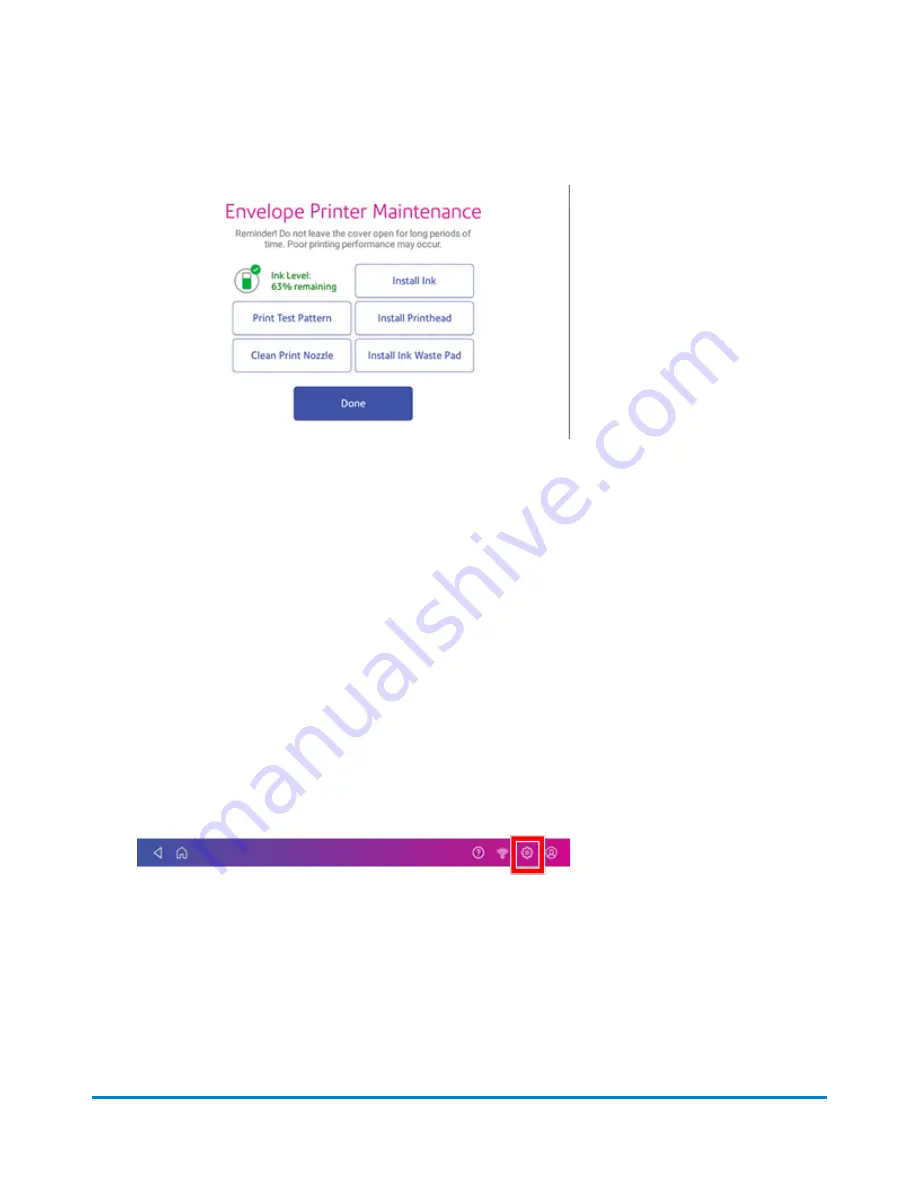
3. Tap on
Install Ink Waste Pad
.
4. The instructions for replacing the existing pad display on the screen.
5. Follow the steps in each screen. To advance from one screen to the next, swipe to the left on the
screen.
6. After you slide the waste tray with the new pad back in place, tap
Reset Ink Waste Counter
to
continue.
7. Use the keypad to enter the reset code.
8. After you enter the code, the message "Your Ink Waste Pad is Ready to Use" displays. If you do
not see this message, or if you still get a message that the waste tank is full, restart the device. If
that fails to clear the message, contact Pitney Bowes support.
Cleaning the printhead
If you clean the print nozzle and you still get a bad test print pattern, try cleaning the printhead.
1. Tap
Settings
.
2. Scroll down and tap
Envelope Printer Maintenance
.
3. Tap
Install Printhead
.
4. Lift the cover. The ink cartridge moves to the front position.
Maintenance
Pitney Bowes
Operator Guide
April 2022
186
Summary of Contents for SendPro C Auto
Page 72: ...This page intentionally left blank ...
Page 102: ...This page intentionally left blank ...
Page 152: ...This page intentionally left blank ...
Page 168: ...This page intentionally left blank ...
Page 200: ...7 Replace the wick and shield Maintenance Pitney Bowes Operator Guide April 2022 200 ...
Page 226: ...Device Information Pitney Bowes Operator Guide April 2022 226 ...
Page 227: ...12 Contacting Pitney Bowes In this section Contacting Pitney Bowes 228 ...
Page 230: ...This page intentionally left blank ...
Page 235: ...14 Third party software In this section Third party software 236 ...






























