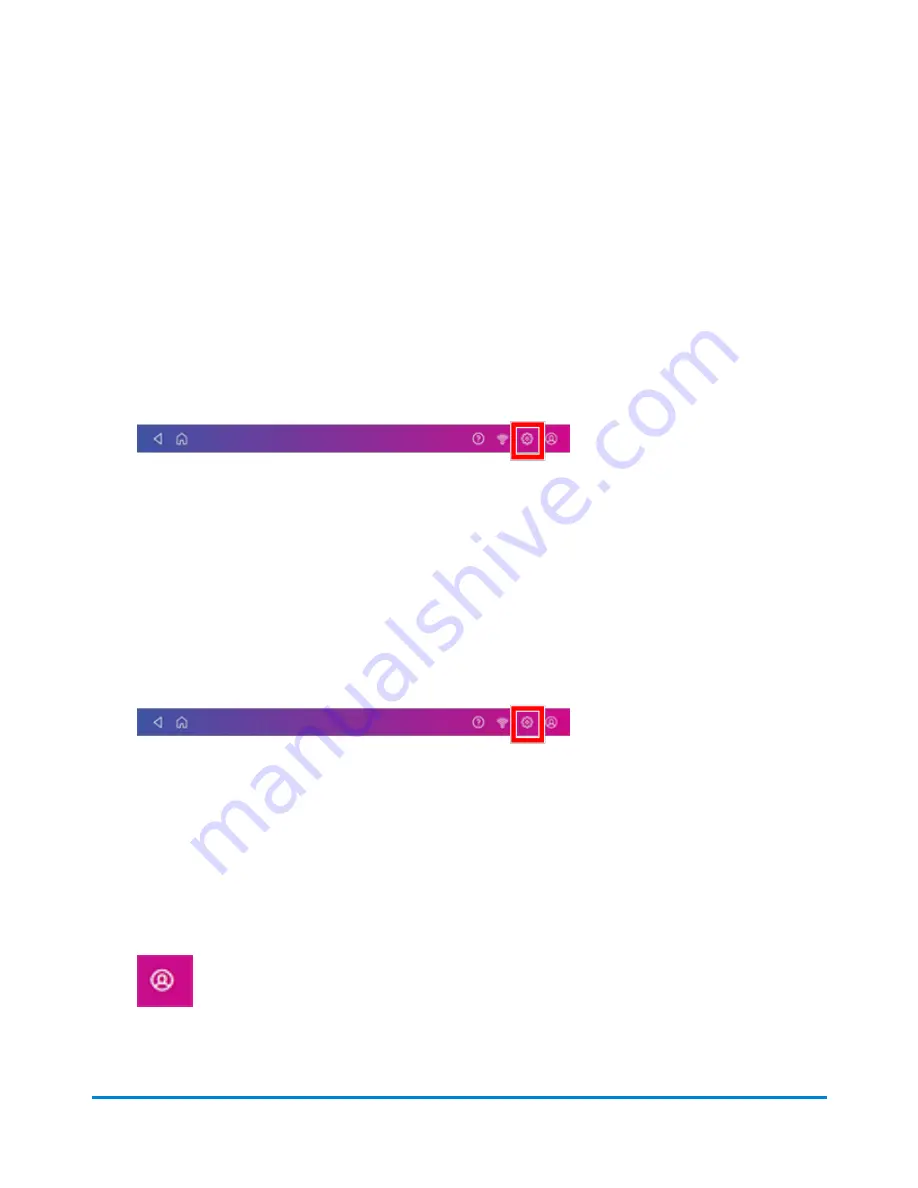
Creating or disabling the security PIN
Create a security PIN to prevent unauthorised use of your device.
If you created a security PIN when you installed your device, you must enter it when you turn your
device on or after it enters sleep mode.
Create a security pin
1. Tap
Settings
.
2. Tap
Security PIN
in the Device & Network section.
3. Tap
Create PIN
.
4. Enter a 4-digit numeric PIN using the keyboard on the display.
5. Verify your PIN by entering it again.
Change or disable the security PIN
1. Tap
Settings
.
2. Tap
Security PIN
in the Device & Network section.
3. Tap
Change PIN
or
Turn OFF Security PIN
.
4. Enter the current security PIN for either option.
Manually lock your device
1. Tap the user profile image.
Managing your Device
Pitney Bowes
Operator Guide
April 2022
66
Summary of Contents for SendPro C Auto
Page 72: ...This page intentionally left blank ...
Page 102: ...This page intentionally left blank ...
Page 152: ...This page intentionally left blank ...
Page 168: ...This page intentionally left blank ...
Page 200: ...7 Replace the wick and shield Maintenance Pitney Bowes Operator Guide April 2022 200 ...
Page 226: ...Device Information Pitney Bowes Operator Guide April 2022 226 ...
Page 227: ...12 Contacting Pitney Bowes In this section Contacting Pitney Bowes 228 ...
Page 230: ...This page intentionally left blank ...
Page 235: ...14 Third party software In this section Third party software 236 ...






























