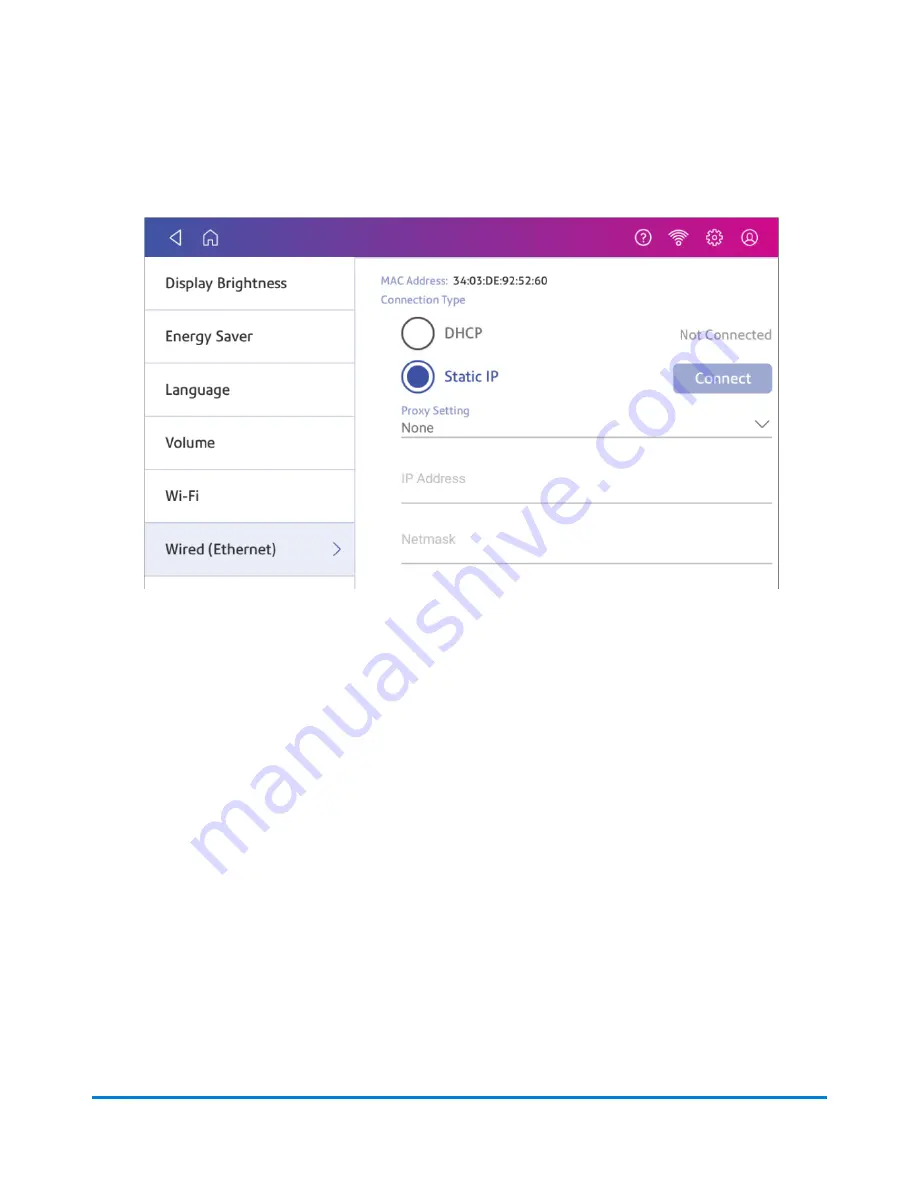
2. Tap
Wired
.
3. Select
Static
.
4. Contact your IT department to obtain the settings you will need to enter for your device. The
values needed are:
l
IP Address
l
Netmask
l
Gateway
l
DNS Address
.
5. Enter the settings you obtained in step 4 for the
IP Address
,
Netmask
,
Gateway
, and
DNS
Address
in the corresponding fields.
6. Tap
Connect
.
7. If SendPro C Auto fails to connect, remove the network cable from the back of the device.
8. Tap
Connect
. Wait for the attempted connection to fail.
9. Plug the network cable back in.
10. Delete the values in the
IP Address
,
Netmask
,
Gateway
, and
DNS Address
fields.
11. Enter the
IP Address
,
Netmask
,
Gateway
, and
DNS Address
that you obtained in step 4.
12. Tap
Connect
.
Connectivity information
Pitney Bowes
Operator Guide
April 2022
52
Summary of Contents for SendPro C Auto
Page 72: ...This page intentionally left blank ...
Page 102: ...This page intentionally left blank ...
Page 152: ...This page intentionally left blank ...
Page 168: ...This page intentionally left blank ...
Page 200: ...7 Replace the wick and shield Maintenance Pitney Bowes Operator Guide April 2022 200 ...
Page 226: ...Device Information Pitney Bowes Operator Guide April 2022 226 ...
Page 227: ...12 Contacting Pitney Bowes In this section Contacting Pitney Bowes 228 ...
Page 230: ...This page intentionally left blank ...
Page 235: ...14 Third party software In this section Third party software 236 ...






























