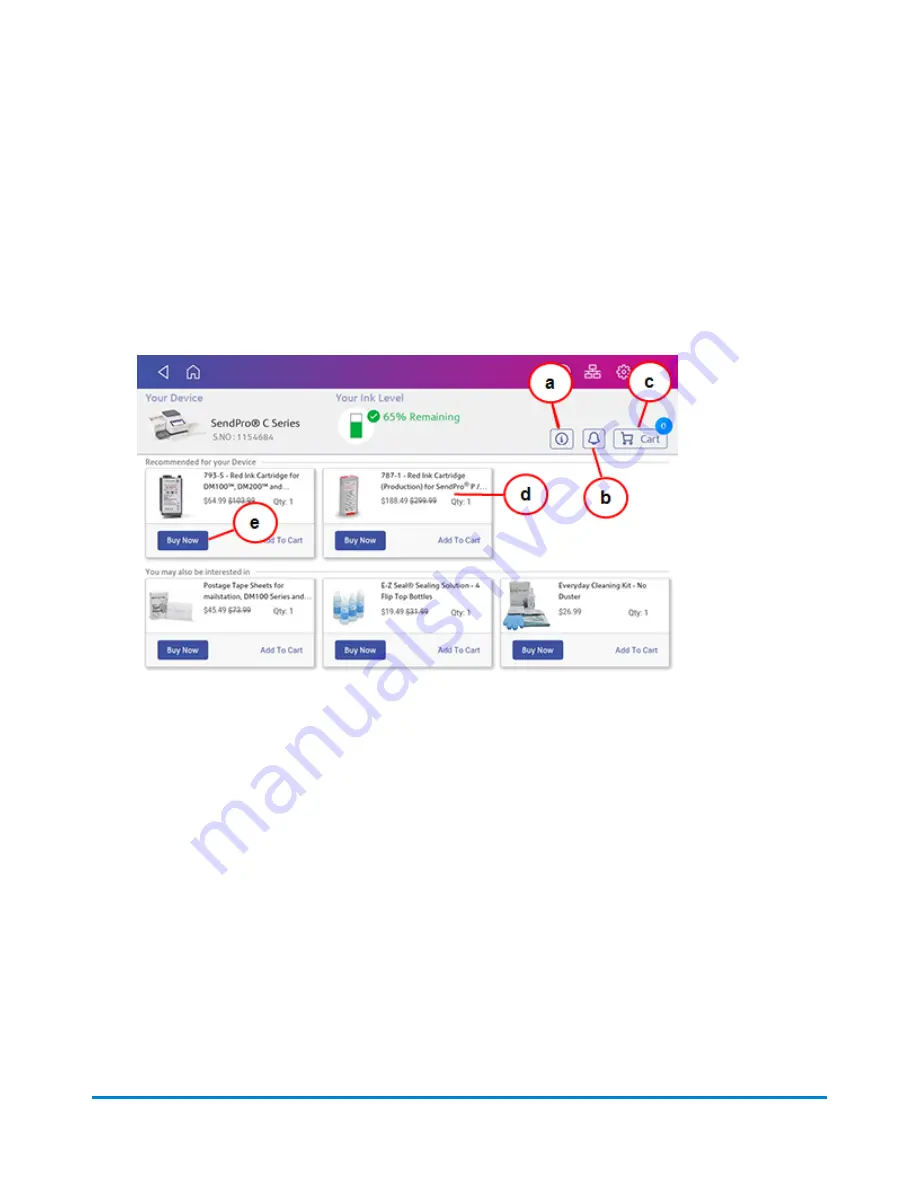
Ordering supplies from your device
You can order supplies directly from your device using the Supplies app.
1. On the Home screen, tap
SendPro Apps
, then tap
Supplies
.
2. If this is the first time you are using the Supplies app, read the Terms & Conditions and tap the
box to agree to the terms.
3. Enter the email address and password you use for your device. The Supplies app opens.
The Supplies app home screen displays your device's serial number, the current ink level, and how
many items are in your cart. From this screen you can perform the following tasks.
a.
Obtain detailed help
Tap the "
i
" to open the online operator guide. This contains detailed information on using the
Supplies app.
b.
View alerts and notifications
Tap the
Bell
icon to view your order status or any notifications.
c.
View the items in your cart
Tap the
Cart
icon to view all the items in your shopping cart. You can increase or decrease the
quantity of each item, remove it completely, or tap
Start Checkout
to go to checkout.
d.
View product details for any item
Tap anywhere on the product card for an item to view detailed information. This information also
appears when you tap
Buy Now
.
Supplies
Pitney Bowes
Operator Guide
April 2022
210
Summary of Contents for SendPro C Auto
Page 72: ...This page intentionally left blank ...
Page 102: ...This page intentionally left blank ...
Page 152: ...This page intentionally left blank ...
Page 168: ...This page intentionally left blank ...
Page 200: ...7 Replace the wick and shield Maintenance Pitney Bowes Operator Guide April 2022 200 ...
Page 226: ...Device Information Pitney Bowes Operator Guide April 2022 226 ...
Page 227: ...12 Contacting Pitney Bowes In this section Contacting Pitney Bowes 228 ...
Page 230: ...This page intentionally left blank ...
Page 235: ...14 Third party software In this section Third party software 236 ...






























