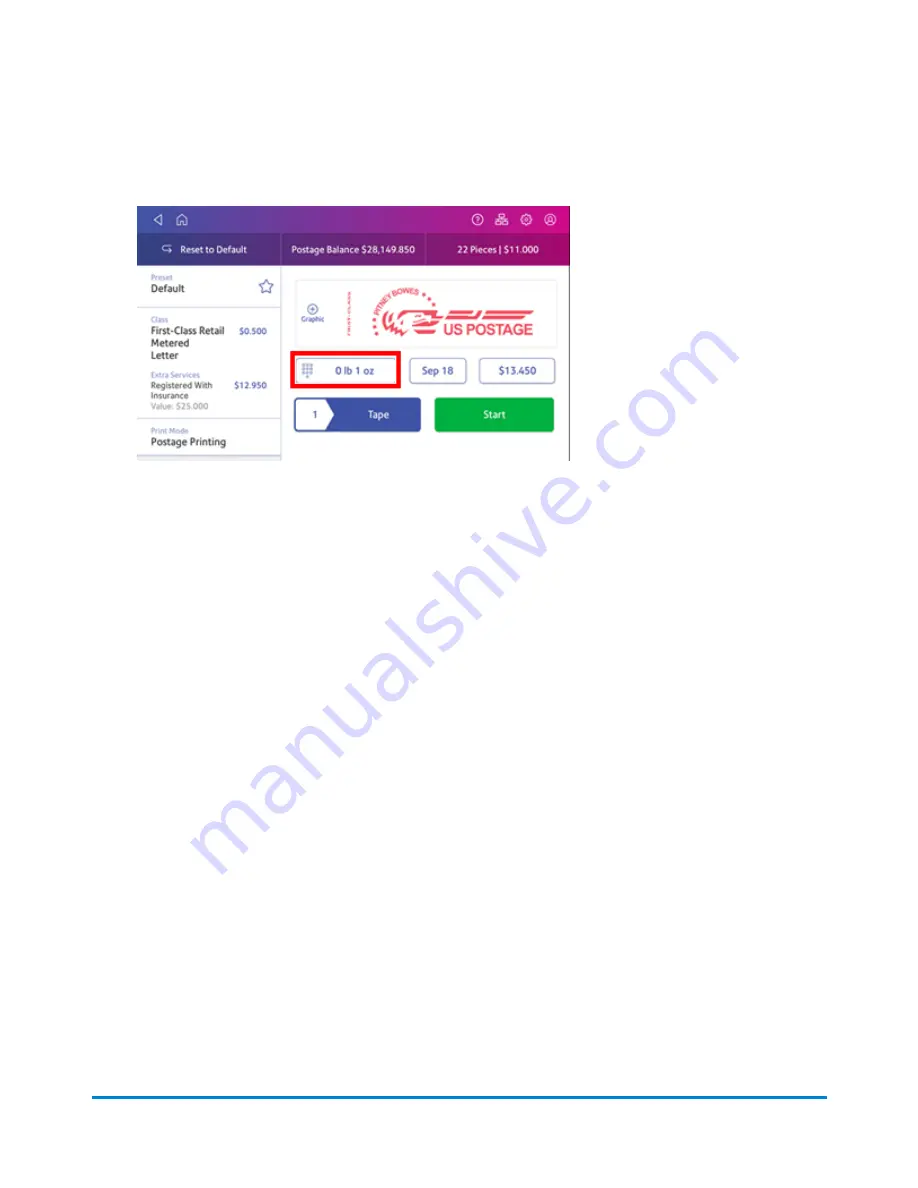
3. Place the mailpiece on the scale. The weight appears. You can also weigh the mailpiece using
any other postal scale.
4. Measure and record the dimensions of the mailpiece.
5. Tap
Home
to return to the Home screen.
6. Tap SendPro Apps on the Home screen, then tap
USPS Postal Advisor
.
7. Tap
Flats
.
8. Tap the
Physical Characteristics
tab and see if your mailpiece is within the weight and size
limits.
If the mailpiece is less than 3.5 oz, but has the dimensions of a large envelope:
1. Tap
Home
.
2. Tap
Envelope Printing or Print on Envelopes
.
3. If you have the accounting feature enabled, tap
Account
and select an account.
4. Tap
Class
.
5. Tap
Start Over
to show a list of all the available classes.
6. Tap
First-Class Retail Metered
for a First-Class mail envelope.
7. Tap
Large Envelope
.
8. Select special services, if required.
9. Tap
Apply
.
10. Place the envelope or envelopes on the feed deck. Depending on the SendPro C model you
have, feed the envelopes manually or tap
Start
to feed the envelopes.
If the envelope is too thick to go through the feeder, print the postage on a tape and apply the
tape to the large envelope or flat.
Quick start guide
Pitney Bowes
Operator Guide
April 2022
32
Summary of Contents for SendPro C Auto
Page 72: ...This page intentionally left blank ...
Page 102: ...This page intentionally left blank ...
Page 152: ...This page intentionally left blank ...
Page 168: ...This page intentionally left blank ...
Page 200: ...7 Replace the wick and shield Maintenance Pitney Bowes Operator Guide April 2022 200 ...
Page 226: ...Device Information Pitney Bowes Operator Guide April 2022 226 ...
Page 227: ...12 Contacting Pitney Bowes In this section Contacting Pitney Bowes 228 ...
Page 230: ...This page intentionally left blank ...
Page 235: ...14 Third party software In this section Third party software 236 ...






























