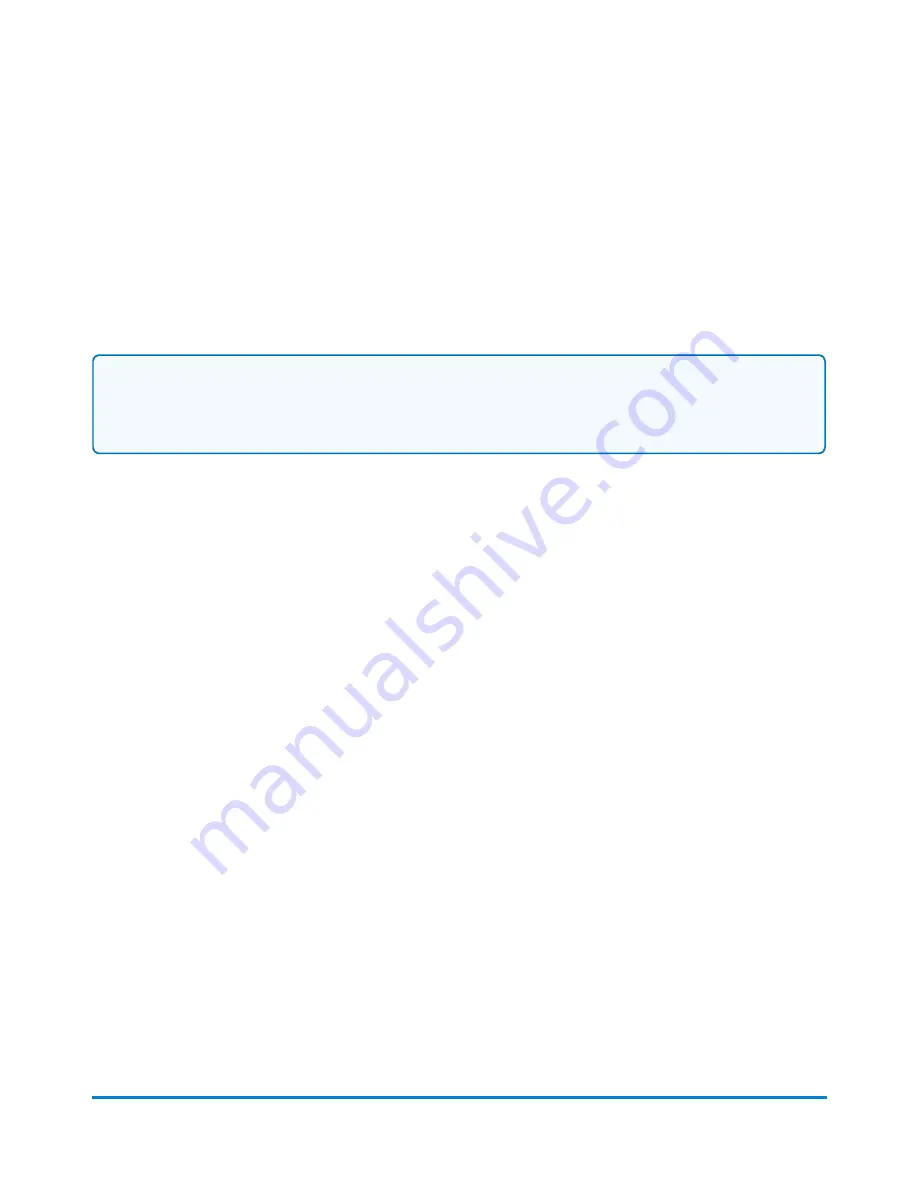
6. Tap
Letter
.
7. Tap in the
Country
field and use the keypad to enter the destination country.
8. Select special services, if required.
9. Tap
Apply
.
10. Place the envelope on the scale. The weight appears.
11. Place the envelope or envelopes on the feed deck. Depending on the SendPro C model you
have, feed the envelopes manually or tap
Start
to feed the envelopes.
Note:
Your device will upload transactions if you have previously printed any mail. Once the upload
completes, you see the message "Transaction upload status, Upload success" with a check mark.
Tap the check mark.
Sending mail using a Certificate of Mailing
Purchase a Certificate of Mailing when you need to have proof that you sent a letter or package.
You can only obtain a Certificate of Mailing from the USPS. A Certificate of Mailing is a receipt that
provides evidence of the date that you took your mail to the USPS for mailing. You cannot produce this
certificate with your device. It is a record of when you turned the mailpiece over to the Post Office and
you can only get it from the USPS.
1. Fill out the USPS postal forms 3606-D, 3665, or 3817. Obtain these at the Post Office or online
at the USPS website.
2. Calculate the fees for all of the mailpieces. This can include the cost of the Certificate of Mailing
fees as well as the total postage amount.
3. Tap
Envelope Printing or Print on Envelopes
on the Home screen.
4. If you have the accounting feature enabled, tap
Account
and select an account.
If your device's model number is 8H00 or 9H00 and if you have only a single account, once you
select that account the device will remember that account the next time you start Envelope
Printing or Print on Envelopes.
5. Scroll down and tap
Print Mode
on the Envelope Printing or Print on Envelopes screen.
Printing on envelopes
Pitney Bowes
Operator Guide
April 2022
127
Summary of Contents for SendPro C Auto
Page 72: ...This page intentionally left blank ...
Page 102: ...This page intentionally left blank ...
Page 152: ...This page intentionally left blank ...
Page 168: ...This page intentionally left blank ...
Page 200: ...7 Replace the wick and shield Maintenance Pitney Bowes Operator Guide April 2022 200 ...
Page 226: ...Device Information Pitney Bowes Operator Guide April 2022 226 ...
Page 227: ...12 Contacting Pitney Bowes In this section Contacting Pitney Bowes 228 ...
Page 230: ...This page intentionally left blank ...
Page 235: ...14 Third party software In this section Third party software 236 ...






























