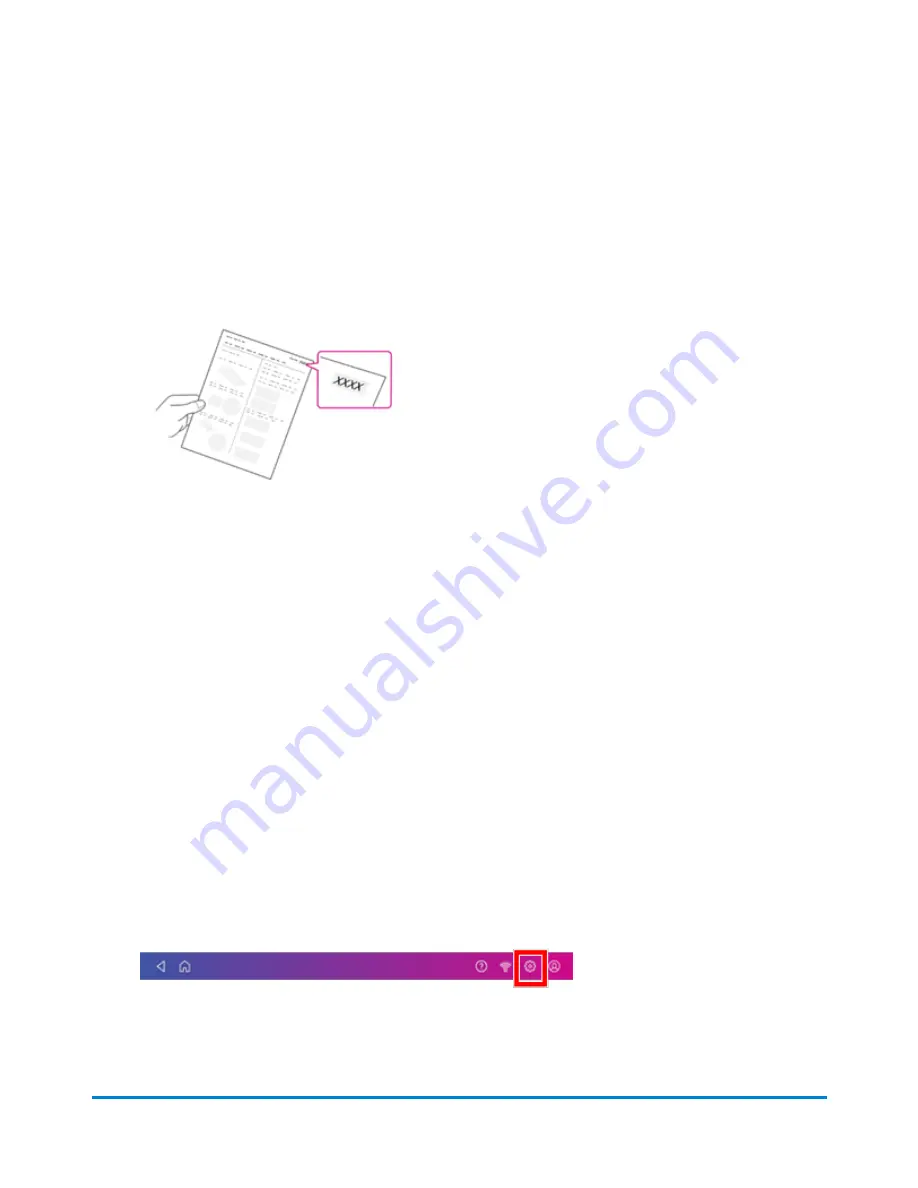
To replace the pad
Before you replace the pad:
l
Make sure you have a replacement waste pad available and you have the instruction sheet that
comes with the pad. The sheet contains the reset code you will need in order to complete the
replacement process.
1. Tap
Replace Pad
.
2. The instructions for replacing the existing pad display on the screen.
3. Follow the steps in each screen. To advance from one screen to the next, swipe to the left on the
screen.
4. After you slide the waste tray with the new pad back in place, tap
Reset Ink Waste Counter
to
continue.
5. Use the keypad to enter the reset code.
6. After you enter the code, the message "Your Ink Waste Pad is Ready to Use" displays. If you do
not see this message, or if you still get a message that the waste tank is full, restart the device. If
that fails to clear the message, contact Pitney Bowes support.
If the message no longer appears on the screen follow these steps:
If you need a replacement waste pad, use the Supplies app to purchase the pad.
To replace the pad
:
1. Tap
Settings
.
2. Scroll down and tap
Envelope Printer Maintenance
.
Maintenance
Pitney Bowes
Operator Guide
April 2022
185
Summary of Contents for SendPro C Auto
Page 72: ...This page intentionally left blank ...
Page 102: ...This page intentionally left blank ...
Page 152: ...This page intentionally left blank ...
Page 168: ...This page intentionally left blank ...
Page 200: ...7 Replace the wick and shield Maintenance Pitney Bowes Operator Guide April 2022 200 ...
Page 226: ...Device Information Pitney Bowes Operator Guide April 2022 226 ...
Page 227: ...12 Contacting Pitney Bowes In this section Contacting Pitney Bowes 228 ...
Page 230: ...This page intentionally left blank ...
Page 235: ...14 Third party software In this section Third party software 236 ...






























