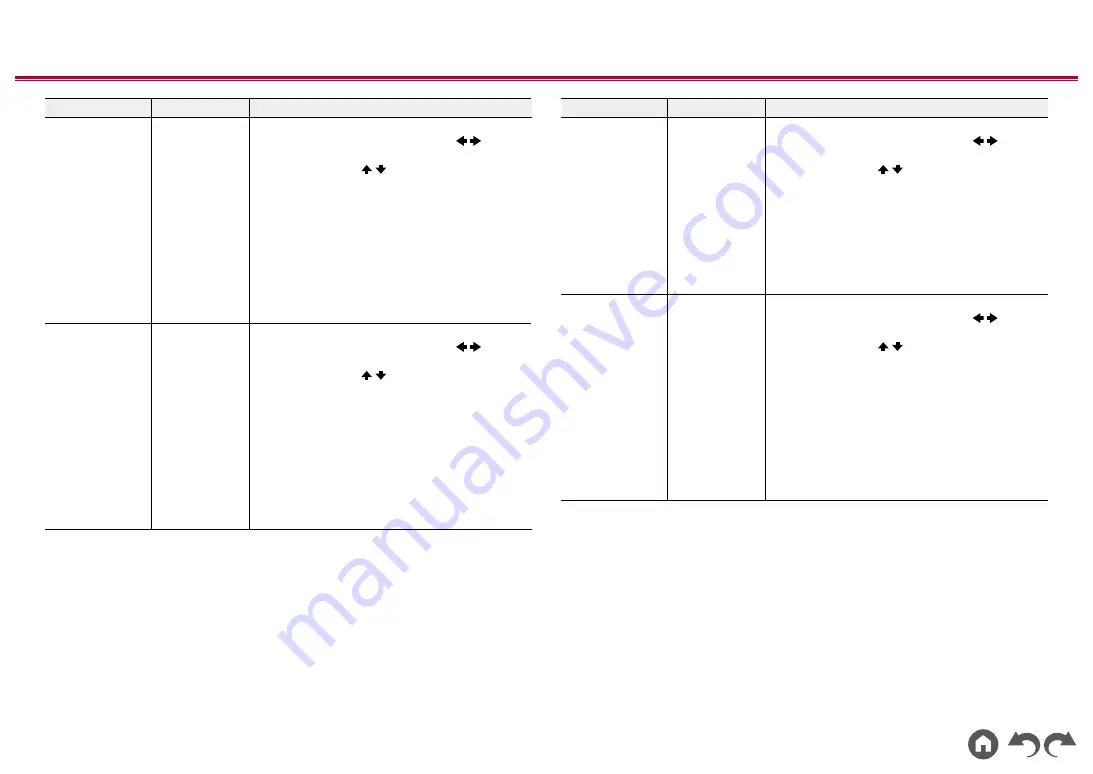
124
≫
≫
≫
≫
≫
≫
Setting Item
Default Value
Setting Details
Height 2 Left
0.0 dB
After selecting the speaker frequency from between
"63 Hz" and "16 kHz" with the cursors
/
, adjust
the volume of that frequency between "-12.0 dB"
and "+12.0 dB" with / .
•
"63 Hz" can only be selected when this speaker
is set to "Large" in "System Setup" - "Speaker" -
"Crossover".
•
Depending on the use of the ZONE speakers, it
may not be possible to select this setting.
• If an item cannot be selected even though
connection is correct, check that the settings in
"System Setup" - "Speaker" - "Configuration"
- "Speaker Channels" matches the number of
connected channels.
Height 2 Right
0.0 dB
After selecting the speaker frequency from between
"63 Hz" and "16 kHz" with the cursors
/
, adjust
the volume of that frequency between "-12.0 dB"
and "+12.0 dB" with / .
•
"63 Hz" can only be selected when this speaker
is set to "Large" in "System Setup" - "Speaker" -
"Crossover".
•
Depending on the use of the ZONE speakers, it
may not be possible to select this setting.
• If an item cannot be selected even though
connection is correct, check that the settings in
"System Setup" - "Speaker" - "Configuration"
- "Speaker Channels" matches the number of
connected channels.
Setting Item
Default Value
Setting Details
Surround Right
0.0 dB
After selecting the speaker frequency from between
"63 Hz" and "16 kHz" with the cursors
/
, adjust
the volume of that frequency between "-12.0 dB"
and "+12.0 dB" with / .
•
"63 Hz" can only be selected when this speaker
is set to "Large" in "System Setup" - "Speaker" -
"Crossover".
• If an item cannot be selected even though
connection is correct, check that the settings in
"System Setup" - "Speaker" - "Configuration"
- "Speaker Channels" matches the number of
connected channels.
Surr Back Right
0.0 dB
After selecting the speaker frequency from between
"63 Hz" and "16 kHz" with the cursors
/
, adjust
the volume of that frequency between "-12.0 dB"
and "+12.0 dB" with / .
•
"63 Hz" can only be selected when this speaker
is set to "Large" in "System Setup" - "Speaker" -
"Crossover".
•
Depending on the use of the ZONE speakers, it
may not be possible to select this setting.
• If an item cannot be selected even though
connection is correct, check that the settings in
"System Setup" - "Speaker" - "Configuration"
- "Speaker Channels" matches the number of
connected channels.
















































