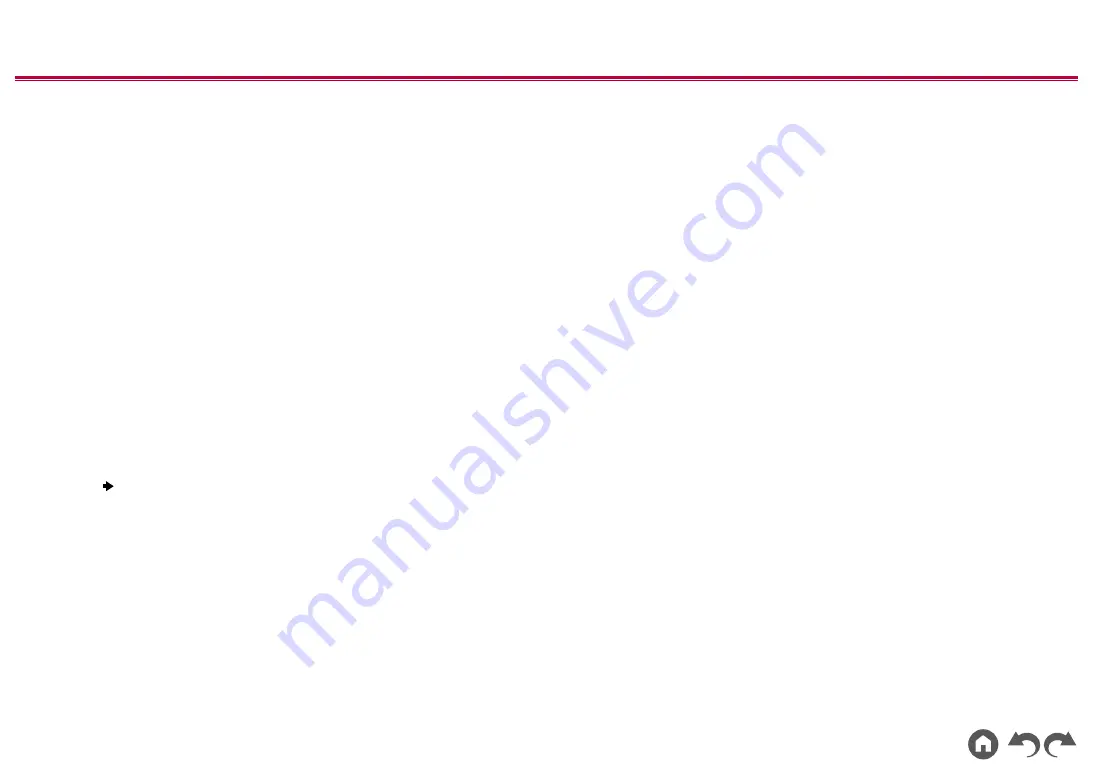
140
≫
≫
≫
≫
≫
≫
the measurement, select "Finish (Calculate)" and press ENTER.
5. Disconnect the speaker setup microphone.
3. Multi Zone Sound Check
Output test tones to ZONE 2 to enjoy audio in a separate room (ZONE 2) in
addition to the main room.
4. Network Connection
Make the network connection settings. There are two methods for network
connection.
"Wired"
: Use a wired LAN to connect to a network.
"Wireless"
: Wi-Fi connection using an access point such as a wireless LAN
router. There are two methods for Wi-Fi connection.
"Scan Networks"
: Search for an access point from this unit. Find out the
SSID of the access point beforehand.
"Use iOS Device (iOS7 or later)"
: Share the Wi-Fi settings of your iOS
device with this unit.
If you select "Scan Networks", there are another two types of connection
methods. Check the following.
"Enter Password"
:Enter the password (or key) of the access point to connect.
"Push Button"
: If the access point is equipped with an automatic setting button,
you can connect without entering the password.
•
If the SSID of the access point is not displayed, select "Other..." with the
cursor
on the SSID list screen, press ENTER, and then follow the on-screen
instructions.
Keyboard Input
To switch between upper and lower cases, select "A/a" on the screen, and press
ENTER on the remote controller.
Press +Fav on the remote controller to select whether to mask the password
with "
" or display it in plain text. Pressing CLEAR on the remote controller will
remove all the input characters.
•
A confirmation screen asking you whether to agree to the privacy policy is
displayed during network setting. If you agree, select "Accept" and press
ENTER.
5. ARC Setup
To connect with an ARC-compatible TV, select "Yes". The ARC setting on this unit
turns on, and you can listen to the TV's audio through this unit.
•
If you select "Yes", the HDMI CEC function is enabled and power consumption
increases during standby.
















































