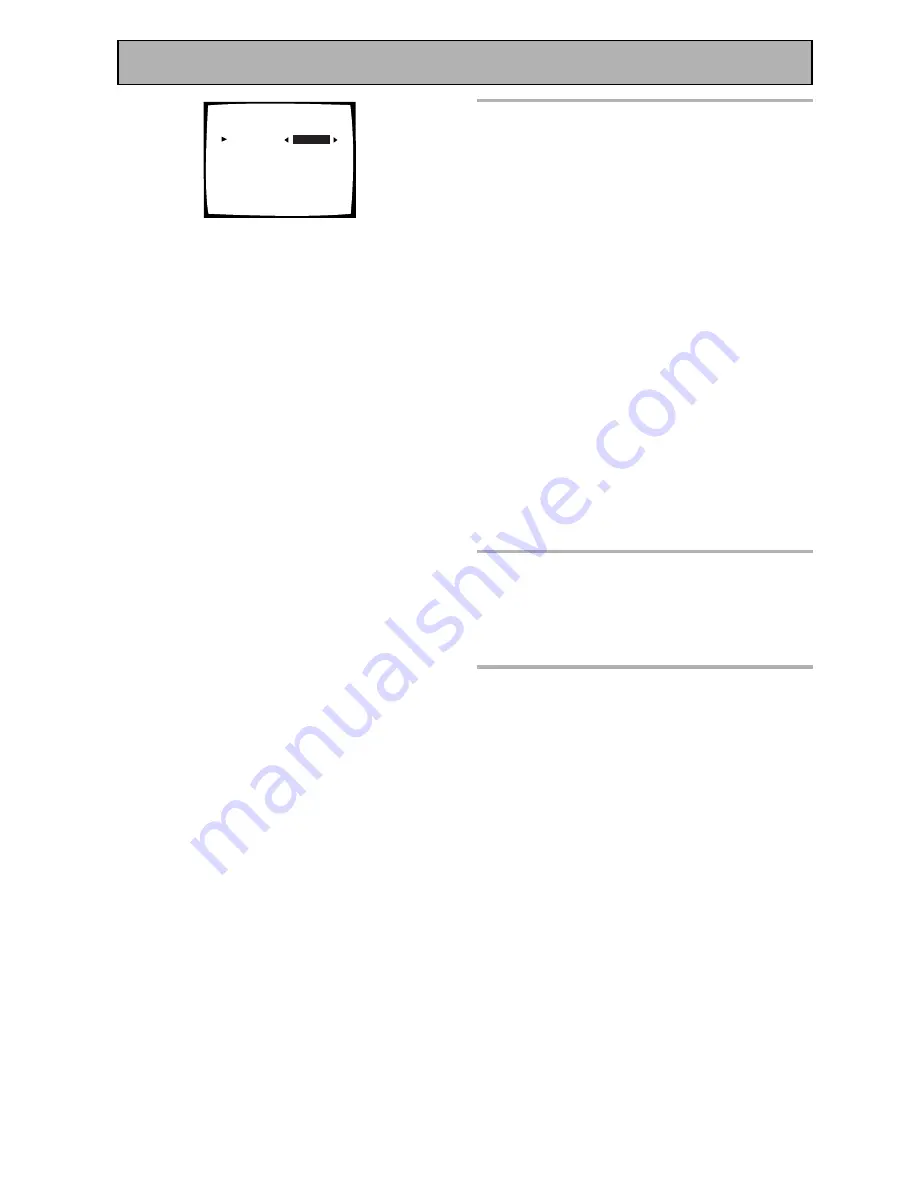
88
En
Advanced Setup
7
Use the
2
3
buttons to select
the source you want.
When you assign an i.LINK-equipped video
component, select the input source to which you
have connected the video signal from the
component. TUNER and PHONO inputs cannot
be assigned.
If you want to change the ports for additional
i.LINK components
Start again from step six.
• i.LINK is displayed after unassigned device
names such as, DV-47Ai [i.LINK].
• When connected devices are not i.LINK-Audio-
compatible source components, [- - - -] is
displayed after the input device name such as,
DV-47Ai [- - - -]. Non-compatible devices
cannot be assigned to inputs.
• When the cables for an assigned input device
become loose or the power is cut to the
device, a * displays before the device name
such as, *DV-47Ai [CD].
• If you assign an i.LINK input to a certain
function (for example DVD/LD) then any digital
inputs previously assigned to that function will
automatically be set to i.LINK (not assigned).
This is because one function cannot be
assigned to two different places.
8
When you’re finished use the
5∞
buttons to select RETURN and
press ENTER.
You will leave the “Assigning i.LINK Inputs”
mode.
9
Use the
5∞
buttons to select
RETURN and press ENTER,
again. Then, use the
5∞
buttons
to select EXIT and press ENTER.
1.3. i.LINK Input
1 DV-757Ai
[ i.LINK
]
2 DV-47Ai
[
DVD/LD
]
[Return]
7






























