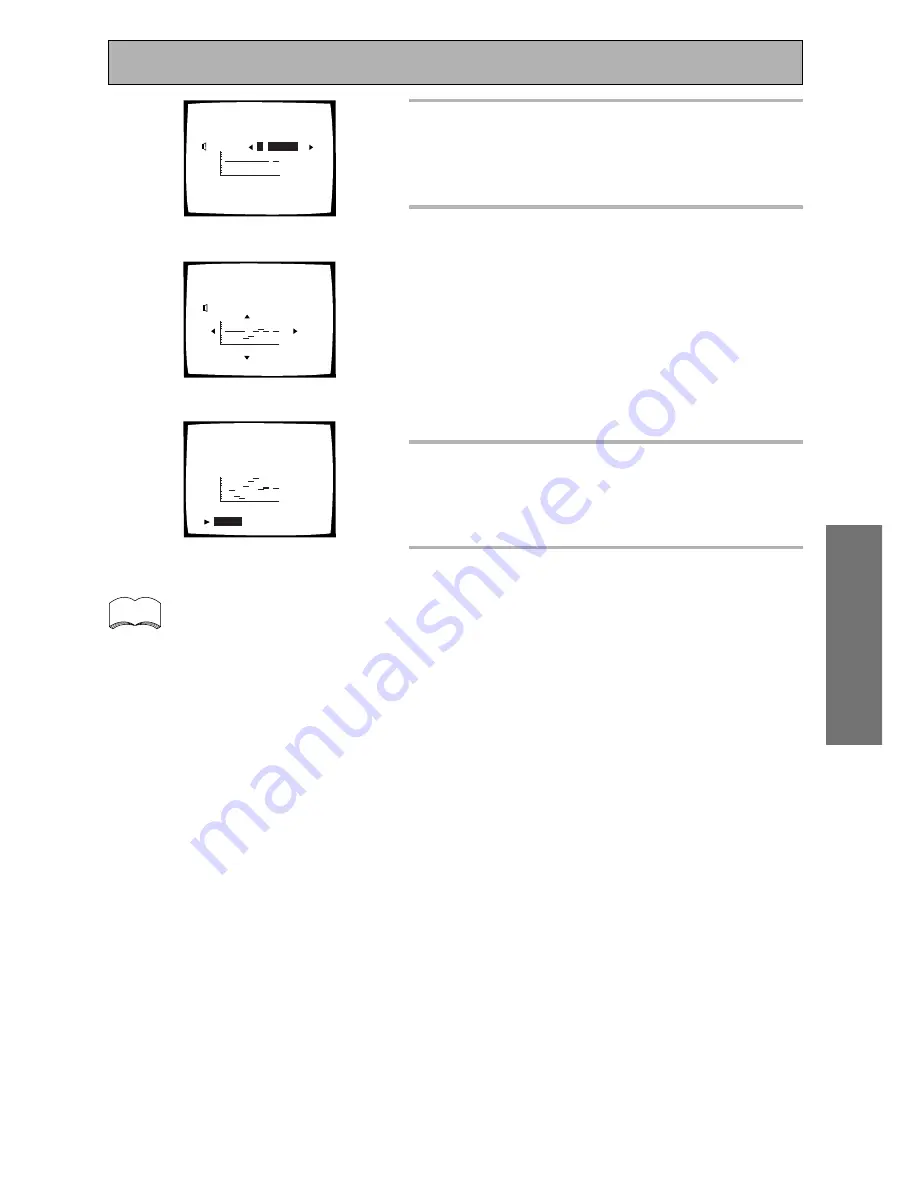
47
En
SURROUND SETUP
63
125
250
500
1k
2k
4k
8k
16k
2.4. Acoustic Cal EQ
Manual
Target Curve: CUSTOM1
Channel [
L
•
SMALL
]
[Return]
4
63
125
250
500
1k
2k
4k
8k
16k
2.4. Acoustic Cal EQ
Manual
Target Curve: CUSTOM1
Channel [L •SMALL]
[Return]
63
125
250
500
1k
2k
4k
8k
16k
2.4. Acoustic Cal EQ
Manual
Target Curve: CUSTOM1
Channel [L •SMALL]
[
Return
]
The message OVER !! indicates
there is a possibility the sound
will distort due to an extreme
frequency balance. If this
message appears, adjust the
frequency balance
accordingly.
memo
5
7
Setting Up for Surround Sound
4
If you're using a MANUAL setting, use
the
2
3
buttons to select the speaker
and press ENTER.
5
Use the
2
3
buttons to select the
frequency and
5∞
buttons to add or
subtract decibels from that frequency.
Changing the frequency balance of one channel too
drastically will result in a poor overall level balance. You
can adjust the speaker levels using the TRIM feature,
which allows you to align the speaker level while
listening to the test tone.
To use the TRIM feature, use
3
to move to the far right
side of the OSD then use
∞
and
5
to raise or lower the
level of that channel.
6
When you have the frequency balance
you want for that speaker press ENTER
to move to the next speaker and repeat
step 4.
7
Select RETURN with the
5∞
buttons
when done and press ENTER.
You will return to the SURROUND SETUP menu.
If you want to check each of the settings of Acoustic
Calibration EQ, select CHECK, press ENTER and proceed
to CHECK THE AUTO SETTINGS (see p.49).
If you want to exit the setup process, select RETURN and
press ENTER, then select EXIT and press ENTER.















































