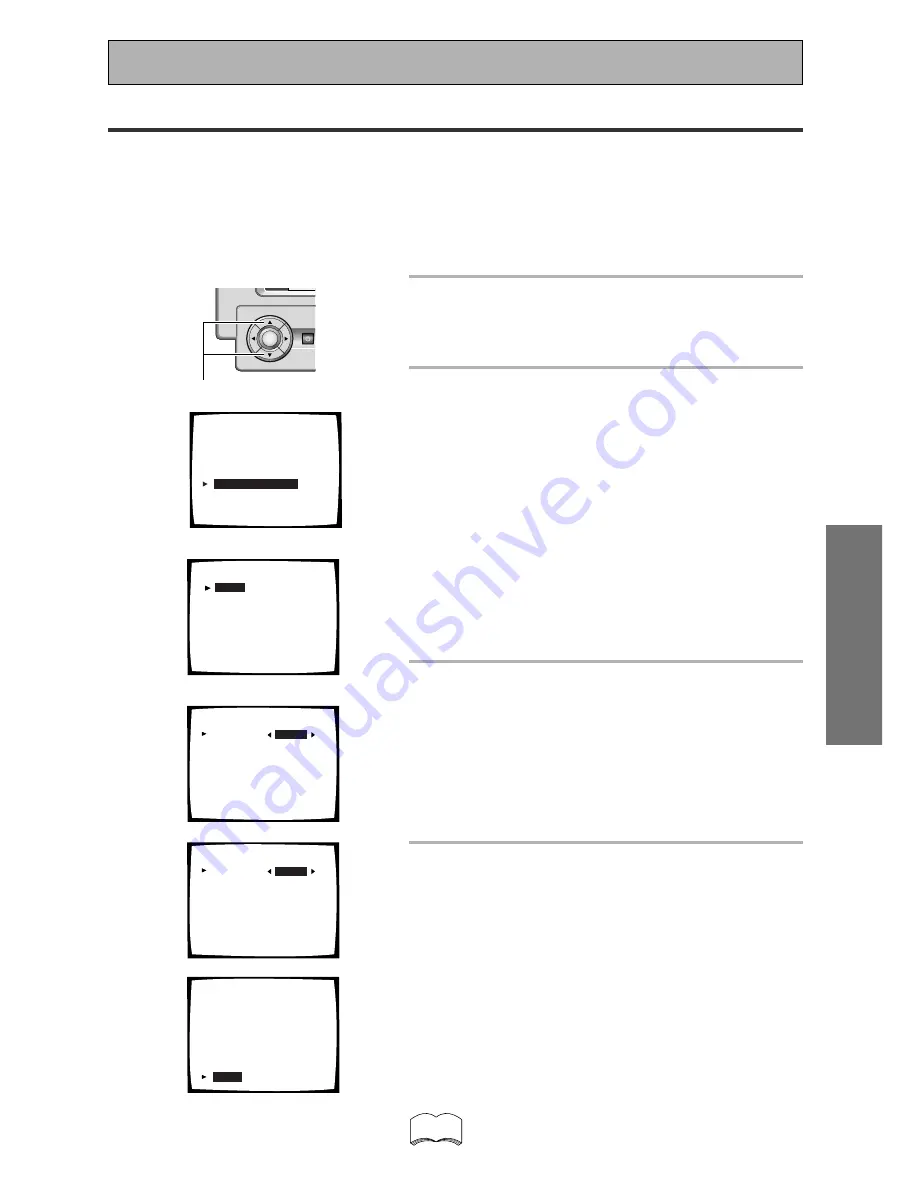
45
En
SURROUND SETUP
Setting Up for Surround Sound
3
2 . 7 m
2 . 4 m
2 . 4 m
1 . 1 m
1 . 2 m
1 . 6 m
1 . 8 m
3 . 3 m
2.3. Speaker Distance
Manual
LEFT
[
]
CENTER
[
]
RIGHT
[
]
SURROUND R [
]
SURR BACK R [
]
SURR BACK L [
]
SURROUND L
[
]
SUB WOOFER [
]
[Return]
3 . 0 m
2 . 4 m
2 . 4 m
1 . 1 m
1 . 2 m
1 . 6 m
1 . 8 m
3 . 3 m
2.3. Speaker Distance
Manual
LEFT
[
]
CENTER
[
]
RIGHT
[
]
SURROUND R [
]
SURR BACK R [
]
SURR BACK L [
]
SURROUND L
[
]
SUB WOOFER [
]
[Return]
3 . 0 m
2 . 4 m
2 . 4 m
1 . 1 m
1 . 2 m
1 . 6 m
1 . 8 m
3 . 3 m
2.3. Speaker Distance
Manual
LEFT
[
]
CENTER
[
]
RIGHT
[
]
SURROUND R [
]
SURR BACK R [
]
SURR BACK L [
]
SURROUND L
[
]
SUB WOOFER [
]
[
Return
]
4
memo
If you have surround back speakers we recommend
putting them at the same distance.
1
The SPEAKER DISTANCE should be
selected. If it isn’t use the
5∞
buttons
to select it. Press the ENTER button.
The setup possibilities appear on your TV.
2
There are two ways to set the
SPEAKER DISTANCE, MANUAL and
AUTO. Select the method you’d like to
use with the
5∞
buttons and press
ENTER.
MANUAL:
In this way of setting the distance you
choose the speaker and adjust the distance yourself.
AUTO:
This way of setting the distance is like that
described in the Quick Start Guide (p.14-16). The
distances are set automatically by the amplifier as it
outputs the test tones. For this setup you must have the
setup mic connected (see p.14).
WARNING :
Be prepared! The test tones are output at
a high volume level.
MASTER VOLUME rotates to the reference position (0 dB).
After a few seconds the test tone is output.
3
For MANUAL, Select each speaker with
the
5∞
buttons. Use the
2
3
buttons
to add or subtract the distance in
meters that the speaker is from your
normal listening position. For AUTO
select START and press ENTER.
Adjust the speaker distance in 0.05 increments from 0.05
to 9 meters.
The default setting is 2 m.
4
In MANUAL mode, when done select
RETURN with the
5∞
buttons and
press ENTER.
In AUTO mode, when the setup is
complete you’ll see the “!!Finish!!”
screen.
If you want to view the settings select CHECK and press
ENTER. After checking to make sure they’re right select
RETURN and press ENTER. If you don’t want to view the
settings simply select RETURN and press ENTER.
Next, proceed to Acoustic Calibration EQ.
If you want to change a setting before proceeding
Start over from step 1.
SPEAKER DISTANCE
Adding a slight delay to some speakers is necessary to achieve proper sound depth, separation as well as an
effective surround sound effect. You need to figure out the distance from your listening position to your
speakers to add the proper delay. The following steps show you how to set the delay time for each channel by
specifying the distances from your listening position to each speaker. Once you specify the speaker distances
(or it is done automatically through the AUTO selection, or in the Quick Start Guide), the amplifier calculates the
correct delay times automatically. If continuing from CHANNEL LEVEL go to step 1. If starting fresh, complete
steps 1-4 in “Setting Up for Surround Sound“ (p.40) first.
5˜∞
buttons
ENTER
STANDBY/O
1
2.Surround Setup
[ Check ]
[
1.Speaker Systems
]
[ 2.Channel Level ]
[
3
.
Speaker Distance
]
[ 4.Acoustic Cal EQ]
[Return]
2.3. Speaker Distance
[
Manual
]
[Auto]
[Return]
Your Speaker Systems
” Normal Surround ”
2






























