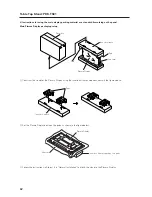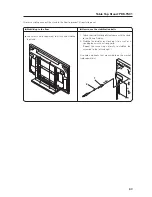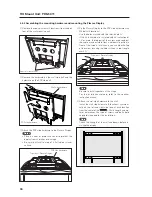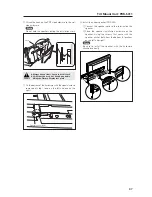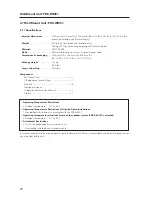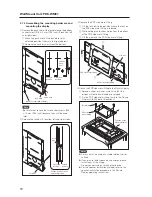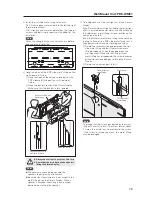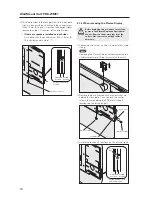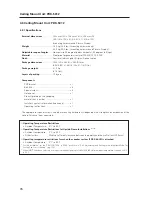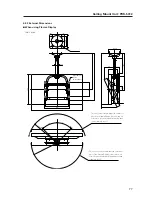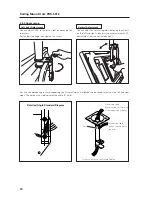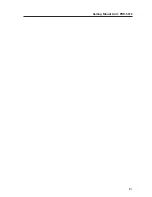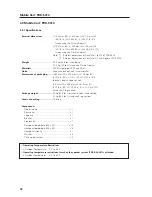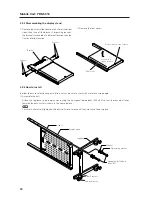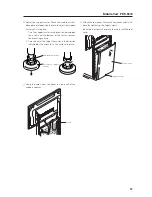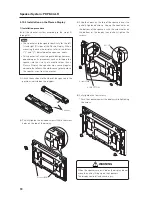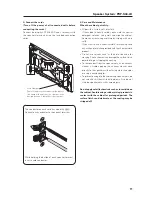76
Ceiling Mount Unit: PDK-5012
4.8 Ceiling Mount Unit: PDK-5012
4.8.1 Specifications
External dimensions
................. 1022 mm (W)
×
1062 mm (H)
×
300 mm (D)
(40-1/4 in. (W)
×
41-3/4. (H)
×
11-3/4 in. (D))
(mounting hardware and Plasma Display)
Weight
....................................... 14.5 kg (32.0 lbs.) (mounting hardware only)
45.0 kg (99.2 lbs.) (mounting hardware and Plasma Display)
Adjustable range of angles
...... Horizontal to 25 degrees below horizontal, 45 degrees left/right
Material
...................................... Steel pipe for general structure (STKM-R), STK, SPHC
Finish
.......................................... Semi-matte black paint (Original Pioneer color)
Package dimensions
................. 1035 (W)
×
360 (H)
×
540 (D) mm
(40-3/4 (W)
×
14-3/16 (H)
×
21-1/4 (D) in.)
Package weight
......................... 21.5 kg
(47.4 lbs.)
Layers of packing
...................... 10 layers
Components
PDP bracket ........................................................
×
1
Bolt M8 ...............................................................
×
6
Special screw ......................................................
×
4
Hole cover ...........................................................
×
1
Stencil (printed on the wrapping
material that is inside) .........................................
×
1
Installer's contact information (Japan only) .........
×
1
Operating instructions .........................................
×
1
The appropriate types of screws and other mounting hardware will depend on the strength and composition of the
ceiling. Purchase them separately.
✩
Operating Temperature Restrictions
• Ambient Temperature:
0 °C to 40 °C
✩
Operating Temperature Restrictions for Upside-Down Installations
(*1, *2)
• Ambient temperature:
0 °C to 40 °C
• Other factors:
Maintain sufficient clearance between the display and the wall (at least 300 mm)
✩
Operating temperature restrictions for when the speaker system (PDP-S44-LR) is attached.
• Ambient temperature:
0 °C to 40 °C
*1
For this installation, set the ‘FAN CONTROL’ to ‘MAX’ as shown in “5.4.3 Adjustment and Setting in the Integrator Mode 14)
Cooling Fan Control Setting” (pg. 172).
*2
When INPUT2 has been selected, use input compatible signal up to 1280x1024 (60 Hz) at ambient temperature condition of 0 °C
to 35 °C.