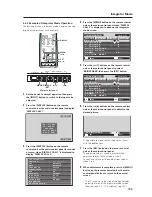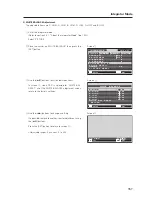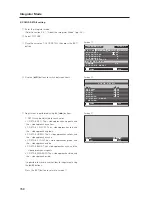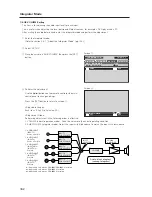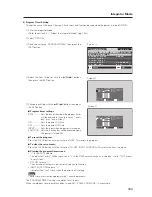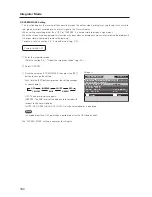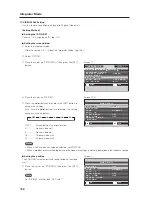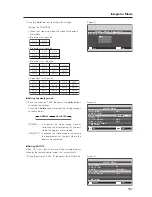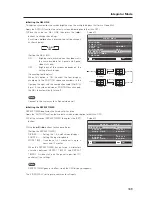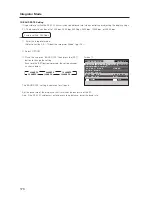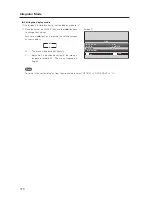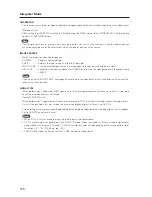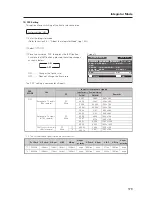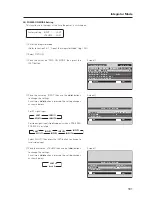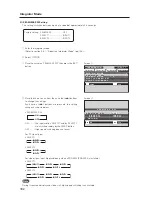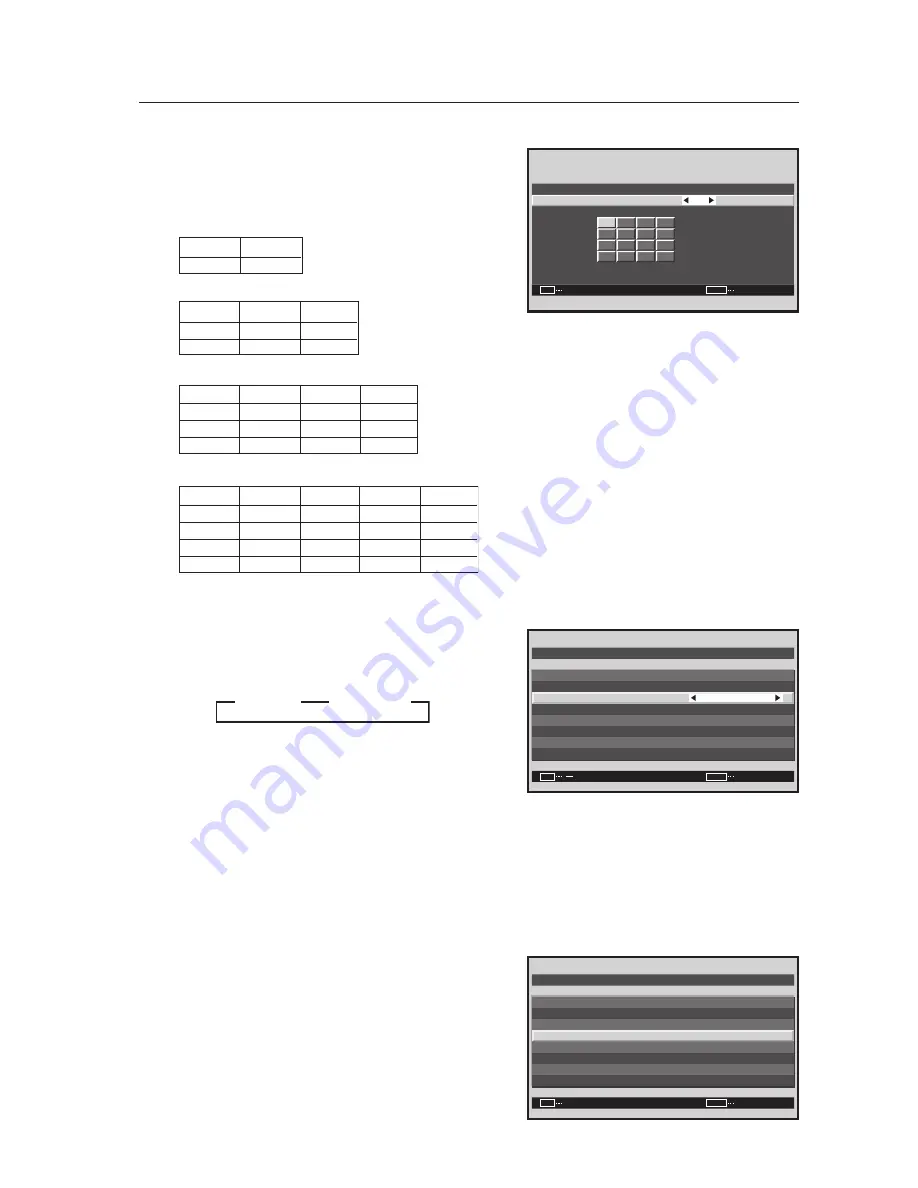
167
Integrator Mode
7
Use the [
2
/
3
] buttons to change the settings.
[Setting the POSITION]
• When the screen is divided, the Video Wall option is
unavailable.
• ID positions for 4 panels
• ID positions for 9 panels
• ID positions for 16 panels
•ID positions for 25 panels
7
Setting the display mode
8
Place the cursor on ‘TYPE’ then press the [
2
/
3
] buttons
to change the settings.
Each time a [
2
/
3
] button is pressed, the setting changes
as shown below.
NORMAL ..... It expands the video image without
correcting the displacement of the part
where the displays are combined.
ADJUSTED ... It expands the video image by correcting
the displacement of the part where the
displays are combined.
7
Setting AUTO ID
When ‘ON‘ is set, the ID for each of the multiple displays
linked by the remote control cable is set automatically.
9
Place the cursor on ‘AUTO ID’ then press the [SET] button.
Screen
7
V I D EO WA L L P O S I T I O N
1 6
P O S I T I O N N O .
:
SET
EXIT
SET
MENU
NO.1
NO.2
NO.3
NO.4
NO.1
NO.2
NO.
NO.4
NO.5
NO.2
NO.6
NO.6
NO.7
NO.1
NO.5
NO.9
NO.8
NO.9
NO.3
NO.7
NO.4
NO.8
NO.2
NO.7
NO.1
NO.6
NO.3
NO.8
NO.4
NO.9
NO.5
NO.10
3
NO.10
NO.11
NO.12
NO.13
NO.14
NO.15
NO.16
NO.11
NO.12
NO.13
NO.14
NO.15
NO.16
NO.17
NO.18
NO.19
NO.20
NO.21
NO.22
NO.23
NO.24
NO.25
Screen
8
V I D E O WA L L
N O R M A L
O F F
O F F
:
:
:
O F F
:
SET
EXIT
MENU
D I V I D E R
T Y P E
A U T O I D
P . O N D E L AY
A B L L I N K
R E P E A T T I M E R
R E T U R N
P O S I T I ON
3
NORMAL
3
3
3
ADJUSTED
Screen
9
V I D E O WA L L
N O R M A L
2 5
:
:
O F F
:
SET
EXIT
ENTER
MENU
D I V I D E R
P O S I T I ON
T Y P E
A U T O I D
P . O N D E L AY
R E T U R N