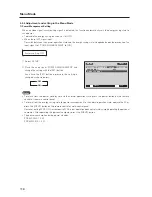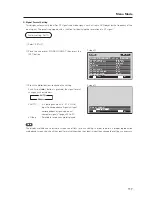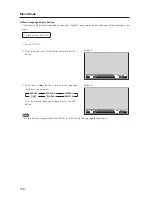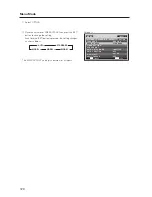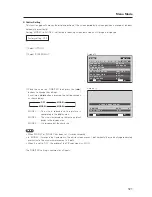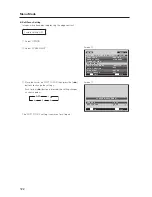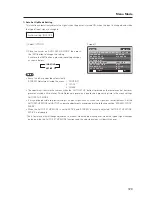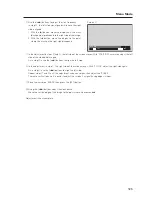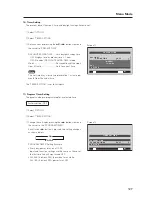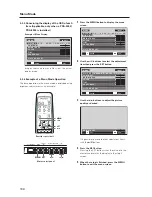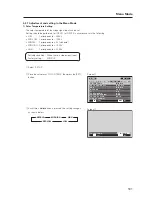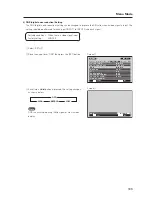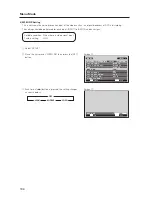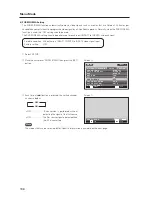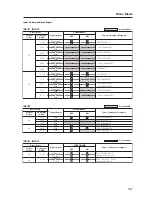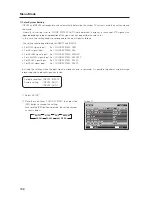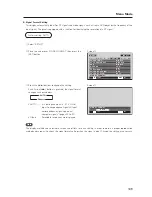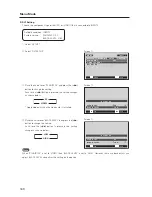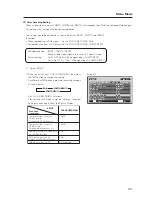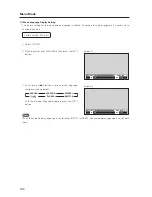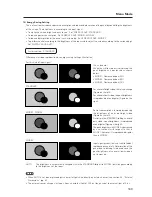130
Menu Mode
5.3.6 Example of a Menu Mode Operation
The basic operation in the menu mode is explained using
brightness adjustment as an example.
MENU
5
/
∞
SET
2
/
3
Remote control unit
STANDBY/ON
MENU
DISPLAY
/ SET
– VOL +
INPUT SCREEN SIZE
2
/
3
MENU SET
5
/
∞
Main-control panel
5.3.5 Concerning the display of the OSD of each
item (Applicable only when a PDA-5003/
PDA-5004 is installed.)
Example of Menu Display:
M E N U
I N P U T 1
ENTER
SET
EXIT
MENU
S C R E E N
S E T U P
O P T I O N
:
0
:
0
:
0
:
0
C O N T R A S T
:
0
B R I G H T N E S S
C O L O R
T I N T
S H A R P N E S S
P I C T U R E R E S E T
P I C T U R E
Images shown here may differ from the actual
display image.
1
Press the MENU button to display the menu
screen.
M E N U
I N P U T 1
ENTER
SET
EXIT
MENU
S C R E E N
S E T U P
O P T I O N
:
0
:
0
:
0
:
0
C O N T R A S T
:
0
B R I G H T N E S S
C O L O R
T I N T
S H A R P N E S S
P I C T U R E R E S E T
P I C T U R E
2
Use the
5
/
∞
buttons to select the adjustment
item then press the SET button.
M E N U
I N P U T 1
ENTER
SET
EXIT
MENU
S C R E E N
S E T U P
O P T I O N
:
0
:
0
:
0
C O N T R A S T
:
0
C O L O R
T I N T
S H A R P N E S S
P I C T U R E R E S E T
P I C T U R E
:
0
B R I G H T N E S S
3
Use the
2
/
3
buttons to adjust the picture
quality as desired.
:
0
B R I G H T N E S S
SET
SET
EXIT
MENU
It is possible to move to other adjustment items
with the
5
/
∞
buttons.
4
Press the SET button.
Pressing the SET button writes the value into the
memory and returns the display to the step 2
screen.
5
When the setup is finished, press the MENU
button to exit the menu screen.