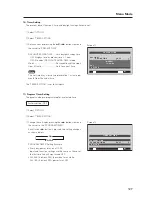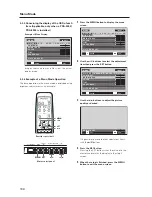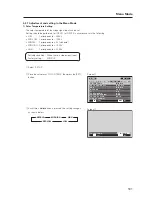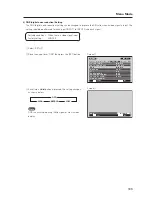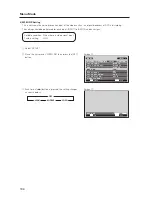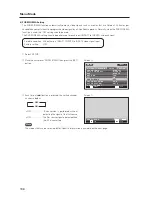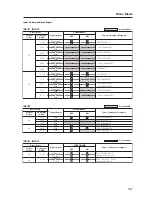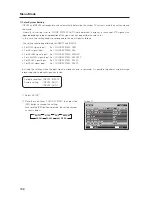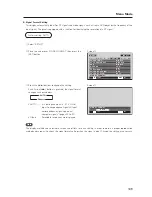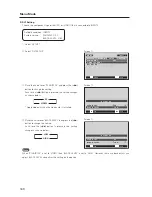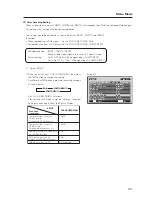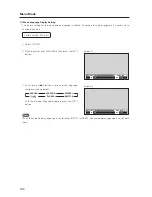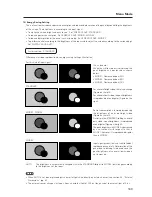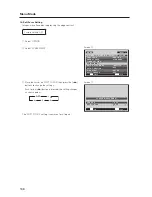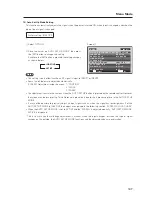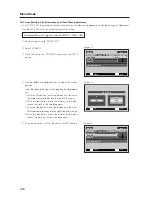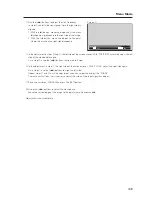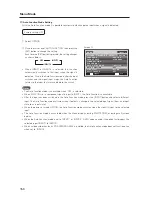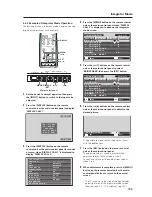140
Menu Mode
9) DVI Setting
Choose the component type (either [PC] or [VIDEO]) that is connected to INPUT2.
Settable condition: INPUT2
Factory setting:
PLUG/PLAY: PC
BLACK LEVEL: LOW
1
Select ‘SETUP’.
2
Select ‘DVI SET UP’.
3
Place the cursor over ‘PLUG/PLAY’ and press the [
2
/
3
]
button to change the setting.
Each time a [
2
/
3
] button is pressed, the setting changes
as shown below.
* Applicable only when the video card is installed.
4
Place the cursor over ‘BLACK LEVEL’ then press the [
2
/
3
]
button to change the setting.
Each time the [
2
/
3
] button is pressed, the setting
changes as shown below.
Note
When ‘PLUG/PLAY’ is set to ‘VIDEO’ then ‘BLACK LEVEL’ is set to ‘HIGH’. However, there are devices that can
adjust BLACK LEVEL so confirm the setting on the device.
M E N U
I N P U T 1
SET
EXIT
MENU
S C R E E N
S E T U P
O P T I O N
P O W E R M G T.
: O F F
S I G N A L F O R M AT
P I C T U R E
D V I S E T U P
ENTER
Screen
2
Screen
3
3
PC
VIDEO*
2
2
3
SET
SET
EXIT
MENU
DV I S E T U P
P L U G / P L AY
B L AC K L E V E L
: P C
: L OW
Screen
4
SET
SET
EXIT
MENU
DV I S E T U P
P L U G / P L AY
B L AC K L E V E L
: P C
: L OW
3
3
LOW
HIGH
2
2