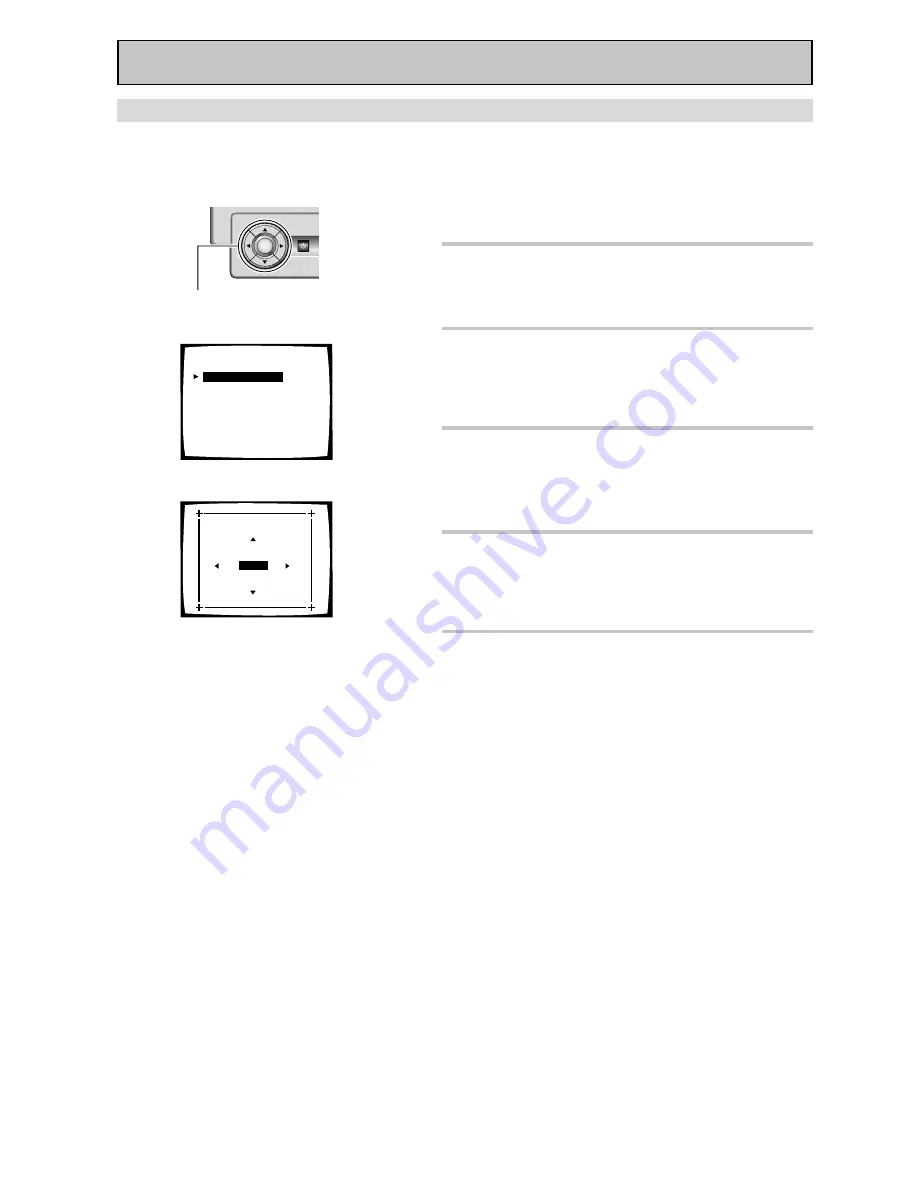
98
Advanced Setup
OSD (On-screen Display) ADJUSTMENT
Use this feature to adjust your TV display if it seems difficult to see all the instructions on the screen. This
adjustment basically lets you move the screen displays up or down and left or right to get a better match
between the displays for this receiver and your TV.
Follow steps 1-4 on page 97, if necessary, to get to the
starting point mentioned here.
1
OSD ADJUSTMENT should be
selected if it isn’t use the
5∞
buttons to select it. Press ENTER.
2
Use the
2
3
5∞
buttons to move
the display field around until you get
one that you feel best suits your TV.
3
Press ENTER button.
Your new screen display will be set. Next, move on to
BASS PEAK LEVEL, if necessary.
If you want to change a setting before proceeding
Start over from step one.
4
If you want to continue EXPERT
SETUP use the
5∞
buttons to select
the next setup and press ENTER.
Go on to the next page.
5 If you want to finish EXPERT SETUP
use the
5∞
buttons to select
RETURN and press ENTER. Then use
the
5∞
buttons to select EXIT and
press ENTER.
1
3.1. OSD Adjustment
[
Return
]
2
ENTER
STANDBY/ON
5˜∞˜2˜3˜
ENTER buttons
3.Expert Setup
[
1. OSD Adjustment
]
[2. Bass Peak Level]
[3. D-Range Control]
[4. Multi-Ch In Select]
[5. Function Renane]
[6. Hi-bit/Hi-sampling]
[7. Multi-Room Setting ]
[Return]
















































