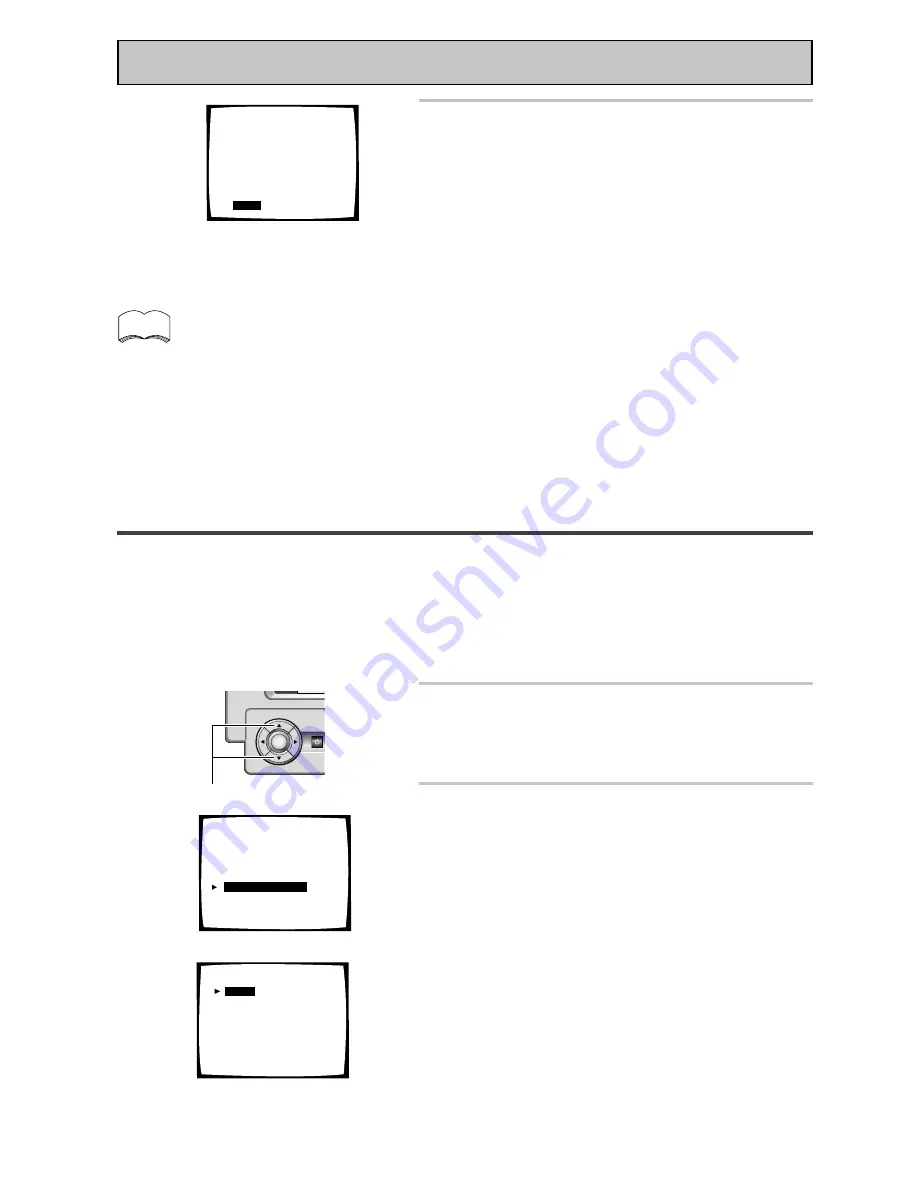
44
Setting Up for Surround Sound
1
The SPEAKER DISTANCE should be
selected. If it isn’t use the
5∞
buttons
to select it. Press the ENTER button.
The setup possibilities appear on your TV.
2
There are two ways to set the
SPEAKER DISTANCE, MANUAL and
AUTO. Select the method you’d like to
use with the
5∞
buttons and press
ENTER.
MANUAL:
In this way of setting the distance you
choose the speaker and adjust the distance yourself.
AUTO:
This way of setting the delay time is like that
described in the Quick Start Guide (p.16-18). The
distances are set automatically by the receiver as it
outputs the test tones. For this setup you must have the
setup mic connected (see p.16).
WARNING :
Be prepared! The test tones are output at
a high volume level.
MASTER VOLUME rotates to the reference position (0 dB)
and the display on the receiver flashes TEST TONE. After a
few seconds the test tone is output.
SPEAKER DISTANCE
Adding a slight delay to some speakers is necessary to achieve proper sound depth, separation as well as an
effective surround sound effect. You need to figure out the distance from your listening position to your
speakers to add the proper delay. The following steps show you how to set the delay time for each channel by
specifying the distances from your listening position to each speaker. Once you specify the speaker distances
(or it is done automatically through the AUTO selection, or in the Quick Start Guide), the receiver calculates the
correct delay times automatically. If continuing from SPEAKER SYSTEMS go to step 1. If starting fresh,
complete steps 1-4 in “Setting Up for Surround Sound“ (p.40) first.
5˜∞
buttons
ENTER
STANDBY/O
1
2.Surround Setup
[ Check ]
[
1.Speaker Systems
]
[ 2.Channel Level ]
[
3
.
Speaker Distance
]
[ 4.Acoustic Cal EQ]
[Return]
4
In MANUAL mode, when done select
RETURN with the
5∞
buttons and
press ENTER.
In SEMI AUTO mode, anytime you
want to exit the process press ENTER.
The display on the receiver will say RESUME and the
MASTER VOLUME will return to its original position.
Next, proceed to SPEAKER DISTANCE.
4
+
1. 5dB
+
1. 5dB
+
2. 0dB
-
3. 5dB
-
1. 5dB
+
3. 0dB
+
2. 0dB
+
10. 0dB
2.2. Channel Level
Manual
LEFT
[
]
CENTER
[
]
RIGHT
[
]
SURROUND R [
]
SURR BACK R [
]
SURR BACK L [
]
SURROUND L
[
]
SUB WOOFER [
]
[
Return
]
memo
You can change the channel level of each speaker at any time by using the EFFECT CH/SEL. and +/- buttons on
the RECEIVER SUB screen on the remote control. You can set the levels for each three groups of the listening
modes (STANDARD/HOME THX, ADVANCED CINEMA/ADVANCED CONCERT, STEREO) and MULTI CH IN
mode but keep in mind that all your settings will be cleared if you use the Surround Setup or Auto Surround
Sound Setup to set the channel levels at a later date.
2.3. Speaker Distance
[
Manual
]
[Auto]
[Return]
Your Speaker Systems
” Normal Surround ”
2






























