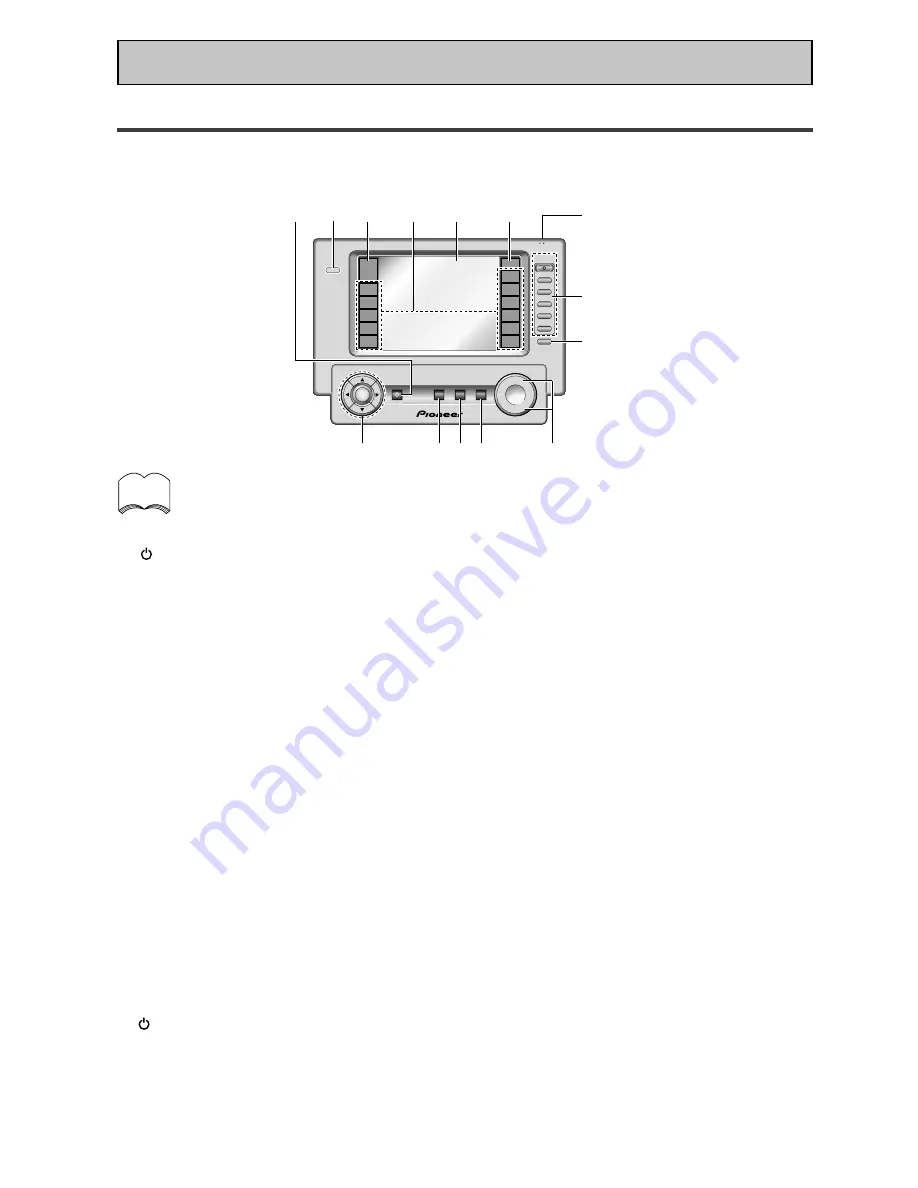
36
Displays & Controls
Remote Control
These pages describe the buttons on the remote control. Since the screen on this LCD remote control changes
when you select a different function, explanations of buttons for controlling other components/functions can be
found in the sections for those components/functions.
+
VOL
+
ENTER
FUNCTION
TV
CONTROL
MUTING
MASTER VOLUME
SYSTEM
OFF
MULTI
OPERATION
STANDBY/ON
–
VOL
–
CH
–
CH
+
FUNCTION
use lock
RECEIVER
DVD/LD
VCR1
/DVR
VCR2
VCR3
TV
REMOTE
SETUP
CD-R/
TAPE1
CD
TUNER
VIDEO
SAT
TV
CONTROL
LIGHT
1
3
4
5
6
8
7
9
0
-
~
!
=
2
To turn on the remote control touch it anywhere on the screen
memo
1
STANDBY/ON button
Press to turn power of the receiver on or to
STANDBY (off).
2
LIGHT button
Use to turn on and off the backlight on the remote
control screen.
3
RECEIVER button
Press to switch the remote control into receiver
mode or to get receiver screens.
4
Function buttons
These buttons are the basic controls that switch
the mode of the receiver and the remote control,
which allows you to control your other
components.
5
Remote control screen (see p.37-38)
6
REMOTE SETUP button
Use to customize the remote control functions
and the remote control itself. (see “Setting Up
Remote Control of Other Components“ starting
on p.69)
7
LOCK switch
Use to lock the remote control so it doesn't turn
on by accident. For normal use keep it set in USE.
8
TV CONTROL buttons
The following buttons are used to control the TV
only and can be used once they are preset to
control your TV.
STANDBY/ON :
Press to turn the power of the
TV on/off.
INPUT :
Press to select the input source for the
TV.
CH +/– :
Use these buttons to change the channel
of the TV.
VOL +/– :
Press to control the volume of the TV.
9
INPUT button
Press to select a source. The button will cycle
through all the possible sources.
0
MASTER VOLUME button
Use to raise or lower the volume of the receiver.
-
MUTING button
Press to mute or restore the volume.
=
SYSTEM OFF button (see p.87)
This button turns off components in two ways.
First, when pressed it will turn off all PIONEER
components. Secondly, any component that has
programmed into the SYSTEM OFF settings will
be turned off.
For example :
If you programmed power off in
the SYSTEM OFF settings for your TV and VCR,
pressing the SYSTEM OFF button will turn off
these components even if they are not PIONEER
products.
~
MULTI OPERATION button
Use this button to start the MULTI OPERATION
mode. See p.85 & 86 for how to program and use
the MULTI OPERATION mode.
!
5˜∞˜2˜3˜
ENTER buttons
These buttons can be used for a variety of
operations. In the SYSTEM SETUP menu, the
5˜∞
buttons can be used to adjust CHANNEL
DELAY or CHANNEL LEVEL.
The
5˜∞
buttons, pressed simultaneously, can be
use to lock or unlock a setting (see p.72).
These buttons are also used to control the DVD
menu for the DVD remote control screen. Also, in
TUNER mode they can select station and
frequency.
















































